6.2 Upgrading iFolder 3.x Clients
This section discusses the following:
-
Section 6.2.1, Automatically Upgrading to iFolder 3.9.2 client on Linux
-
Section 6.2.2, Manually Upgrading to iFolder 3.9.2 client on Linux
-
Section 6.2.3, Automatically Upgrading to iFolder 3.9.2 client on Windows
-
Section 6.2.4, Manually Upgrading to iFolder 3.9.2 client on Windows
-
Section 6.2.5, Automatically Upgrading to iFolder 3.9.2 client on Macintosh
-
Section 6.2.6, Manually Upgrading to iFolder 3.9.2 client on Macintosh
IMPORTANT:Before upgrading your 3.4.1 client, you must back up your local Simias store. If you don’t do the backup, you lose all configuration information from the computer because it deletes the Simias store when the upgrade fails.
6.2.1 Automatically Upgrading to iFolder 3.9.2 client on Linux
The automatic upgrade is possible only if you have root access rights, because the process needs to install the RPM packages. The root password is requested during the upgrade. If you do not have root access rights, the package is not installed automatically. However, the client packages are downloaded to a temporary location. The Linux client is downloaded to /tmp/<32chardir>/ifolder3-linux.tar.gz. This enables you to upgrade it later because the location contains two install scripts that you can run manually. Until you upgrade the client, you cannot connect to the iFolder 3.9.2 domain with an iFolder 3.x client.
-
From an iFolder 3.x client earlier than iFolder 3.9.2, try to connect to the iFolder server. You are prompted to upgrade.
-
Click Yes to automatically upgrade your iFolder 3.x client.
For iFolder 3.4.1, if you click No and attempt to connect the iFolder 3.4.1 client to iFolder 3.9 server, it displays an error message as shown below:
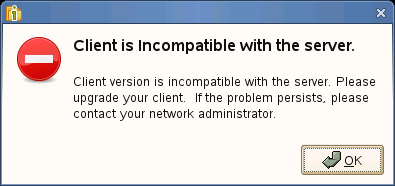
NOTE:An iFolder 3.x client (other than iFolder 3.4.1 clients) connects to iFolder 3.9.x server even if you choose not to upgrade. Although the 3.x client stays connected to the 3.9.x server, you cannot perform any of the iFolder operations with this client. When you attempt to convert an existing folder to an iFolder, the server does not consider those changes, and displays an error message that the server is unavailable. The only operation that you can perform is to download the new RPMs from the server to install iFolder 3.9.x version.
6.2.2 Manually Upgrading to iFolder 3.9.2 client on Linux
-
Click Upgrade from the Help menu. You are prompted to upgrade. Click Accept to upgrade your iFolder 3.x client.
NOTE:When you click the Upgrade option, iFolder will check for upgrades to all connected servers.
or
-
Open a terminal. At the command prompt, run install-ifolder.sh.
-
Enter the root password when it is requested.
This closes the iFolder client if it is already running, then it updates the XSP Web server and iFolder client along with the Nautilus-ifolder3 plug-in.
-
Start iFolder from the Application menu.
6.2.3 Automatically Upgrading to iFolder 3.9.2 client on Windows
To automatically upgrade to iFolder 3.9.2 client on Windows, follow the steps given below:
-
Connect to an iFolder server using an iFolder 3.x client prior to iFolder 3.9.2 version. You are prompted to either upgrade your client to version 3.9.2 or cancel the upgrade.
-
Click Yes to automatically upgrade your iFolder 3.x client.
6.2.4 Manually Upgrading to iFolder 3.9.2 client on Windows
To manually upgrade to iFolder 3.9.2 client on Windows, you must download and install the client install files from the OES 2015 SP1 Welcome page.
6.2.5 Automatically Upgrading to iFolder 3.9.2 client on Macintosh
-
From an iFolder 3.x client earlier than iFolder 3.9.2, try to connect to the iFolder server. You are prompted to upgrade.
-
Click Yes to download the iFolder3-mac.dmg file to your system.
After downloading the iFolder3-mac.dmg file, you must follow the procedure to manually upgrade to iFolder 3.9.2 client as shown in Section 6.2.4, Manually Upgrading to iFolder 3.9.2 client on Windows
6.2.6 Manually Upgrading to iFolder 3.9.2 client on Macintosh
To manually upgrade to iFolder 3.9.2 client on Macintosh, you must download and install the client install files from the OES 2015 SP1 Welcome page. Use the ifolder3-mac.dmg file for installing on Macintosh.
-
Download ifolder3-mac.dmg.
-
Install iFolder by double-clicking the file, then follow the on-screen instructions.
-
To run iFolder, do any of the following:
-
Double click iFolder in Applications directory window.
-
Enter iFolder in the spot light and select the application.
NOTE:To install iFolder for Macintosh, you must also install the required mono packages. You can download and install the required mono packages from the iFolder 3 Welcome page.
-