8.13 Resolving File Conflicts
Conflicts can occur between file versions saved at the same time on different computers, or when a filename differs by case only. When conflicts occur, the file is stored in the conflict area and the file is flagged with a status of Name Conflict. The iFolder conflict icon  is displayed on the iFolder. If the Notify of conflicts option is enabled in your iFolder Preferences, an alert is also sent to the notification area. You can control the pop-up behavior of notifications by setting your preference in the iFolder Preferences > General tab.
is displayed on the iFolder. If the Notify of conflicts option is enabled in your iFolder Preferences, an alert is also sent to the notification area. You can control the pop-up behavior of notifications by setting your preference in the iFolder Preferences > General tab.
To resolve file conflicts, see the following:
8.13.1 Resolving File Version Conflicts
To resolve file version conflicts, you must select the correct version in the Conflict Resolution dialog box.
-
In the notification area, right-click the iFolder Services icon
 , then click iFolders to open the iFolder browser.
, then click iFolders to open the iFolder browser.
-
Select the iFolder in conflict
 , then click Resolve to open the Resolve Conflicts dialog box.
, then click Resolve to open the Resolve Conflicts dialog box.
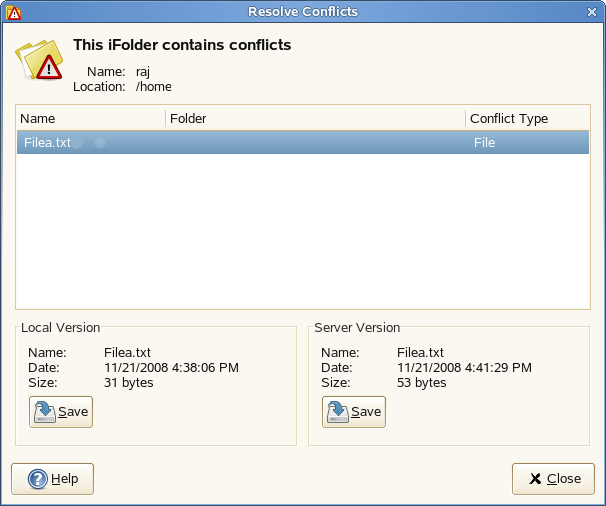
You can view two versions of the same file:
-
Local Version: File saved on your local machine.
-
Server Version: File saved on the server.
You can view the details about the file on your local machine and the file on the server to determine which version of the file you want to keep.
-
-
Select any of the following options for Save to iFolder based on your preference.
Local Version: Select this option if you want to save the local version to the iFolder.
Server Version: Select this option if you want to save the server version to the iFolder.
-
Select Enable to enable the Save to Conflict Bin option. When you enable this option, the file in conflict is automatically selected to be saved in the Conflict bin. Your selection decides which version to be saved in the Conflict bin locally for later use.
-
When you are done resolving the conflict, click Save.
8.13.2 Resolving Filename Conflicts
Filename conflicts is not supported in the iFolder client for Macintosh. To resolve the filename conflict, open a file manager and navigate to the local copy of the file in conflict. Copy the file and save it with a unique name in the iFolder. iFolder synchronizes the file as a new file to the server.
Filename conflicts occur when the names of the local file version and the server file version differ by case. These type of conflicts can be resolved by renaming the local files.
IMPORTANT:For Macintosh, do not use the following invalid characters in the names of iFolders or in the names of folders and files in them: \ / : * ? " < > | ;
-
If the content is the same, you can rename the local file by using the Resolve Conflicts dialog box.
-
If the content is different, make sure to make a copy of the local file and give it a different name, then return to the Resolve Conflicts dialog box and save the server version of the file. This allows both versions of the file to exist in the iFolder with different filenames. If you rename a file version within the Resolve Conflicts dialog box, that version of the file overwrites the other, and the content of the other file is destroyed.
-
In the notification area, right-click the iFolder Services icon
 , then click iFolders to open the iFolder browser.
, then click iFolders to open the iFolder browser.
-
Select the file in conflict
 , then click Resolve Conflicts to open the Resolve Conflicts dialog box.
, then click Resolve Conflicts to open the Resolve Conflicts dialog box.
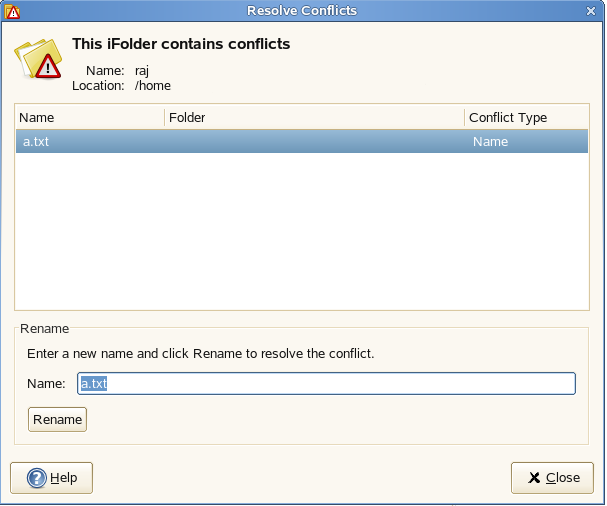
-
Confirm that it is a file name conflict, and determine whether the content is the same or different.
-
Click Rename and rename the file with a unique name in the iFolder.
iFolder synchronizes the file as a new file to the server and member computers.
-
Close the Resolve Conflicts dialog box.