2.3 Viewing Object Properties
The Object Properties utility lets you view the property pages for a selected object. The property pages let you see information and statistics about that object. If you have sufficient rights, you can set attributes for that object.
2.3.1 Viewing File and Folder Properties
-
Click
 > .
> .
-
Select the Novell file or folder whose properties you want to see, then click .
-
On the page, you can view the owner of the folder, the name spaces enabled on the folder, the amount of disk space available to you, the date the folder was created, updated, and archived, and any attributes set on the folder.
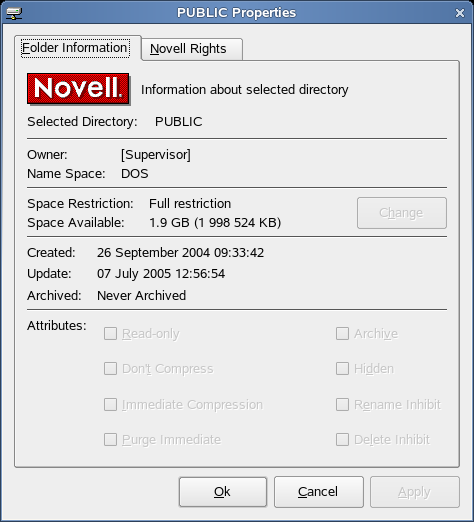
-
If you have rights to modify this object and need to make changes, select the properties you want to changed.
-
To view the eDirectory rights associated with this object, click the tab.
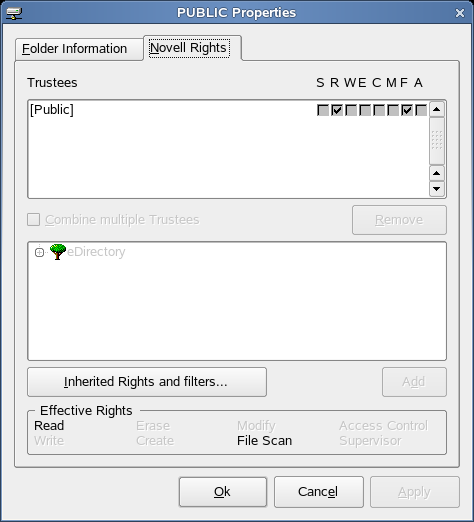
If you have Access Control rights and need to make changes to the Novell rights associated with this object, see
Managing File Security
in the Novell Client 2.0 SP2 for Linux Administration Guide for specific steps on setting Novell file rights.If you do not have Access Control rights, your effective rights to the file appear in the box. You cannot change these rights.
-
Click , then click when you are finished viewing or modifying the object's properties.
2.3.2 Viewing Volume Properties
-
Click
 > .
> .
-
Select the Novell volume whose properties you want to see, then click .
-
On the page, you can view information about the total amount of used and available disk space on the volume and information about the number of used and available directory entries on the volume.
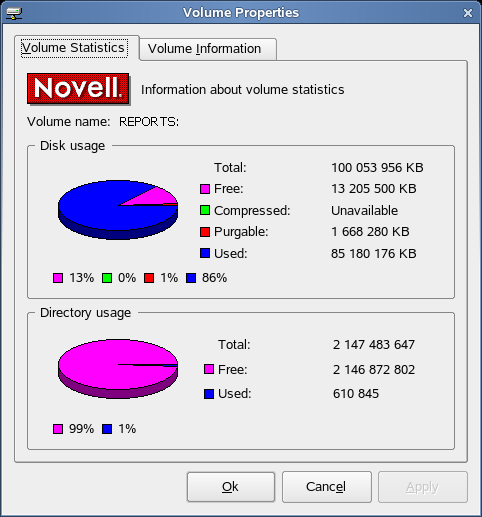
The information you can view includes the following:
-
Disk Usage Graph: Pie chart representing the disk usage of the selected volume.The chart includes the amount of unused space on the volume, the used disk space that is compressed on the volume, the disk space available for use after marked files are purged, and the used disk space on the volume (not including compressed or purgeable space).
-
Directory Usage Graph: Pie chart representing the number of used entries compared to the number of available entries on the volume.
-
-
To view other information about the Novell volume, click the tab.
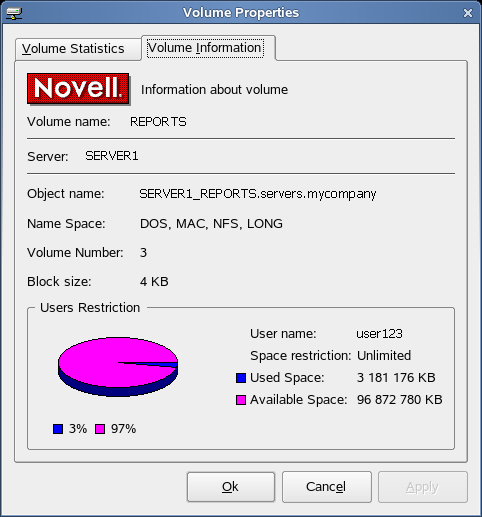
The information you can view includes the following:
-
Volume Name: Name of the volume. The volume name corresponds to the name of the disk (or label) for local disks, such as diskettes or workstation hard disks.
-
Server: Server where the volume is located.
-
Object Name: Volume's eDirectory object name.
-
Name Space: Name spaces enabled on the volume.
-
Volume Number: Number of the volume. The volume number can be useful in diagnosing errors.
-
Block Size: Block size of the volume (in kilobytes).
-
User Restriction Graph: Amount of disk space you are using and the amount of remaining disk space that you can use. is the disk space available to you.
-
-
Click , then click when you are finished viewing the object's properties.