4.1 Implementing the SAP HR Driver with the SAP Business Logic Driver
Complete the following tasks, in the order listed, to implement the SAP HR driver with the SAP Business Logic driver.
4.1.1 Prerequisites
-
Install and create the SAP Business Logic driver. For more information, see Section 2.0, Installing the SAP Business Logic Driver and Section 3.0, Creating a New Driver.
-
Install and create the SAP HR driver. For more information, see
Installing the Driver Files
andCreating a New Driver
in the Identity Manager 3.6.1 Driver for SAP HR Implementation Guide.
4.1.2 Linking the Drivers Together
The SAP HR and the SAP Business Logic drivers contain GCV parameters that link the two drivers together.
To set the GCV parameters on the SAP Business Logic driver:
-
Access the properties of the SAP Business Logic driver in either Designer or iManager.
-
Click the tab.
-
Use the following information to link the SAP Business Logic driver with your SAP HR driver:
Show SAP HR business logic settings: Select to display the GCVs that link the drivers together. By default this is set to .
Enable SAP HR business logic: Select to enable the SAP HR driver with the SAP Business Logic driver.
SAP HR Driver: Browse to and select the SAP HR driver to link to this SAP Business Logic driver.
Determine Hire Date from HR Action: Select for the SAP Business Logic driver to determine the SAP Hire Date from an SAP Action.
Hire Action Identifier: (Conditional) This option is only available if the GCV is set to . Specify the SAP identifier for the Hire Action. By default this is 01.
Hire Action Reason: (Conditional) This option is only available if the GCV is set to . Specify the SAP reason that should be considered for the hire date. Leave this field empty only if the hire action identifier is used for the hire date.
Determine Termination Date from HR Action: Select true for the SAP Business Logic driver to determine the SAP Termination Date for an SAP Action.
Termination Action Identifier: (Conditional) This option is only available if the is set to. Specify the SAP identifier for the Termination Action. By default, this is 10.
Termination Action Reason: (Conditional) This option is only available if the is set to. Specify the SAP reason that should be considered for the termination date. Leave this field empty only if the termination action identifier is used for the termination date.
-
Click to save the changes.
-
Restart the SAP Business Logic driver to have these changes take effect.
To set the GCV parameters on the SAP HR driver:
-
Access the properties of the SAP HR driver in Designer or iManager, then click the tab.
-
Use the following information to link the SAP HR driver with the SAP Business Logic driver.
Show Future Event Options: Select to display the configuration parameters.
Record Future Events: Select to record future events.
SAP Business Logic Driver: Browse to and select the SAP Business Logic driver.
Filter: Add the attributes you want to be notified when changes happen in the future. The attribute names must be in the Identity Vault name space.
-
Click to save the changes.
-
Restart the SAP HR driver to have these changes take effect.
4.1.3 Populating the Identity Vault with Organizational Data
In order to populate the Identity Vault with the organizational data, the existing data must be exported from SAP. To export your organization's hierarchical data, perform the following steps before starting the driver:
-
From the SAP client, enter the transaction code PFAL.
-
Insert the Object Type O for Organization objects.
-
Enter the organizations you want to export to the Identity Vault. You can choose to export one organization, a range of organizations, or all organizations.
If you are exporting a range of objects, access the tab on the page, then select a value of or less at the prompt. This ensures that driver processing does not consume too much Java heap space.
-
Click , then ensure that the status is set to .
-
Repeat Step 2 through Step 4 for the Object Type C for Job objects.
-
Repeat Step 2 through Step 4 for the Object Type S for Position objects.
-
Repeat Step 2 through Step 4 for the Object Type P for Person objects.
4.1.4 Running the Job
The SAP Business Logic driver contains a job that must run to populate the Identity Vault correctly. You must schedule this job to run on a regular basis to make sure the data is current.
-
In iManager, click
 to display the Identity Manager Administration page.
to display the Identity Manager Administration page.
-
Open the Overview page for the SAP Business Logic driver:
-
In the list, click to display the Identity Manager Overview page.
-
In the field, specify the fully distinguished name of the container where you want to start searching for driver sets, then click
 , or leave [root] in the field and click
, or leave [root] in the field and click  to search from the root of the tree.
to search from the root of the tree.
You can also click
 to browse for and select the container in the tree structure, or click
to browse for and select the container in the tree structure, or click  to select the container from a list of previously select objects.
to select the container from a list of previously select objects.
-
After the available driver sets are displayed on the Driver Sets page, click the desired driver set to display the SAP Business Logic driver.
-
Click the driver to display the Driver Overview page.
-
-
Click the tab.
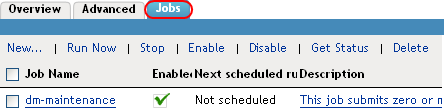
-
Select the dm-maintenance job, then click to manually run the job.
-
After the job runs, click the dm-maintenance job to schedule the job to run.
-
Click the tab.
-
Select .
-
Specify a time to run the job, then select .
The job must run daily to update the Identity Vault with the information from SAP. The job must run after SAP distributes data. For example, if SAP distributes data at 6:00 p.m., schedule the job to run at 10:00 p.m. For more information about scheduling jobs, see
Configuring a Predefined Job’s Properties
in the Identity Manager 3.6 Jobs Guide. -
Click to save the changes.