G.1 Configuring the SAP System for Granular Locking
To enable the SAP system for locking, you must enable two BAPIs for remote access by setting the Remote-Enabled Module attribute in the SAP Fuction Builder transaction (SE37) on each BAPI. The BAPIs are:
-
SUSR_BAPI_USER_LOCK
-
SUSR_BAPI_USER_UNLOCK
You must add this attribute to each SAP system that you want to enable locking for.
Use the following steps to configure the BAPIs:
-
In the SAP GUI, specify in the search field to launch the Function Builder, then press Enter.
-
In the Function Builder, specify SUSR_BAPI_USER_LOCK, then click to search for this BAPI.
-
Leave this page up and make note of the username, the installation number, and the object key number.
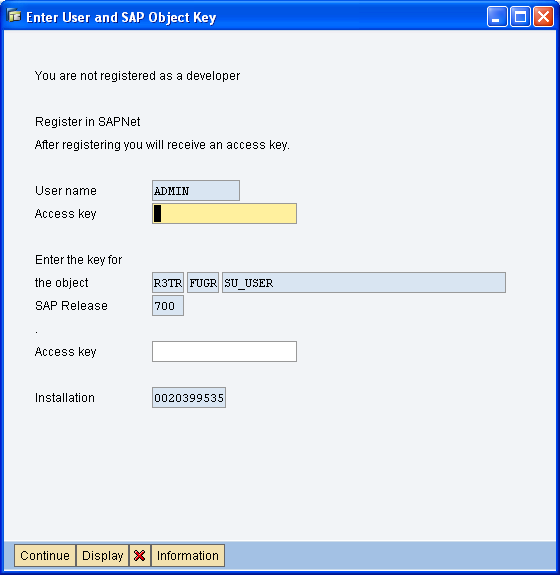
-
Register the developer and an object on the SAP Service Marketplace Web site:
-
From a Web browser, access the SAP Support Portal, then log in to your account.
-
Click > .
-
Click .
-
Specify the user ID from Step 3.
-
Specify the installation number from Step 3.
-
Click .
-
Record the Registration Key number that appears at the bottom of the screen.

-
Click the link at the top of the page to return to the main page.
-
Click .
-
In the field, specify the object key number R3TR FUGR SU_USER from Step 3, then click .
-
Select the base release number for your system.
-
Select the Installation number from Step 3.
-
Click .
-
Record the registration number that appears at the bottom of the screen.

-
Log out of the SAP Service Market place Web site.
-
Back in Function Builder, specify the developer registration number in the field under the field.
-
Specify the registration number for the object in the field under the field.
-
Click , then click in the warning message.
-
Click the tab, then click under the Processing Type.
-
Click in the toolbar.
-
If you are the system user, skip to Step 26. If you are not the system user, click to create a work bench request.
This prompt appears only if you are not the system user.
-
Click .
-
Specify a description, then click .
-
Select the request, then click .
-
Click .
-
-
From the toolbar, click > to active the BAPI.
-
Click the icon
 in the toolbar to access the Function Builder.
in the toolbar to access the Function Builder.
-
Specify SUSR_BAPI_USER_UNLOCK, then click .
-
Click the tab, then click under the Processing Type.
-
Click in the toolbar.
-
Click .
-
From the toolbar, click > to active the BAPI.