5.2 Editing Chat Room Settings
You can edit the chat room settings either in ConsoleOne or in the client interface. The client must be granted access to modify the settings in the client interface. For information on how to allow users to create and edit chat rooms in the client, see Section 5.4, Allowing Users to Create Chat Rooms.
5.2.1 Editing Chat Room Settings In ConsoleOne
In ConsoleOne, you can change the general settings and the access settings for a chat room.
General Settings
-
In ConsoleOne, browse to and expand the Messenger Service object.
-
Select the Chat object to edit.
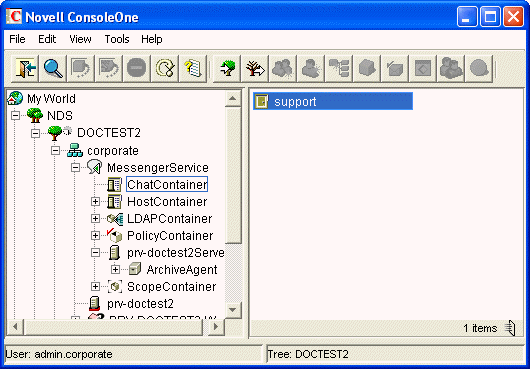
Existing scope profiles are displayed in the right pane.
-
Right-click the chat object, then click .
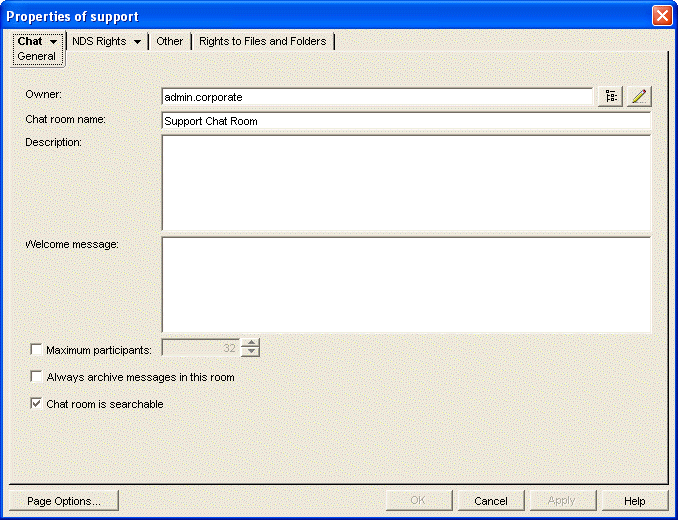
-
Select an owner of the chat room. You can click
 to browse for the owner in the eDirectory tree.
to browse for the owner in the eDirectory tree.
-
Type a chat room name. This is the name that users see.
-
(Optional) Type a description for the chat room.
-
(Optional) Type a welcome message for the chat room.
-
(Optional) Select the maximum number of participants, then specify the number of participants.
-
(Optional) Select if you want to always archive the chat room messages.
-
(Optional) Select if you want to make the chat room searchable. By default, the chat room is searchable.
-
Click to save the settings.
Access Settings
-
In ConsoleOne, browse to and expand the Messenger Service object.
-
Select the Chat object to edit.
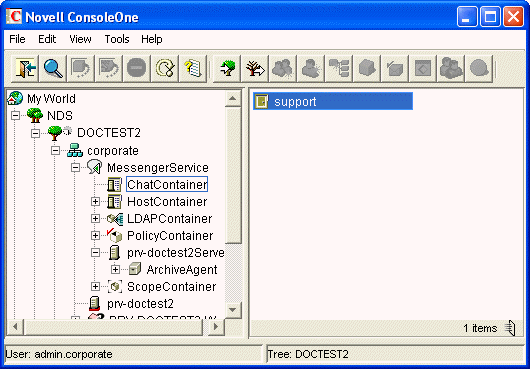
Existing scope profiles are displayed in the right pane.
-
Right-click the chat object, then click .
-
Click .
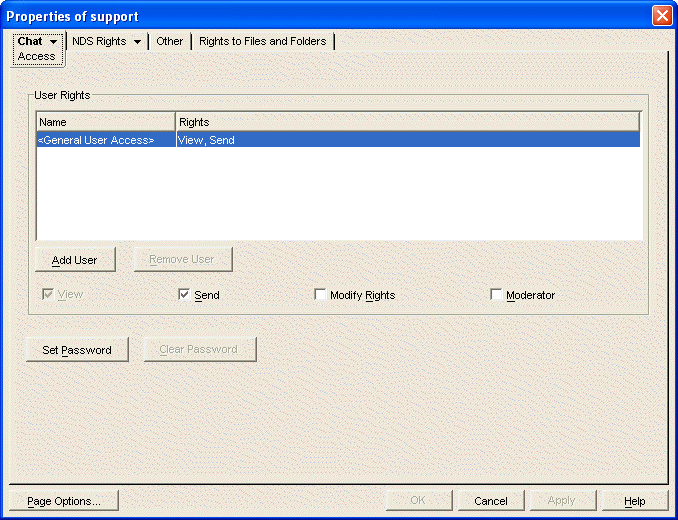
-
By default general user access is displayed in the access list. To add another user to the access list, click .
-
Browse to and select the user in the eDirectory tree, then click .
-
Select the access rights for the user.
View: Allows the user to view the chat room.
Send: Allows the user to send a message to the chat room.
Modify Rights: Allows the user to modify the rights to the chat room.
Moderator: Allows the moderator to delete a user and change the topic of the chat room.
-
(Optional) Click to set a password for the chat room.
This requires users to enter a password to join the chat room. There is only one password for all participants in the chat room.
-
Click to save the settings.
5.2.2 Editing Chat Room Settings in the Client
In the client, you can change the general settings and the access settings for the chat room.
General Settings
You can edit the settings for a chat room only if the administrator has granted you access to create chat rooms. The default access does not allow you to create a chat room.
-
Click > , select the chat room to edit, then click .
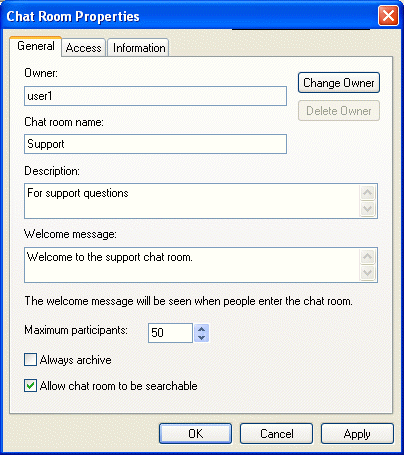
-
(Optional) Select the owner of the chat room.
By default, the owner is the user who is creating the chat room.
-
Type the chat room name.
-
(Optional) Type a description, and welcome message for the chat room.
-
(Optional) Select the maximum number of participants.
-
(Optional) Select if you want to archive the chat room.
-
(Optional) Select if you want the chat room to be searchable.
-
(Optional) Click the tab, then select the access rights for all users and a particular user.
-
Click to save the settings.
Access Settings
You can modify the access rights for a chat room if you have been granted rights to do so.
-
Click >, select the chat room to modify, then click .
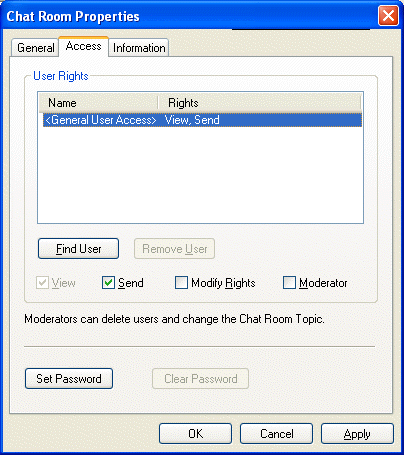
-
By default general, user access is displayed in the access list. To add another user to the access list, click .
-
Type the user's name in the field, then click .
-
Select the user in the list, then click .
-
Select the access rights for the user:
View: Allows the user to view the chat room.
Send: Allows the user to send a message to the chat room.
Modify Rights: Allows the user to modify the rights to the chat room.
Moderator: Allows the moderator to delete a user and change the topic of the chat room.
-
Click to set a password for the chat room.
This requires users to enter a password to join the chat room. There is only one password for all participants in the chat room.
-
Click or to save the settings.