4.4 Access Through Filr Involves One of Four Possible Roles
Depending on the rights that users have on the file system (see How Users Get the Required Access Permissions), Filr lets users function in one of four roles, as outlined in Table 4-1.
Table 4-1 Filr Roles and the Rights That They Represent
|
Role |
Rights |
|---|---|
|
None |
No rights |
|
Viewer |
Read and Visibility rights |
|
Editor |
Read, Visibility, and Write rights |
|
Contributor |
Read, Visibility, and Write rights Create, Delete, Rename, Move, and Copy the contents of the folder |
4.4.1 My Files (Personal Storage)
Users automatically have all access rights to the Filr-based personal storage assigned to them.
To be available to users, personal storage must be administratively enabled because it is turned off by default.
Figure 4-2 Filr users have all rights to their personal storage through My Files

For more information regarding My Files, see Section 9.0, My Files (Personal Storage).
4.4.2 Home Folders
Users should have all rights to their server-based home folders.
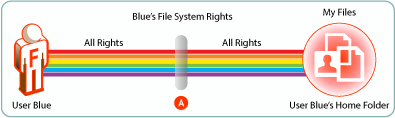
|
Letter |
Details |
|---|---|

|
Although it is certainly possible that an administrator might choose to limit the file system rights to a home folder, that would seem to defeat the whole purpose behind providing home directories in the first place. Of course, rights restrictions are completely separate from limiting the available file storage space. In all cases, if there are file system restrictions, Filr always honors them. |
4.4.3 Net Folders
Users who are granted access to a Net Folder are not restricted by Filr. The file system of the target folder retains complete access control. The level of rights that users have through Filr depends on the role they have, as explained in, Access Through Filr Involves One of Four Possible Roles.
Figure 4-3 Users’ effective rights to Net Folders are controlled by the file system where the Net Folder resides and the Filr role that these rights qualify them for
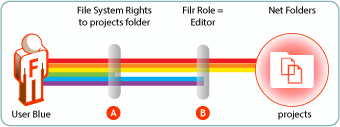
|
Letter |
Details |
|---|---|

|
User Blue is granted all rights to the NSS-based projects folder, except the Erase right (green bar). |

|
Because User Blue doesn’t have the Erase right, Filr assigns the Editor role. This means that even though Blue has Create (blue) and Modify (purple) rights on the file system, and could exercise them through a file browser, such as Windows Explorer, Filr functionality is limited to editing files within the projects folder. |
For more information, see Section 10.5, Granting Access to Net Folders.
4.4.4 File Attributes Are Always Honored
Figure 4-4 File attributes affect functionality in home folders
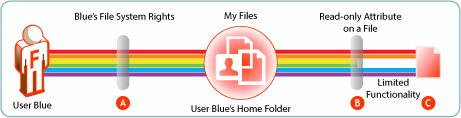
|
Letter |
Details |
|---|---|

|
User Blue is granted all rights to an NSS-based home folder. |

|
User Blue applies the Read-only attribute to one of the files in the home folder to ensure that it doesn’t get modified by mistake. |

|
A few weeks later, Blue opens the file and tries to change it. The file system doesn’t allow this because of the file’s Read-only attribute. Of course, Blue could remove the attribute using a file browser, such as Windows Explorer, and then modify the file. Filr always honors the file system. As long as the file is Read-only, it cannot be modified through Filr. |
Figure 4-5 File attributes also affect functionality in Net Folders
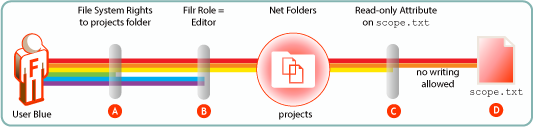
|
Letter |
Details |
|---|---|

|
As shown in Figure 4-3, Blue doesn’t have Erase rights on the projects folder. |

|
Therefore, Blue only qualifies for the Filr Editor role. |

|
The project leader maintains strict control of the scope.txt file by using the Read-only attribute. |

|
This means that, even though Blue is an Editor in the projects folder, the scope.txt file is off-limits for making any changes. |