10.3 Disabling User Access to the Filr Site on the Web
If you want users to have access to the Filr system only through the Filr desktop application or through the Filr mobile app, you can disable users’ ability to access the Filr site via a web browser.
You can restrict access to the Filr site on the web for all users, or for specific users and groups. Alternatively, you can disable access to the site for all users and then enable access for specific users and groups.
10.3.1 Disabling Access for All Users
Disabling access as described in this section disables access to Filr on the web for all users in the Filr system, except for the Filr administrator.
-
Log in to the Filr site as the Filr administrator.
-
Launch a web browser.
-
Specify one of the following URLs, depending on whether you are using a secure SSL connection:
http://Filr_hostname:8080 https://Filr_hostname:8443
Replace Filr_hostname with the hostname or fully qualified domain name of the Filr server that you have set up in DNS.
Depending on how you have configured your Filr system, you might not be required to enter the port number in the URL. If you are using NetIQ Access Manager, the Filr login screen is not used.
-
-
Click the admin link in the upper-right corner of the page, then click the Administration Console icon
 .
.
-
Under System, click Web Application.
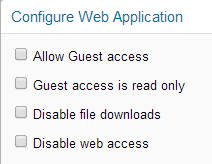
-
Select Disable web access.
-
Click OK.
10.3.2 Disabling or Enabling Access for Individual Users
-
Log in to the Filr site as the Filr administrator.
-
Launch a web browser.
-
Specify one of the following URLs, depending on whether you are using a secure SSL connection:
http://Filr_hostname:8080 https://Filr_hostname:8443
Replace Filr_hostname with the hostname or fully qualified domain name of the Filr server that you have set up in DNS.
Depending on how you have configured your Filr system, you might not be required to enter the port number in the URL. If you are using NetIQ Access Manager, the Filr login screen is not used.
-
-
Click the admin link in the upper-right corner of the page, then click the Administration Console icon
 .
.
-
Under Management, click Users.
The Manage Users page is displayed.
-
(Conditional) If you have not disabled access for all users (as described in Section 10.3.1, Disabling Access for All Users), you can disable access for an individual user by clicking the drop-down arrow next to the user’s name and then clicking Disable Web Access for this User.
or
To disable access for multiple users, select the users whose access you want to disable, then click More > Disable Web Access.
-
(Conditional) If you have disabled access for all users, you can enable access for an individual user by clicking the drop-down arrow next to the user’s name and then clicking Enable Web Access for this User.
or
To enable access for multiple users, select the users whose access you want to enable, then click More > Enable Web Access.
10.3.3 Disabling or Enabling Access for Individual Groups
-
Log in to the Filr site as the Filr administrator.
-
Launch a web browser.
-
Specify one of the following URLs, depending on whether you are using a secure SSL connection:
http://Filr_hostname:8080 https://Filr_hostname:8443
Replace Filr_hostname with the hostname or fully qualified domain name of the Filr server that you have set up in DNS.
Depending on how you have configured your Filr system, you might not be required to enter the port number in the URL. If you are using NetIQ Access Manager, the Filr login screen is not used.
-
-
Click the admin link in the upper-right corner of the page, then click the Administration Console icon
 .
.
-
Under Management, click Groups.
The Manage Groups page is displayed.
-
(Conditional) If you have not disabled access for all users (as described in Section 10.3.1, Disabling Access for All Users), you can disable access for users who belong to an individual group by clicking the drop-down arrow next to the group name and then clicking Disable Web Access for Users in this Group.
or
To disable access for multiple users, select the users whose access you want to disable, then click More > Disable Web Access.
-
(Conditional) If you have disabled access for all users, you can enable access for users who belong to an individual group by clicking the drop-down arrow next to the group name and then clicking Enable Web Access for Users in this Group.
or
To enable access for multiple users, select the users whose access you want to enable, then click More > Enable Web Access.