10.1 Allowing External Users Access to Your Filr Site
Users external to your organization can access the Filr site either as the Guest user or as a registered user (after performing an auto-registration process). By default, these features are not enabled.
10.1.1 Allowing Guest Access to Your Filr Site
When guest access is enabled on the Filr site (as described in this section), and users enter the Filr site as the Guest user, the person is considered to be a Guest user on the site. This is indicated by the user name displayed in the upper-right corner of the page:
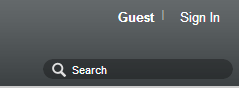
Guest Access Limitations
Guest access to the Filr site is not possible in the following situations:
-
If you are using NetIQ Access Manager to provide single sign-on functionality.
For more information about NetIQ Access Manager, see Section 1.8, Changing Reverse Proxy Configuration Settings.
-
If users are using the Filr mobile app. For guest users to access the Filr site, they must access the full user interface from a browser.
For more information about using the Filr mobile app, see the Novell Filr Mobile App Quick Start.
Understanding the Guest User
As the administrator, you can choose whether you want people who do not have Filr user names to be able to access information on the Filr site as the Guest user.
For example, a government organization such as a city might give Filr user accounts only to key city knowledge workers. However, it is critical that other city workers and regular citizens also access the site to see a listing of upcoming events, read city news, report complaints, and so forth. As a Filr administrator, you can allow guests to access Filr as the Guest User.
When people visit your Filr site as the Guest user, they are presented with the following user experience:
-
Any user who knows the Filr site URL can access the Filr site as the Guest User and is immediately taken to the Shared with Me tab where they see all files and folders that are shared with the public.
-
If a Guest user uses the Search feature, the only information returned is information that the Guest user has been granted access to see.
Setting Up Guest Access for the Filr Site
-
Log in to the Filr site as the Filr administrator.
-
Launch a web browser.
-
Specify one of the following URLs, depending on whether you are using a secure SSL connection:
http://Filr_hostname:8080 https://Filr_hostname:8443
Replace Filr_hostname with the hostname or fully qualified domain name of the Filr server that you have set up in DNS.
Depending on how you have configured your Filr system, you might not be required to enter the port number in the URL. If you are using NetIQ Access Manager, the Filr login screen is not used.
-
-
Click the admin link in the upper-right corner of the page, then click the Administration Console icon
 .
.
-
Under System, click Web Application.
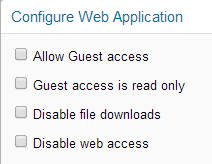
-
Select Allow Guest Access.
Guest access means that when users without a user account access the root page of your Filr site and the login dialog box is displayed, they can click Enter as guest on the login dialog box to enter the Filr site as the Guest user. Only items that have been shared with the public are available to the Guest user.
If an item is shared with the public, recipients of that shared item are given the URL to the shared item, and no login is required.
-
(Optional) Select Guest access is read only if you do not want the Guest user to be allowed to add files or make comments on files.
-
Click OK.
-
Ensure that users are allowed to share with the public, as described in Section 6.3, Enabling Users to Share.
If no items have been shared with the public, the guest user does not have access to any files.
Monitoring Guest User Access
As the Filr site administrator, you can create a report of all locations on the Filr site that the Guest user can access. For instructions, see Section 28.2.10, User Access Report.