18.9 Limiting User Visibility
Path to Configuration Page: Filr Administration Console > Management > Limit User Visibility
By default, each Filr user can see all other Filr users on the Filr site.
In a large organization it can be daunting for users to sort through a long list of people they don’t work with to find those in their groups or on their teams.
Filr lets you restrict the users that appear in sharing dialogs and so on, to only those within groups to which a user belongs.
18.9.1 User-Visibility Is Either Restricted or Not
From a user-visibility standpoint, there are only two conditions:
Limited Visibility: A user account has a user-visibility limitation applied; therefore, the user can see only other members of the groups it belongs to.
Unlimited Visibility: Either the user’s account has no user-visibility limitation applied, or an override is in place. In both cases, the user can see all other users on the system.
NOTE:Group visibility cannot be restricted; all groups are visible to all users.
18.9.2 How User-Visibility Limitations Work
-
In the default state, there are no user-visibility limitations in Filr.
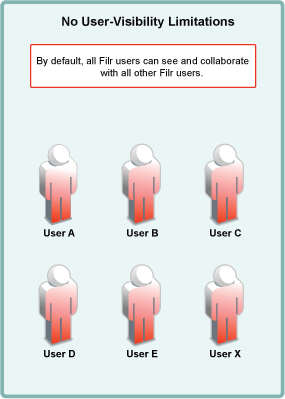
-
User-visibility functionality relies on group membership.
In the figure below
-
Group A contains User A
-
Group B contains User A and User B.
-
Group C contains User C and User X.
-
Users D and E are not members of a group.
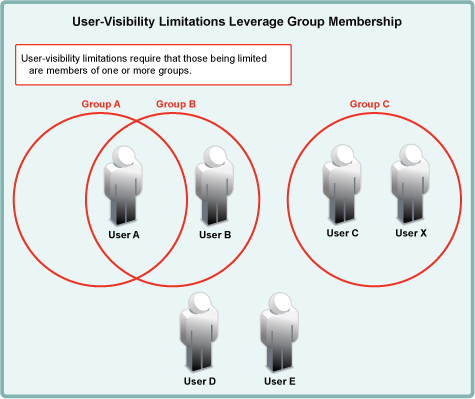
-
-
Filr admins apply user-visibility limitations to groups. Users within the affected groups can then only see other members of the groups that they belong to.
For example, after a user-visibility limitation is applied to Group A, User A can only see User B. (User B’s ability to see other users is not affected because User B is not in Group A.)
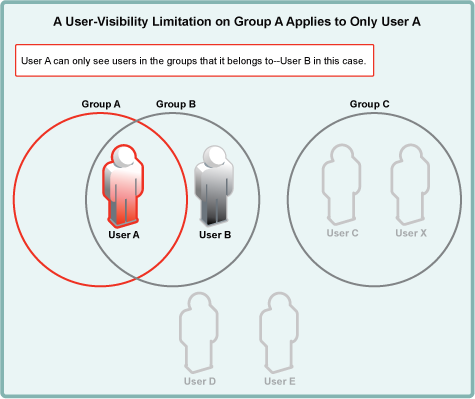
-
You cannot restrict group visibility.
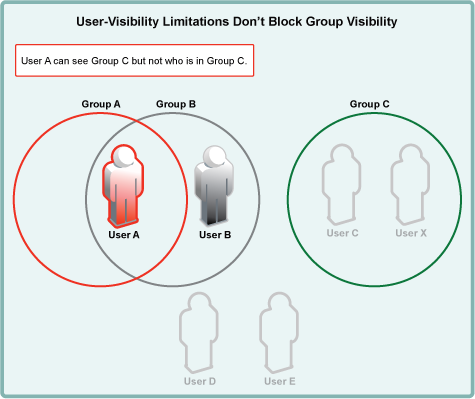
-
You can apply user-visibility limitations to individual users.
For example, an administrator might restrict User C rather than Group C. User C could then only see User X. (User X, on the other hand, could still see all users on the system.)
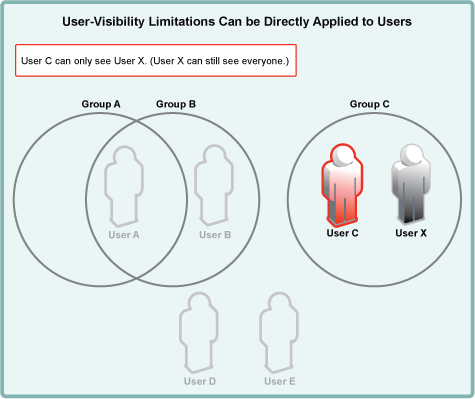
-
A user with user-visibility limitations applied who is not a member of a group, cannot see any other users on the system. Of course, the user can still see all groups, but not being able to see user comments, etc. inhibits effective collaboration through Filr.
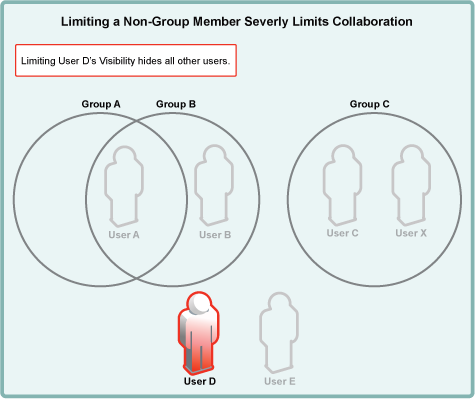
-
Adding a user to a group immediately applies the group’s visibility limitations.
For example, if User E is added to Group A, its user-visibility is immediately limited to seeing only User A.
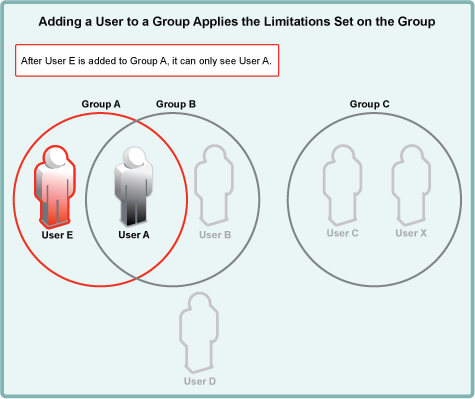
-
Applying an override to a user account lifts all user-visibility limitations from that user account.
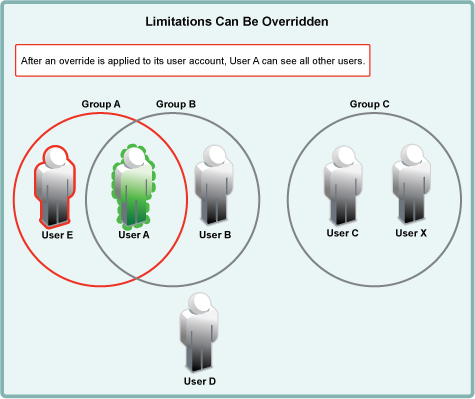
-
Applying new user-visibility limitations doesn’t affect overrides. User B is now restricted, but User A can still see all other users.
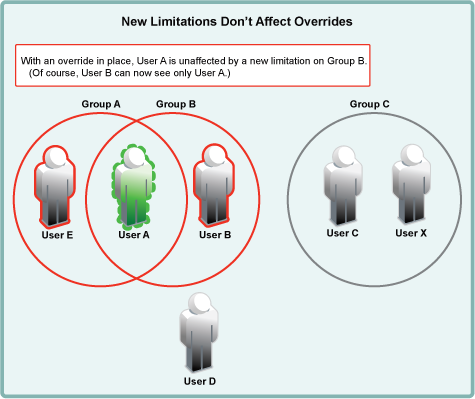
18.9.3 Creating User Visibility Limitations
For administrative efficiency and as a best practice, user-visibility limitations are usually applied to one or more groups.
Most organization choose to limit visibility at the group level and then manage exceptions by creating overrides for individual users. However, limitations can be applied to individual users if needed.
-
After reading the previous sections, identify the groups whose users require and/or will benefit from having user-visibility limitations set.
-
Identify group users who will need to be able to collaborate and share on a system-wide basis and will therefore need overrides.
-
Log in as a Filr administrator, open the Filr Administration Console > Management > Limit User Visibility.
-
Use the Add Limitation button to add user-visibility limitations to the groups (or users) identified.
-
Use the Add Override as needed.
-
If you need to remove a limitation, select the line to be removed and use the Remove Visibility Settings button to remove the setting from the list.