10.3 Specifying Net Folders
After creating Net Folder Servers, you can create Net Folders for users to access.
Figure 10-4 Net Folder Creation
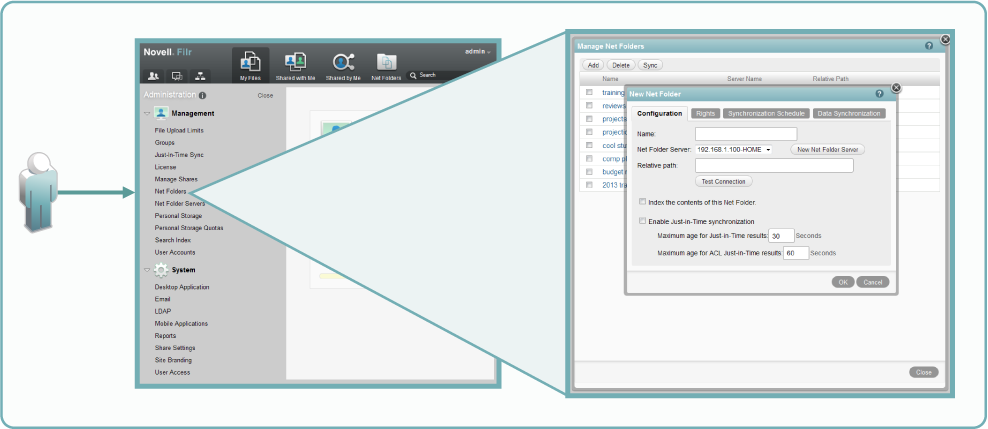
As illustrated in Figure 10-4, adding a Net Folder includes the following:
-
Name: Filr users with rights to the Net Folder see this name, so you should use a name that they will recognize and that will help them to understand what the Net Folder contains.
-
Net Folder Server: The Net Folder Servers you have created appear in a drop-down list. You also have the option to create an additional Net Folder Server from within the Net Folder creation dialog.
-
Relative Path: This is the path to the folder relative to the UNC path entered for the Net Folder Server. A blank path creates a Net Folder that points to the Net Folder Server’s UNC path.
-
Test Connection: This lets you verify that you have typed the path correctly.
-
Index Contents: Enabling this option causes the contents of files within the Net Folder to be indexed for content searching. For more information, see Section 7.0, Filr Indexing and Searching.
-
Just-in-Time Synchronization: Enabling this option causes the folder to be synchronized each time a user accesses it.
-
Rights Tab: Clicking this opens a dialog for specifying who has which rights to the Net Folder.
-
Synchronization Schedule Tab: Clicking this opens a dialog for specifying a Net Folder-specific synchronization schedule. Creating a synchronization schedule overrides the Net Folder Server schedule if one exists.
-
Data Synchronization: Clicking this opens a dialog for specifying that Windows and Macintosh desktops can download files from this Net Folder. In version Filr 1.0, the desktops can see only the files they have downloaded, so deselecting this option effectively hides the Net Folder’s files, even if the user has rights to see them.
For more information about Net Folder creation, see Configuring and Managing Net Folders
in the Novell Filr 1.0 Administration Guide.