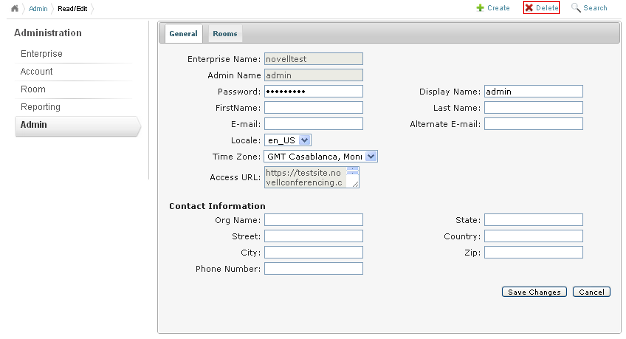3.5 Admin
You use the option to search the admin accounts, edit an admin account, and to create and delete admin accounts on your Novell Conferencing server. Multiple admin accounts are supported in Novell Conferencing.
You can perform the following actions on your Novell Conferencing server:
3.5.1 Creating an Account
-
Click the option in the main menu of the administration console.
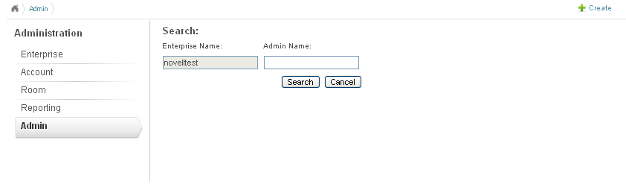
-
Click the link in the top right corner to see the admin user creation form.
-
Fill in the details and click the button to create an account on your server:
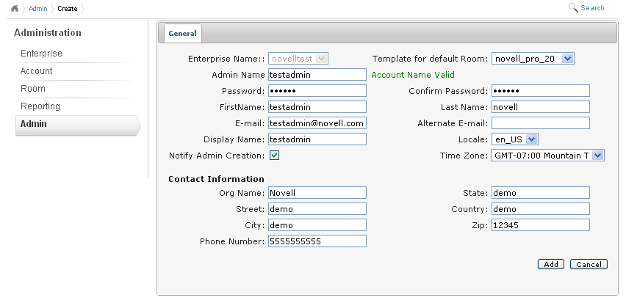
3.5.2 Searching for an Account
-
Click the option in the main menu of the administration console.
-
Specify the user ID in the text box and click .
or
If you do not know the account name, click to display all the admin accounts on your server.
3.5.3 Updating an Account
-
Click the option in the main menu of the administration console.
-
Specify the admin account you want to update, then click .
or
If you do not know the exact ID, click to display all the admin accounts that exist on your server.
-
In the column of the table, click the name of the account that you want to update.
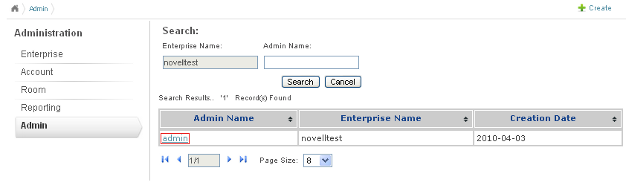
-
Edit the account details as necessary, then click .
Use the information in General and Rooms to help you make changes to the account.
General
Options in the tab allow you to edit or update contact information, the display name, first and last names, e-mail address, time zone, language, and password for an admin user account that exists on the Novell Conferencing server.
Figure 3-10 An Admin Account
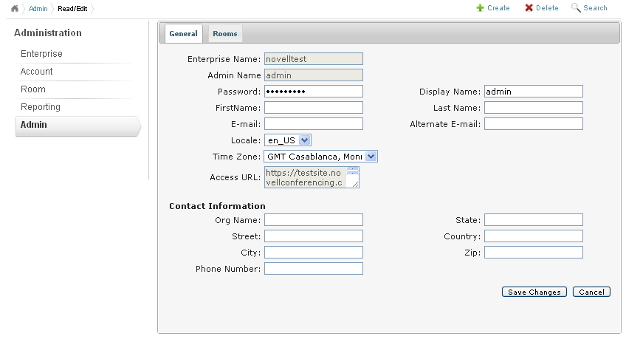
Rooms
The tab allows you to view the rooms that are available with an admin user ID.
To edit or update the room settings associated with this particular admin user:
-
Click the tab, then click the name of the room that you want to edit in the column.
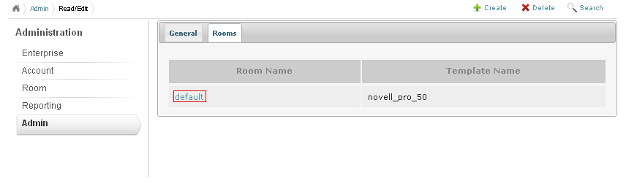
-
Click , then modify the room settings as necessary.
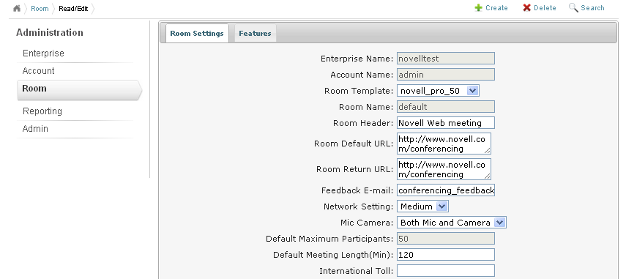
You can edit the room header text, default URL, return URL, feedback e-mail address, network setting, microphone and camera type, meeting length in minutes, and several other properties that are used when the associated admin user conducts a Web meeting.
-
Click , then modify the settings as necessary to change the options available to admin users when they host a meeting.
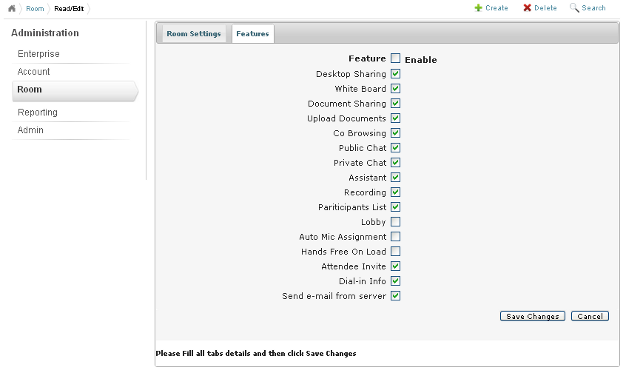
-
Click to save any changes made to the room settings or features.
3.5.4 Deleting an Account
You can delete an admin user account from your Novell Conferencing server.
-
Specify the account to be deleted, then click .
or
If you do not know the exact ID, click to display all the admin accounts on your server.
-
In the column of the table, click the name of the account that you want to delete.
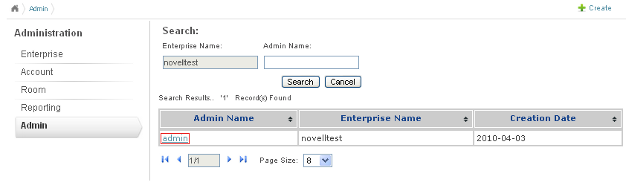
-
Click the option at the top right corner.