4.3 Configuring Novell Push Notification Service
4.3.1 Understanding Novell Push Notification Service
Novell Push Notification Service (NPNS) uses push technology through an open IP connection to push notifications from the server application to mobile devices when the app is no longer running. The end result is that notifications are immediately available on a user’s mobile device, even when the device is asleep or when the app is in the background.
Android devices currently do not require NPNS to be enabled in order to receive push notifications.
For example, the Novell Messenger mobile application uses NPNS to push instant messages from the Messenger server to iOS mobile devices.
Flow Process for Novell Push Notification Service
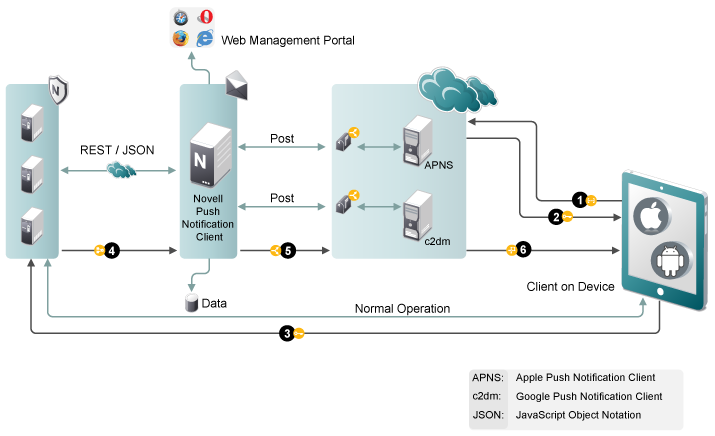
-
The application registers with the third-party push notification service (such as Apple Push Notification Service) via the client on the device.
-
The application receives a token key or URI from the third-party push notification service.
-
The application sends the token (along with other information) to the application server.
-
The application server relays the notification along with information about the device to NPNS.
-
NPNS sends the notification to the third-party push notification service.
-
The third-party push notification service sends the notification to the device.
Supported Third-Party Push Notification Services
NPNS can communicate with the following third-party push notification services:
-
Apple Push Notification Services (APNS)
When using Push notifications for iOS devices, consider the following:
-
Apple does not guarantee delivery of any Push notification. (However, Apple’s Push notification service is quite reliable.)
-
When a device is turned off, Apple delivers only the last message that was sent. After the device is turned on and the user accesses Messenger, all messages are displayed.
-
-
Google Push Notification Services (c2dm)
Novell Messenger does not leverage Google Push Notification Services (c2dm) to accomplish Push to Android devices. Therefore, this is not required for Push notifications to work with Android.
4.3.2 Configuring Novell Push Notification Service
You need to configure Novell Push Notification Service (NPNS) if you have iOS devices in your environment. Android devices do not require NPNS to be enabled in order to receive push notifications.
Before you can enable NPNS, ensure the following:
-
The certificates have been created as described in Section 4.1, Submitting a Certificate Signing Request.
-
The certificates have been copied to the Messenger server as described in Section 4.2, Installing the Signed Certificate into Your Messenger System.
-
The Messenger server can communicate to https://npns.novell.com. This it the server which sends the notification to the third-party push notification service as described in Section 4.3.1, Understanding Novell Push Notification Service.
Follow the steps below to enable the NPNS service:
-
In ConsoleOne, browse to and select the MessagingAgent object.
-
Right-click the MessagingAgent object, then click Properties.
-
On the Messaging tab, in the NPNS Settings section, select, Enable Novell Push Notification Service (NPNS) for mobile devices, then specify the following information:
Certificate: Specify the path to the signed certificate for the Messaging Agent (npnsCertificate.crt).
Key: Specify the path to the private key that matches the signed certificate (npnsKey.pem).
Set Key Password: Click this option to specify the password for the key if it has one.
CA Certificate: Specify the path to the CA certificate for the NPNS service (CertificateAuthority.crt).
Show sender’s name in notification: Select this option to display the name of the user who sends the message in the notification.
Show message text in notification: Select this option to display the message text in the notification.
-
Click OK.
-
Restart the Messaging Agent.