6.1 Creating Chat Rooms
There are two ways to create a chat room: in the client interface and in ConsoleOne.
6.1.1 Creating a Chat Room in ConsoleOne
You can use ConsoleOne to create chat rooms for users to participate in.
-
In ConsoleOne, browse to and expand the Messenger Service object.
-
Select the Chat container.
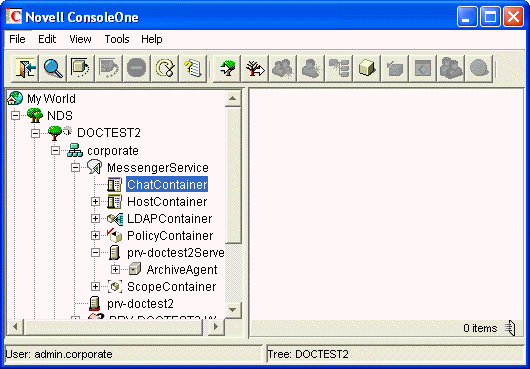
Existing scope profiles are displayed in the right pane.
-
Right-click the Chat container, then click New > Object.
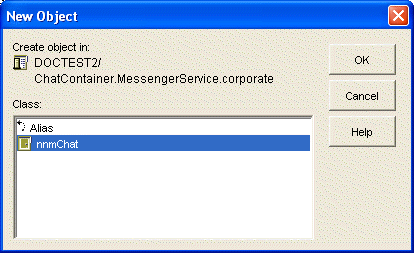
-
Select nnmChat, then click OK.
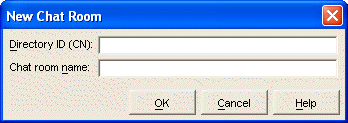
-
Type a directory ID name (this is the name that displays in eDirectory) and a chat room name (this is the name that users see), then click OK.
The chat room is created; however, you might want to change some additional settings after creation. For more information about editing chat room settings, see Section 6.2.1, Editing Chat Room Settings In ConsoleOne.
-
To make the chat room visible, you must either re-initialize the chat service or restart the Messaging Agent.
6.1.2 Creating a Chat Room in the Client
Both administrators and users can create chat rooms in the client. However, users must be granted access in ConsoleOne before they can create a chat room. For information on how to allow users to create chat rooms in the client, see Section 6.4, Allowing Users to Create Chat Rooms.
-
Click Tools > Chat Rooms, then click Create.
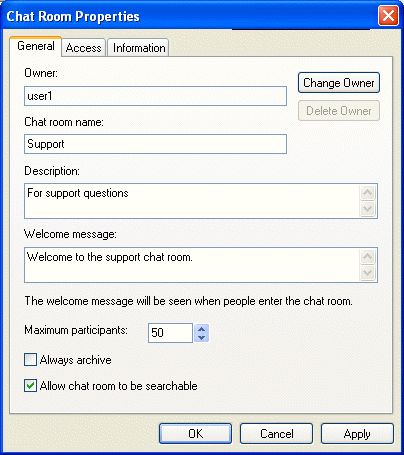
-
(Optional) Select the owner of the chat room.
By default, the owner is the user who is creating the chat room.
-
Type the chat room name.
-
(Optional) Type a description and a welcome message for the chat room.
-
(Optional) Select the maximum number of participants.
-
(Optional) Select if you want to archive the chat room.
-
(Optional) Select if you want the chat room to be searchable.
-
(Optional) Click the Access tab, then select the access rights for all users and a particular user.
-
Click OK to create the chat room.