13.2 Configuring a Proxy Service
A reverse proxy can have multiple proxy services, and each proxy service can protect multiple resources. You can modify the following features of the proxy service:
-
Web servers
-
HTML rewriting
-
Logging
-
Protected resources
-
Caching
-
To configure a proxy service, click > > > .
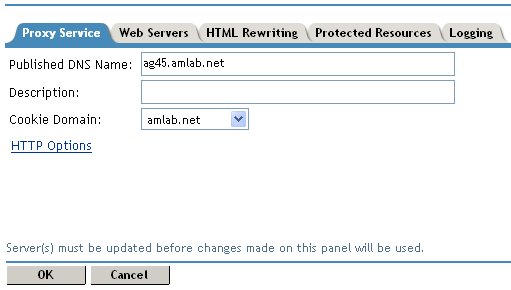
-
Fill in the following fields:
Published DNS Name: Displays the value that users are currently using to access this proxy service. This DNS name must resolve to the IP address you set up as a listening address on the Access Gateway. You should modify this field only if you have modified the DNS name you want users to use to access this resource.
This name determines the possible values of the .
Description: (Optional). Provides a field where you can describe the purpose of this proxy service or specify any other pertinent information.
Cookie Domain: Specifies the domain for which the cookie is valid.
If one proxy service has a DNS name of www.support.novell.com and the second proxy service has a DNS name of www.developernet.novell.com, the cookie domains are support.novell.com for the first proxy service and developernet.novell.com for the second proxy service. You can configure them to share the same cookie domain by selecting novell.com for each proxy service. Single sign-on between the proxy services is simplified when they proxy services share the same cookie.
HTTP Options: Allows you to set up global caching and custom caching options for this proxy service. See the following:
-
Click to save your changes to browser cache.
-
Click the link.
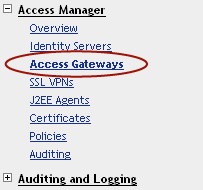
-
To apply your changes, click > .
Until this step, nothing has been permanently saved or applied. The status pushes the configuration to the server and writes the configuration to the configuration data store. When the update has completed successfully, the server returns the status of .
To save the changes to the configuration store without applying them, do not click . Instead, click . On the Configuration page, click . The button on this pages saves the cached changes to the configuration store. The changes are not applied until you click on the Access Gateways page.
-
Update the Identity Server to accept the new trusted relationship. Click > .
-
Continue with one of the following.
-
If the Web server that contains the resources you want to protect does not use the standard HTML port (port 80), you need to configure the Web server. See Section 13.3, Configuring the Web Servers of a Proxy Service.
-
Until you configure a protected resource, the proxy service blocks access to all services on the Web server. To configure a protected resource, see Section 13.4, Configuring Protected Resources.
-