33.3 Viewing SSL VPN Statistics
The Statistics page allows you to view such information as the number of active client connections and the time when the SSL VPN server was started.
-
In Administration Console, click > [Server Name] > .
The Server Statistics page is displayed.
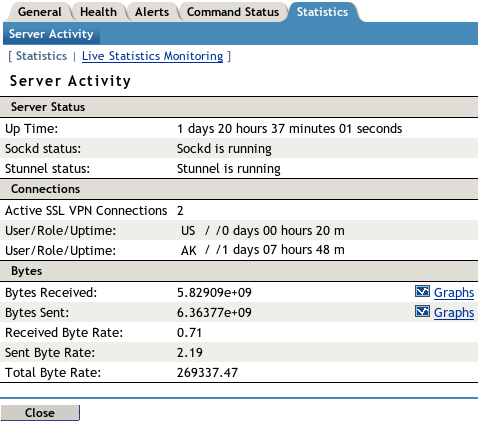
Server Status information is gathered in the following sections:
Connection information is gathered in the following sections:
Column
Description
Active SSL VPN Connections
Specifies the number of active SSL VPN connections. Username, role of the user, and uptime of each user are specified for each active connection.
Bytes information is gathered in the following sections:
Column
Description
Bytes Received
Specifies the number of bytes received. You can also view a graph, which lists the number of bytes sent for fixed intervals. For more information, see Viewing the Bytes Graphs.
Bytes Sent
Specifies the number of bytes sent. You can also view a graph, which lists the number of bytes sent for fixed intervals. For more information, see Viewing the Bytes Graphs.
Received Byte Rate
Specifies the percentage of bytes received.
Sent Byte Rate
Specifies the percentage of bytes sent.
Total Byte Rate
Specifies the total percentage of bytes transferred.
-
Select one of the following options:
-
Statistics: To display the number of active client connections and the time when the server was started, click .
-
Live Statistics Monitoring: To refresh the above information for a specified interval, click . You can select the refresh interval from the drop-down list.
-
-
Click to close the tab.
33.3.1 Viewing the Bytes Graphs
The number of bytes sent and bytes received can be viewed in the form of graphs. You can view graphs for the following time frames:
-
1 Hour: The number of bytes sent or received every ten minutes.
-
1 Day: The number of bytes sent or received every four hours.
-
1 Week: The number of bytes sent or received every day.
-
1 Month: The number of bytes sent or received every week.
-
6 Months: The number of bytes sent or received every month for six months.
-
12 Months: The number of bytes sent or received every month for one year.
To view graphs:
-
In Access Manager select, click > [Server Name] >
-
Select from either the or section, depending on your needs.
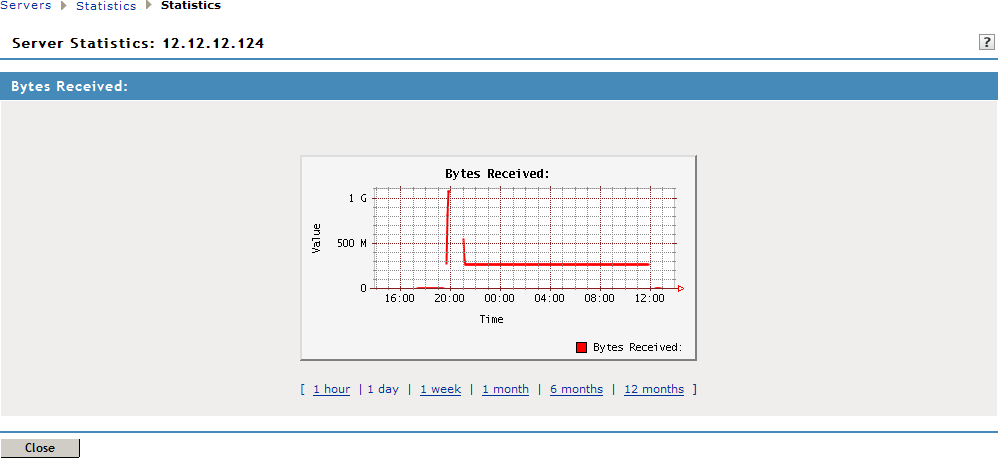
-
Click to close the Graphs page.