8.5 Upgrading the NetWare Access Gateway
Upgrade running time: about ten minutes.
To upgrade to 3.0 SP4 IR1, you only need to upgrade the NetWare Access Gateway modules by applying an over-the-wire upgrade. It is a quick and easy method to install patches and fixes from Novell. This process has the following features:
-
Preserves your current configuration.
-
Saves your current software version so you can revert to it if there are any problems with the newest version you have upgraded to.
-
Any connections to the Access Gateway are dropped and cannot be established again until the upgrade process has finished.
To upgrade your NetWare Access Gateway:
-
Download the upgrade files from Novell and extract the file.
For the actual filenames for upgrade files of the NetWare Access Gateway, see the Readme.
-
Copy the NetWare Access Gateway text and the .zip file to a Web server.
-
Open the text file, edit the URL line to specify the URL to the .zip file on your Web server, then save the file. For example:
url=http://updates.company.com/accessgateway/otwug/AM_303_NetWare_AccessGateway_SP4.zip
-
In the Administration Console, click > > > .
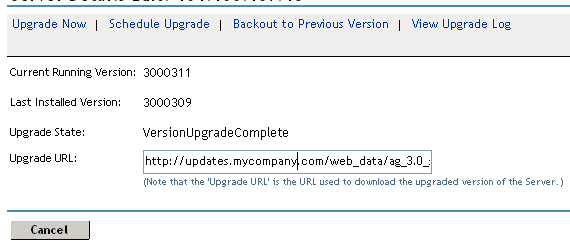
-
In the field, specify the URL to the upgrade text file, starting with the scheme and ending with the text filename. For example:
http://updates.company.com/accessgateway/otwug/AM_304_NetWare_AccessGateway_SP4.txt
-
Select either and continue with Step 7 or select and skip to Step 10.
-
Confirm the action.
The upgrade starts.
-
Click , then select the command to view more information about the upgrade.
If the Administration Console successfully sent the upgrade command to the Access Gateway, the command displays Succeeded. This does not mean that the upgrade is done, only that the command has been received.
-
Continue with Step 14.
-
Confirm the action.

-
Fill in the following fields:
Name Scheduled Command: A descriptive name for the command. Specify a name that you can use to identify the command on the Command Status page and in log files.
Description: A place to enter additional information about the command. This field is optional.
Date & Time: The date and time the upgrade command executes. From the drop-down lists, select the day, month, year, and the hour and minute when the command executes.
-
Click .
-
Click the of the Access Gateway to view more information about the command.
When the status of your scheduled command changes from pending to executing, the upgrade starts.
-
To determine when the upgrade has finished, do one of the following:
-
View the upgrade log. Click > > > .
-
View the status of the upgrade on the NetWare Access Gateway console.
-
View the health of the Access Gateway. When the upgrade command is successfully sent, the Access Gateway should be in a green state. As the upgrade proceeds, the health should turn red when the Access Gateway is stopped, white when the Access Gateway is disconnected and rebooting, then green.
The following fields on the Upgrade page will not show current information until the Administration Console performs its regularly scheduled health check:
Current Running Version: The version that is currently running on the Access Gateway.
Upgrade State: The current state of the upgrade process.
It can take up to twenty minutes before these fields are refreshed with the current values.
-
-
(Conditional) If the Health status does not turn green, click the icon.
If NTP is configured but not synchronized, click > > :
If you are using the default NTP server (pool.ntp.org), either you need to wait a few minutes (or longer) for time to synchronize, or you can configure the Access Gateway to use a different NTP server.