7.7 Monitoring SSL VPN Alerts
The Alerts page allows you to view information about current system alerts and to clear the alerts. An alert is generated whenever the SSL VPN Gateway detects a condition that prevents it from performing normal system services.
7.7.1 Configuring SSL VPN Alerts
-
In the Administration Console, click > [Server Name] >
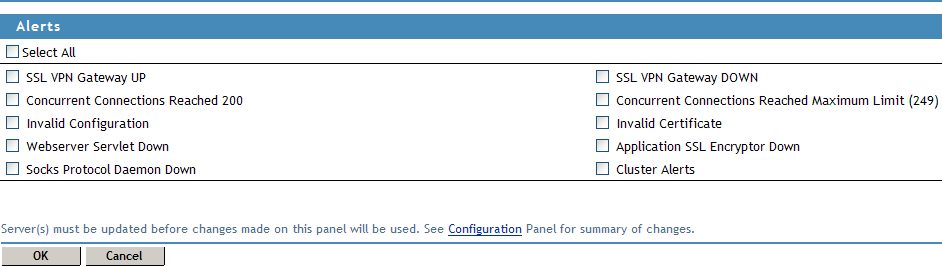
-
Select the option to send alerts for all the events, or select one or more of the following:
7.7.2 Viewing SSL VPN Alerts
-
In the Administration Console, click > [Server Name] > .
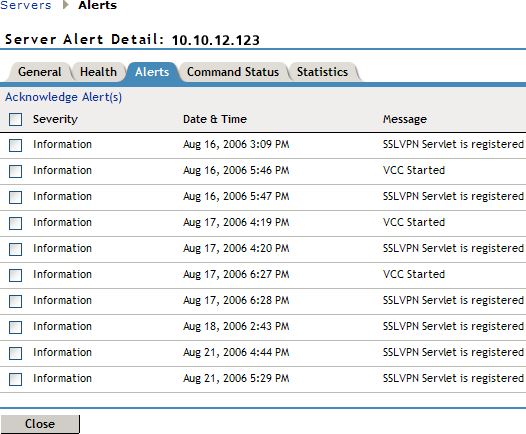
The following information is displayed:
Severity: Describes the type of alert. An alert can be informational, critical, or a warning.
Date & Time: Indicates the date and time when an alert was issued. The date and time are given in the local time.
Message: Displays the message that was sent with the alert. This information is optional.
-
To send an acknowledgement, select the check box next to the alert, then click . When you acknowledge an alert, the alert is cleared from the list.
-
Click to close the Alerts page.
7.7.3 Viewing SSL VPN Cluster Alerts
To view information about current alerts for all members of a cluster:
-
In the Administration Console, click > > > .
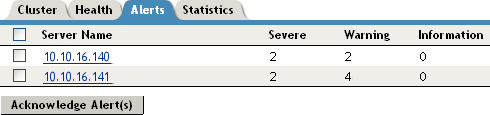
-
Analyze the data that is displayed.
-
To acknowledge all alerts for an SSL VPN server, select the check box next to the SSL VPN server, then click . When you acknowledge an alert, you clear the alert from the list.
-
To view information about a particular alert, click the server name.