7.3 Installing and Configuring an Archive Server
This section discusses the following tasks:
7.3.1 Installing OES NetWare and ArkManager 2.1
After you plan your system and meet prerequisites and guidelines, you are ready to install the Archive and Version Services software module, ArkManager, on your server.
-
Install OES NetWare on your archive server, using the install option.
The Basic option installs ArkManager 2.1 on your server, but you must configure other key components after the install before you can run the program.
-
Confirm the install by looking for these elements in the sys:\arkManager directory.
arkConfig_sample_basic.xml
arkConfig_sample_full.xml
arkSQL_sample.cnf
-
Confirm the install of the Archive Versioning plug-in for iManager, which you use as the management interface to control versioning jobs and to view the ArkManager job log.
-
Launch a Web browser, then open it to the Novell iManager Login:
https://svr1.example.com/nps/iManager.htmlReplace svr1.example.com with the actual IP address or DNS name of your archive server. The URL path is case sensitive.
-
Log in as the administrator user (such as admin) to the Novell eDirectory™ tree that contains your archive server.
-
The Archive Versioning role should be available in the Infrastructure category. For information about iManager, see Novell iManager 2.7 Administration Guide.
-
-
Depending on your implementation plan, continue with one of the following:
7.3.2 Configuring Software RAID Devices for Your Archive Pool and Volume
After you install OES NetWare, you can optionally create a software RAID device for the archive pool and volume to satisfy your availability needs. Use one of the following methods:
Creating a Software RAID 1 or 5 Device
To create a fault-tolerant solution for data, create a software RAID 1 or 5 device to use for your archive pool and volume. For information, see Managing Software RAID Devices in the OES 2: NSS File System Administration Guide.
-
In iManager, expand the role, then select .
-
If it is not already selected, select the archive server.
-
Click to open the Create a Software RAID dialog box.
-
Specify a name for the RAID.
-
Specify the type of RAID:
-
(mirroring)
-
(striping with parity)
-
-
(Conditional) For a RAID 5 device, specify the .
The default size of 64 KB typically provides the best performance for devices with NSS volumes.
-
From the available devices, select the devices that you want to use.
For a RAID 1 device, specify 2 to 4 devices. For a RAID 5 device, specify 3 to 14 devices.
-
Specify the amount of space to use for each segment.
Each segment contributes equal amounts of space.
-
Click .
-
Continue with Section 7.3.3, Creating an Archive Pool.
Creating a Software RAID 10
To provide maximum data fault tolerance, create a software RAID 10 (mirrored RAID 0 device) by creating a pool on a RAID 0 device, and then mirroring the pool’s partition.
-
Create 2 to 4 software RAID 0 (striping) devices. Repeat the following these steps to create each device:
-
In iManager, expand the role, then select .
-
If it is not already selected, select the archive server.
-
Click to open the Create a Software RAID dialog box.
-
Specify a name for the RAID.
-
Specify the type of RAID as .
-
Specify the .
The default size of 64 KB typically provides the best performance for devices with NSS volumes.
-
From the available devices, select the devices that you want to use.
Make sure that the segments in each of your RAID 0 devices have no devices in common; otherwise, you cannot mirror them later.
-
Specify the amount of space to use for each segment.
Each segment contributes equal amounts of space.
-
Click .
-
-
Create an archive pool on one of the RAID 0 devices. For information, see Section 7.3.3, Creating an Archive Pool.
-
Mirror the archive pool to create the RAID 10.
For information, see Mirroring an Existing Pool with NSSMU in the OES 2: NSS File System Administration Guide.
-
At a server command prompt, enter
nssmu
-
In NSSMU, select from the NSSMU main menu.
-
Select the NSS partition for the archive pool.
-
Press F3 to create the RAID 1 device and mirror the partition.
-
From the available devices, select 1 to 3 of the RAID 0 devices you created in Step 1, then press Enter.
-
-
Continue with Creating an Archive Volume.
7.3.3 Creating an Archive Pool
On your OES NetWare archive server, you must create an NSS pool where you plan to store the archive database and archive data. For information, see Managing NSS Pools in the OES 2: NSS File System Administration Guide .
-
In iManager, expand the role, then select .
-
If it is not already selected, select the archive server.
-
Click to open the New Pool wizard.
-
Specify a name for the pool. For example, ark.
-
Specify the devices to use.
If you created a software RAID device in Section 7.3.2, Configuring Software RAID Devices for Your Archive Pool and Volume, make sure to select that device for your pool.
-
Specify the amount of space to use.
-
Click .
-
Continue with Creating an Archive Volume.
7.3.4 Creating an Archive Volume
On your archive pool, create an NSS volume and directory where you plan to store the archive database and archive data. You should use the volume exclusively for the archive.
-
Create an NSS volume.
The following procedure describes how to create a nonencrypted NSS volume with iManager. For detailed information, see Creating and Configuring Unencrypted NSS Volumes with iManager in the OES 2: Novell Storage Services File System Administration Guide for OES.
If your implementation requires an encrypted NSS volume to store file versions from encrypted NSS data volumes, use the NSS Management Utility to create the encrypted volume. The iManager Storage plug-in does not provide an encryption option. For information, see Creating an Encrypted Volume in the OES 2: Novell Storage Services File System Administration Guide.
-
In iManager, expand the role, then select .
-
If it is not already selected, select the archive server.
-
Click to open the New Volume wizard.
-
Configure the new volume.
-
Specify a name for the volume. For example, ark.
-
Select the NSS pool you created in Section 7.3.3, Creating an Archive Pool, then select the check box.
-
Specify the desired attributes for the volume.
-
-
Click .
-
-
(Optional, recommended) For easy backup, create a directory in the archive volume where you want to store the archive database and archive data.
For detailed information, see Creating a Directory in the OES 2: File Systems Management Guide.
-
Open your Web browser to the Novell Remote Manager Login page on the archive server, and then log in with your administrator username and password. For example, enter
https://192.168.1.1:8009Replace 192.168.1.1 with the actual IP address or DNS name of your archive server.
-
Click .
-
Click the icon next to the archive volume.
-
Type the name of the directory, then click .
-
-
Continue with the next section, Configuring the ArkSQL Configuration File.
7.3.5 Configuring the ArkSQL Configuration File
The ArkSQL configuration file (sys:\arkManager\arkSQL.cnf) contains the configuration information for the Novell Archive and Version Services instance of MySQL on your MySQL server. ArkManager uses this information to access the archive database.
-
In a text editor, configure ArkSQL with the MySQL settings for the archive database.
-
Copy the contents of the sys:\ArkManager\arkSQL_sample.cnf file to the sys:\arkManager\arkSQL.cnf file.
Microsoft Windows automatically hides the .cnf extension. Ifyou use a Microsoft Windows computer to create or edit the arkSQL.cnf file, make sure file name is arkSQL.cnf, not arkSQL.cnf.cnf.
To view a copy of the arkSQL_sample.cnf file, see Section B.1, Sample of the Database Configuration for ArkSQL.cnf.
-
Modify the arkSQL.cnf file to meet your needs. For example:
-
Set the Data Directory path by modifying the following directives:
datadir = ark:/archive/innodb_data_home_dir = ark:/archive/innodb_log_group_home_dir = ark:/archive/innodb_log_arch_dir = ark:/archive/The data directory is the directory in your archive volume where the archive database resides. A directory location facilitates easy backup. Replace ark with the name of the archive volume. Replace archive with the name of the archive database directory.
-
Set the Port Number by modifying the following directive:
port = 3306Replace 3306 with the actual port number.
-
Set the size of reserved storage space for the archive database by modifying the following directive:
innodb_data_file_path = ibdata1:400M:autoextendReplace 400 with the amount of space (in MB) that you want to reserve initially for the archive database. The reserved size you specify must be at least 10 MB and must not exceed the volume size.
-
(Optional) If your files are potentially very big, such as several hundred megabytes to gigabytes in size, consider increasing the time that queries wait to access a locked MySQL database. Set the Lock Wait Timeout variable by modifying the following directive:
set-variable = innodb_lock_wait_timeout=50The default value is 50 seconds. Specify a longer wait time in seconds that is sufficient to avoid Lock Request Timeout errors. The more and bigger the files versioned, the longer the wait time should be.
-
-
-
Continue with the next section, Installing and Configuring the ArkSQL Server.
7.3.6 Installing and Configuring the ArkSQL Server
After you configure the ArkSQL configuration file, you are ready to install the ArkManager instance of MySQL on your archive server. Novell Archive and Version Services 2.1 uses a MySQL server to organize and host file versions in the archive database. MySQL is an open source, structured query language (SQL) database.
IMPORTANT:This guide refers to the Archive and Version Services instance of MySQL as ArkSQL.
For more information about managing MySQL, see the OES 2: Novell MySQL for NetWare Administration Guide .
-
(Conditional) If MySQL is not installed on your archive server, install MySQL Server and configure an instance of MySQL for Novell Archive and Version Services. Otherwise, go to Step 2.
-
From the OES NetWare GUI, click the , then select .
The installation begins and opens the MySQL installation dialog box.
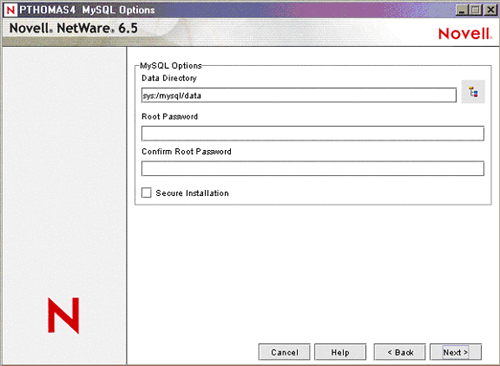
-
Complete the following information:
-
Data Directory: The data directory is the directory in your archive volume where the archive database resides.A directory location facilitates easy backup.
For example, type ark:\archive, where arkis the name of your archive volume and archive is the archive database directory. This is the same information you used in the sys:\arkManager\arkSQL.cnf file.
IMPORTANT:Do not use the default location of sys:\mysql\data.
Allow a minimum of 1 gigabyte of space on the archive volume for the data organization and management information related to ArkSQL.
-
Root Password: The password for the root user, or superuser, who has access rights to perform any function.
We strongly recommend that a password be assigned for the MySQL root user in a production environment. If you leave this field blank, anyone can connect as root without a password and be granted all privileges.
-
Port Number: The port you want ArkManager to use for communications with ArkSQL. For example, type
3306If other services use Port 3306, you can assign any free port, such as 3307 or 3308.
-
Secure Installation: Select the check box to enable this option.
IMPORTANT:We strongly recommend a secure installation for your production environment. If Secure Installation is enabled, it overrides the default installation by enforcing the requirement for a root password and restricting post-install access to the database to authorized users and only from the local host.
-
-
Click , then follow the on-screen instructions.
-
When the installation is complete, the MySQL service is running and the archive database is initialized.
-
If the ArkSQL instance is running at the intended port, shut it down. At the server console, enter
mysqladmin -p shutdown --port=valueSpecify -p if the root user’s password is set. Specify the --port only if the port is not 3306.
-
If the ibdata1 file exists in the archive database directory, delete it.
For example, use a file manager to look for ark:\archive\ibdata1, where ark:\archive is the database directory you specified when you installed MySQL service. If it exists, delete it.
-
Restart ArkSQL service using sys:\arkManager\arkSQL.cnf file. At the server console, enter
mysqld_safe --defaults-file=sys:\arkManager\arkSQL.cnf
-
Go to Step 3.
-
-
(Conditional) If MySQL server is currently installed on your archive server, use MySQL commands to set up an instance of MySQL for Novell Archive and Version Services. Otherwise, go to Step 3.
-
If a MySQL instance is running at the intended port, shut it down. At the server console, enter
mysqladmin -p shutdown --port=valueSpecify -p if the root user’s password is set. Specify the --port if the port is not 3306.
-
To set the database directory path and port number and to initialize the database in that location: At the server console, enter
mysql_install_db --datadir=ark:\archive\ --port=3306
Replace ark with the name of the archive volume. Replace archive with the name of the archive database directory. Replace 3306 with the actual port number. These are the same values that you used in the sys:\arkManager\arkSQL.cnf file.
-
Start ArkSQL service using sys:\arkManager\arkSQL.cnf file. At the server console, enter
mysqld_safe --defaults-file=sys:\arkManager\arkSQL.cnf
-
To set a password for user “root”: At the server console command prompt, enter
mysql -u root --port=3306Replace 3306 with the actual port number.
-
At the MySQL prompt, enter
set password for root@'localhost'=password('your-password');Replace your-password with the root user’s actual password. (The ending semicolon is necessary.)
-
When the installation is complete, the MySQL service is running and the archive database is initialized on the archive volume.
-
-
Modify the archive server’s autoexec.ncf file.
-
To start the ArkSQL server automatically whenever the OES NetWare server starts, add the following line in the auotexec.ncf file:
mysqld_safe --defaults-file=sys:\arkManager\arkSQL.cnf
-
Depending on the port number you are using for the ArkSQL instance of MySQL, do one of the following:
-
If you are using Port 3306 for your ArkSQL server, comment out the following line by placing a pound sign (#) at the beginning of the line, as shown.
#mysqld_safe --autoclose
-
If you are using another port for your ArkSQL server, comment out the mysqld_safe command that matches your port number. For example:
#mysqld_safe --port=3307 --autocloseReplace 3307 with your actual port number.
-
-
-
Continue with the next section, Configuring Archive Server Information.
7.3.7 Configuring Archive Server Information
After you install MySQL and configure ArkSQL, you are ready to configure the archive server information. Before ArkManager can run, the sys:\arkManager\arkConfig.xml file must contain the Novell eDirectory authentication information for ArkManager and the MySQL authentication information for the archive database. For information, see Section 3.3, Understanding Archive Server Properties.
The arkConfig.xml file and its parent directory are protected from unauthorized access by the file system trustees and trustee rights set for the file and directory. For information about the Novell trustee model for access control, see Directory and File Attributes for NSS Volumes or NetWare Traditional Volumes in the OES 2: File Systems Management Guide.
The mandatory elements are:
-
<arkConfig>
-
<basic>
-
<authentication> and its child elements:
-
<eDirectory> and its child elements: <user>, <password>, and <tree>
-
<database> and its child elements: <user>, <password>, and <portNumber>
-
The <displayLog/> tag is optional.
The passwords are read by ArkManager the first time it runs. It stores the information locally, then removes the passwords from the file. If you ever modify the passwords for the ArkManager administrator user or the MySQL database administrator user, you must add the information back to the arkConfig.xml file. For information, see Section 11.7, Updating Passwords in ArkManager.
References
During the configuration, refer to the following resources:
-
For information about using XML, see Section 9.1, Working with XML: An XML Primer.
-
For an example of the basic XML setup for the archive server information, see Section B.2, Sample of a Basic Configuration for ArkConfig.xml.
-
For information about the basic ArkManager XML elements and their attributes, see Section A.0, XML Elements and Attributes for ArkConfig.
Procedure
-
In a text editor, copy the XML tags from the sys:\arkManager\arkConfig_sample_full.xml file to the sys:\arkManager\arkConfig.xml file.
-
In the arkConfig.xml file, modify the example settings for each of the mandatory elements with the actual values of your system.
-
Review your XML code to make sure that all required tags are present and that tags are properly formed.
-
Save the sys:\arkManager\arkConfig.xml file.
-
Confirm your ArkManager setup in a test environment before you create jobs for the archive server.
-
Make sure MySQL is running and at the correct port. It should start automatically when you boot your system. If it is not running, go to the server console and enter
mysqld_safe --defaults-file=sys:\ArkManager\arkSQL.cnf -
At the server console, enter
arkstart -
Verify that the ArkManager process starts.
-
At the server console, enter
arkstopFor information, see Section 11.2, Stopping ArkManager.
-
-
Your archive server is ready to use. To manage the archive server settings in the future, see Section 11.0, Managing the Archive Server.
-
Continue with the next section, Archiving File Versions.
7.3.8 Archiving File Versions
To archive file versions, you must define versioning jobs to run on the archive server. For information, see Configuring Jobs in iManager or Section 9.0, Configuring Jobs in ArkConfig.
To manage jobs, see Section 10.0, Managing Jobs.