C.1 Initial Troubleshooting Steps
Figure C-1 Initial Troubleshooting Flowchart
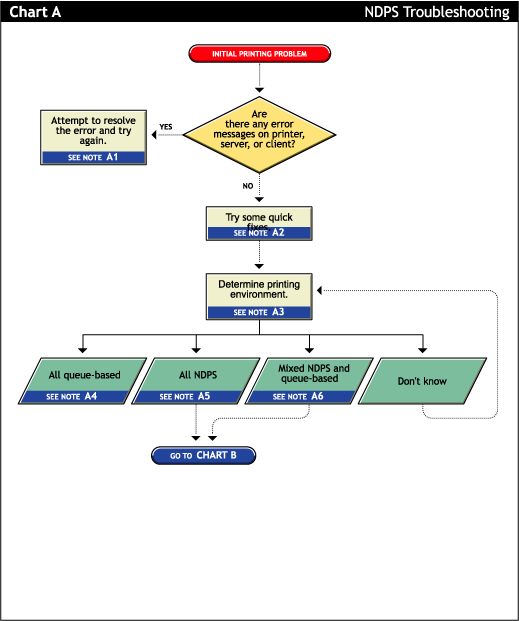
C.1.1 Attempt to resolve the error and try again (A1)
With many printing problems, an error is reported on the printer, the client trying to print, or the server. If an error condition exists, use the information provided to try to resolve the problem and then try again. If the error is on the printer, see your printer’s operating manual.
C.1.2 Try some quick fixes (A2)
Many times, printing problems occur due to simple or temporary conditions. The following are some common quick-fix techniques.
If the problem is limited to a single workstation client, try the following:
-
Check the printer’s job list to ensure the job is getting to the spooling area.
-
Review what has changed since the printer was working properly.
-
Check printer forms and job configurations.
If the problem is affecting other workstation clients, try the following:
-
Check Printer Information in Novell® iManager for printing error messages.
-
Look for printer error conditions (such as beeps or LCD panel lights) and printing error messages.
-
Turn the printer off and on.
-
Check the printer’s cabling.
-
Look for messages on the server console.
-
Check the printer’s job list to ensure the job is getting to the spooling area.
-
Review what has changed since the printer was working properly.
-
Check printer forms and job configurations.
-
Search the Novell Support online for known issues.
-
Make sure you have the most current iPrint software.
C.1.3 Determining your printing environment (A3)
If there is no obvious solution to the problem, then you need to begin analyzing your printing system. In order to find the problem, the printing environment being used must be identified.
NetWare® provides two printing environments: the legacy queue-based printing (see All queue-based environment (A4)) and iPrint (see All iPrint environment (A5)). Either print system can be used alone or the two can be used together (see Mixed iPrint and queue-based environment (A6)). Here are some ways to determine your printing environment:
-
User. If the client platform is DOS, Macintosh, OS/2*, or UNIX, these clients are not directly supported by iPrint and can only print to a network printer by submitting jobs to queues or use LPR printing.
If the client platform is Windows, then they can be using either iPrint or queues. Check the printer configuration under the Windows control panel and check its network setting. Identify the network object being printed to and determine if it is a Queue object or a Printer object.
-
Server files. At the server console look to see if the following are loaded:
ndpsm.nlm (the server providing print services)
pserver.nlm (the server has been, or still is, using queue-based printing)
-
Novell iManager. Load Novell iManager and look at printing object configurations to determine printing setup.
C.1.4 All queue-based environment (A4)
If clients are submitting jobs to NetWare queues and the jobs are sent to the printer through the pserver.nlm, then you are using queue-based printing.
Printing in a queue-based system consists of submitting jobs to a queue, from which the print server sends the job to the printer based on the settings of the Printer object. In queue-based printing, a problem usually occurs in one of three general areas:
-
Getting the print job into the print queue
-
Transferring the job to the printer in the proper format
-
Printing the job properly
For more information, see Troubleshooting General Printing Problems in NetWare 5.1 Queue-Based Print Services.
C.1.5 All iPrint environment (A5)
If you have the new client software and are submitting jobs to the printer through Printer Agents and a Print Device Subsystem, then you are using iPrint. See Section C.2, Narrowing Your Focus for more information.
C.1.6 Mixed iPrint and queue-based environment (A6)
For backward compatibility, it is possible to be using both queue-based printing and iPrint together. Here are the two ways this can happen:
-
Clients such as DOS, Macintosh, OS/2, and UNIX are unaware of iPrint and are unable to submit jobs to Printer Agents directly. The clients must therefore send jobs to a print queue. A Printer Agent can be configured to emulate a print server and service jobs from the queue to an iPrint printer.
-
Some network printers can receive jobs only from a NetWare queue and print server. If a client is configured to send jobs only to a Printer Agent, the Printer Agent might be configured to transfer the job to a queue where it can be serviced by a print server.
Because two different print systems are being used, the problem could exist in either print system. See Section C.2, Narrowing Your Focus to continue.