3.5 Scheduling Configuration Changes
Click the link on the IP Address Management page to display the Schedule Configuration Change window. In this window, you can schedule configuration changes for applications by selecting the date and time when the changes need to take place.
IMPORTANT:You can use this window only for scheduling changes for IP address configuration.
Figure 3-4 Schedule Configuration Change Window
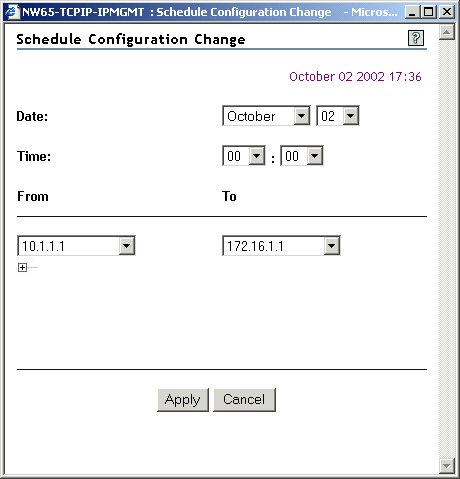
The server's current date and time are displayed in the upper right corner.
-
Date: Specifies the date on which the changes need to take place. Select the month and day from the drop-down lists.
-
Time: Specifies the time by when (on a particular date) the changes need to take place. Select the hour and minutes from the drop-down lists.
-
From: Specifies the current IP address of an application that needs to be configured to use a new IP address. All the currently configured IP addresses are available in this drop-down list.
-
To: Specifies the new IP address that the application can listen on after the scheduled date and time.
NOTE:The IP addresses available in the drop-down list need to be configured by using INETCFG or by using the link inNovell Remote Manager. However, do not reinitialize the server after configuring the new IP addresses because this might result in loss of the current connection.
Click the plus ![]() icon below the drop-down list to display another set of drop-down lists.You can select up to three IP addresses for scheduling configuration changes.
icon below the drop-down list to display another set of drop-down lists.You can select up to three IP addresses for scheduling configuration changes.
Make any desired changes, then click for the changes to take place and to return to the previous page.
Click to close the window without saving any changes.
Click to cancel a scheduled change. For the Delete button to appear in the Schedule Configuration Change window, a scheduled change should exist.
NOTE:After you save a schedule for configuration changes, the next time you open the Schedule Configuration Changes window, the previous schedule details are displayed.
When configuration changes occur on the scheduled date and time, the server is automatically restarted.