3.1 Understanding the Novell Remote Manager’s IP Address Management Framework
Log in to Novell Remote Manager (http://ipaddress:8008/), then click the link in the left pane. The IP Address Management page displays as shown in Figure 3-1.
The following information is available on this page:
-
Application: The list of applications being served by the framework.
-
IP Address: The IP address associated with the application. The supported address types are IPv4 and DNS.
-
Port: The port number that the application is currently listening on. Consider the following:
-
You can select a port within the range of 1 to 65535.
-
If N/A is displayed in this field, it indicates that this application is not competing for ports. This value is not editable.
-
-
Protocol: The Transport Layer Protocol being used by the application.
-
Status: The current configuration status of the application. The status could be valid, conflict, or invalid:
-
Valid Indicates the application is configured with an IP address configured on the server.
-
Invalid: Indicates the application is configured with an IP address that is not available on the server.
-
Conflict: Indicates that at least two applications are using the same IP address : port : protocol combination.
-
Figure 3-1 IP Address Management Page
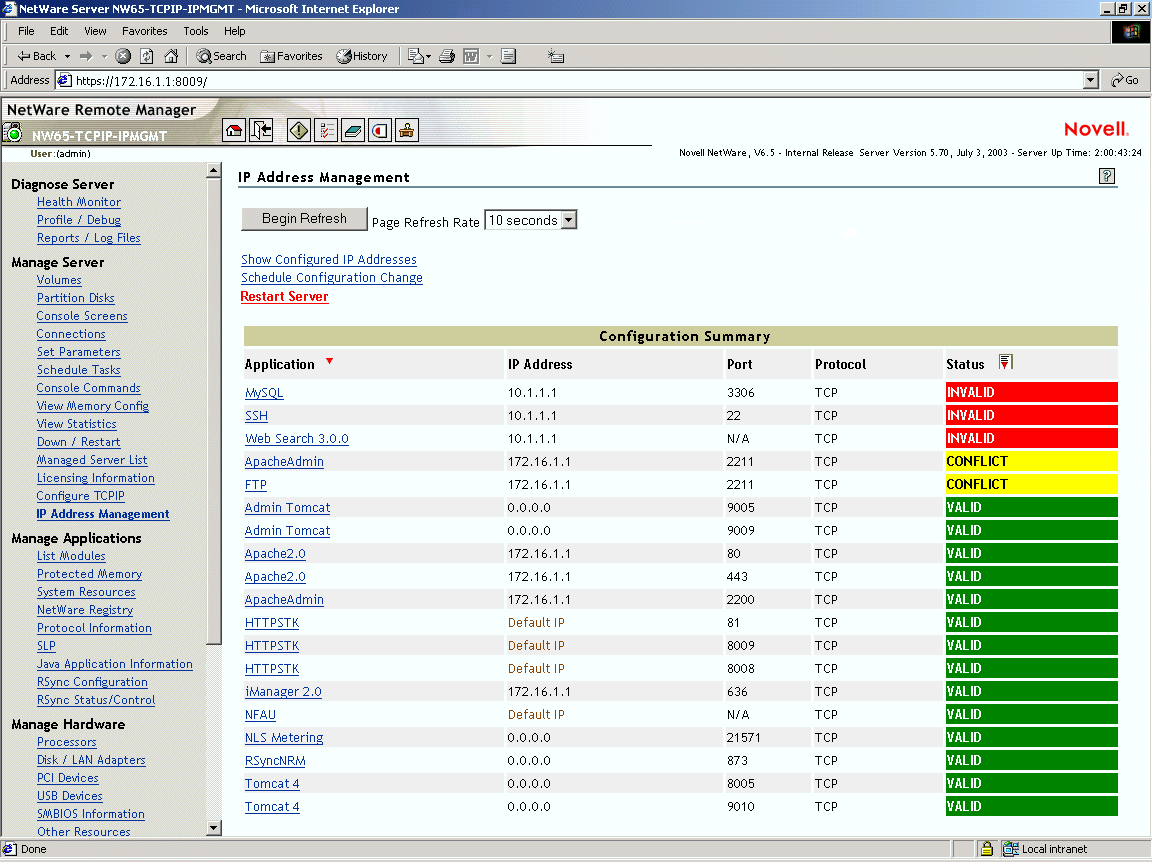
The applications can be grouped based on either the application name or the configured status. The sample page in the above figure is grouped on the basis of Status. Click the  icon next to to group the list by either Application or Status.
icon next to to group the list by either Application or Status.
When the Group By  icon is visible next to a field, it indicates that the list is grouped by that field.
icon is visible next to a field, it indicates that the list is grouped by that field.
NOTE:The same application might have more than one configuration record. Currently, the configuration for an application needs to be managed on a per-record basis.
The options available on the IP Address Management page are discussed below:
Show Configured IP Addresses
Use this link to view the configured IP addresses on the server. Refer to Section 3.4, Viewing the Configured IP Address for more information.
Schedule Configuration Change
Use this link to schedule configuration changes for applications by selecting the date and time when the changes need to take place. Refer to Section 3.5, Scheduling Configuration Changes for more information.
Restart Server
For the link to appear on the IP Address Management page, you need to change any one application's configuration.