11.6 Performing Synchronizing Operations on Server Groups
On the Novell Remote Manager Group Operations and Report page, you can perform the following tasks to synchronize specific items on servers belonging to the same group:
-
Section 11.6.3, Synchronizing the eDirectory Context for Users Logging in to Novell Remote Manager
-
Section 11.6.4, Synchronizing the E-mail Notification Settings for Novell Remote Manager
-
Section 11.6.5, Synchronizing the Health Item Thresholds for Novell Remote Manager
-
Section 11.6.6, Synchronizing the Health Item Configuration for Novell Remote Manager
The following figure shows an example of the NRM Group Operations and Reports page. From this page you can perform the operations listed.
Figure 11-3 Example NRM Group Operation and Reports Page
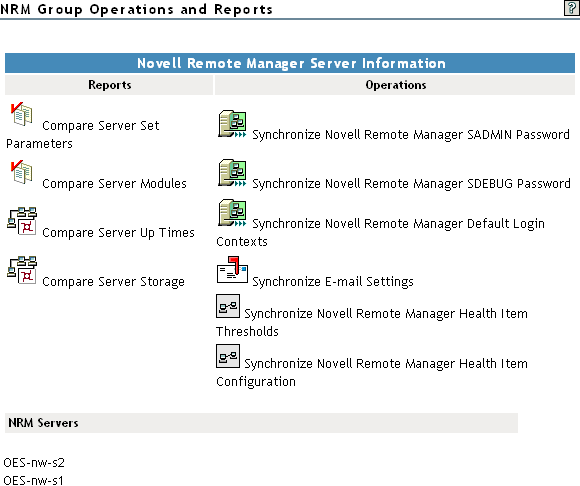
11.6.1 Synchronizing the SAdmin User Password
This procedure is useful when you have a large organization and you want to delegate the administration of several servers to another user.
-
Build the monitor group, or select a group previously saved. See Building and Configuring a Monitoring Group or Accessing an Existing Group.
-
Right-click the Group Operations page for the group, then select the link.
-
Click the icon.
-
Type the new password in the and fields.
-
Click the button.
11.6.2 Synchronizing the SDebug User Password
This procedure is useful when you have several servers that need troubleshooting by a contracted or third-party organization.
-
Build the monitor group, or select a group previously saved. See Building and Configuring a Monitoring Group or Accessing an Existing Group.
-
Right-click the Group Operations page for the group, then select the link.
-
Click the icon.
-
Type the new password in the and fields.
-
Click the button.
11.6.3 Synchronizing the eDirectory Context for Users Logging in to Novell Remote Manager
This procedure synchronizes the eDirectory contexts for users logging into Novell Remote Manager for the servers in this group with the eDirectory contexts specified for the current server you are logged into. This will prevent you from having to log into each server with a different context when performing group operations.
-
Build the monitor group, or select a group previously saved. See Building and Configuring a Monitoring Group or Accessing an Existing Group.
-
Right-click the Group Operations page for the group, then select link.
-
Click the icon.
11.6.4 Synchronizing the E-mail Notification Settings for Novell Remote Manager
This procedure can be useful when you set up one server and want to have the same notification on another server or when you have added a new server to your system.
-
Build the monitor group, or select a group previously saved. See Building and Configuring a Monitoring Group or Accessing an Existing Group.
-
Right-click the Group Operations page for the group, then select the link.
-
Click the icon.
-
Specify the information in the required fields.
-
Click the button.
11.6.5 Synchronizing the Health Item Thresholds for Novell Remote Manager
This procedure can be useful when you want get one server running and tuned properly and then configure similar servers the same way.
-
Build the monitor group, or select a group previously saved. See Building and Configuring a Monitoring Group or Accessing an Existing Group.
-
Right-click the Group Operations page for the group, then select the link.
-
Click the icon.
11.6.6 Synchronizing the Health Item Configuration for Novell Remote Manager
This procedure can be useful when you want get one server running and tuned properly and then configure similar servers the same way.
-
Build the monitor group, or select a group previously saved. See Building and Configuring a Monitoring Group or Accessing an Existing Group.
-
Right-click the Group Operations page for the group, then select the link.
-
Click the icon.