7.1 Novell iManager and DFS-Related Plug-Ins
Novell iManager 2.7 is a Web browser-based tool used for configuring, managing, and administering Novell eDirectory™ objects on your network.
7.1.1 Installing the DFS-Related Plug-Ins in iManager
The Storage related plug-ins for iManager 2.7 contains the Distributed File Services (dfsmgmt.npm) role for Linux and NetWare®, nssmgmt.npm and storagemgmt.npm files. You must install all the three plug-ins. For information about installing NPM files for iManager, see the Novell iManager 2.7 Installation Guide.
Table 7-1 NPM Files for iManager
IMPORTANT:The DFS and NSS Management plug-ins share code in common with other storage-related plug-ins in the storagemgmt.npm file. For more information, see Novell iManager and Storage-Related Plug-Ins
in the OES 2: Novell Storage Services File System Administration Guide.
7.1.2 Accessing iManager
-
Launch a Web browser.
-
Click , then enter
https://server-IP-address/nps/iManager.htmlThe URL is case sensitive. Replace server-IP-address with the actual server DNS name or IP address. For example:
https://192.168.1.1/nps/iManager.htmlThe iManager Login page opens.
-
Use your administrator username and password to log in to the Novell eDirectory™ tree that contains the server you want to manage.
In Novell iManager, you can access only the roles and tasks you are authorized to manage. For full access to all available Novell iManager features, you must log in as Supervisor of the tree.
7.1.3 Accessing Roles and Tasks in iManager
-
Access iManager, then log in to the eDirectory tree where the server you want to manage resides.
For information, see Section 7.1.2, Accessing iManager.
-
In do one of the following:
-
Expand the role to reveal its main tasks.
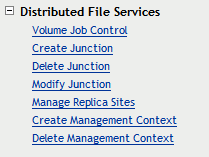
-
Expand the role to reveal its main tasks. The DFS and tasks are located on the Volumes page.
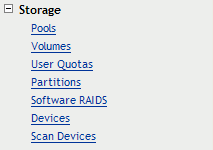
As you work in the storage-related plug-ins, use the navigation links at the top of the page, referred to as “breadcrumbs,” to return to pages you recently visited, or use the links in . If you use the and features of your Web browser to navigate, iManager returns you to the initial page you encountered after login.
-
-
To activate the options on the selected page, select a server to manage.
For information, see Section 7.1.4, Selecting a Server to Manage.
7.1.4 Selecting a Server to Manage
Before you can access the management options on a selected task page, you must select a server to manage that is in the same Novell eDirectory tree where you are currently logged in.
-
Use one of the following methods to select a server in the tree where you are logged in:

-
Type the Novell eDirectory distinguished server name for the server you want to manage, then press or click somewhere on the page outside of the field to enter your selection. For example: svr1.company.
-
Click the icon to open the eDirectory Object Selector. Browse or search the list to locate the server you want to manage, then click the server name.
-
Click the icon to select a server you have recently managed.
-
-
Wait for iManager to retrieve information about that server and display the appropriate information to the task page you are in.
It might take several seconds to retrieve the information, depending on the size and complexity of your storage solution.
7.1.5 Distributed File Services Plug-In
The Distributed File Services plug-in for Novell iManager 2.7 provides the tasks described in this section.
Volume Job Control
After you use the or tasks on the page, use to manage those jobs. For information about the and tasks, see Section 7.1.6, Storage Plug-In.
Table 7-2 Volume Job Control Tasks
Create Junction
Create junctions anywhere on an NSS volume.
Delete Junction
Locate and delete existing junctions.
Modify Junction
Locate and modify the following settings for an existing DFS junction:
-
Junction name
-
Target location
-
Junction rights
-
Target rights on NSS volumes
To modify target rights on NCP volumes go to the role, select , then set the rights on the target location.
Manage Replica Sites
Use the task to add, remove, or modify settings for replica sites that host the VLDB service for a DFS management context.
IMPORTANT:On Linux, adding or removing a replica server requires OpenWBEM (CIMOM) to be running on the iManager server and the server you are managing in order to pass information securely to eDirectory. Otherwise, the iManager plug-in does not perform the task.
Table 7-3 Manage Replica Sites Tasks
Create Management Context
Create and configure a DFS management context where you plan to use Novell Distributed File Services for NSS volumes.
IMPORTANT:On Linux, creating a DFS management context requires OpenWBEM (CIMOM) to be running on the iManager server and the server you are managing in order to pass information securely to eDirectory. Otherwise, the iManager plug-in does not perform the task.
Table 7-4 Create Management Context Tasks
Delete Management Context
Locate and delete a DFS management context. This removes the context and its VLDB service from the replica sites.
IMPORTANT:On Linux, deleting a DFS management context requires OpenWBEM (CIMOM) to be running on the iManager server and the server you are managing in order to pass information securely to eDirectory. Otherwise, the iManager plug-in does not perform the task.
Table 7-5 Delete Management Context Tasks
7.1.6 Storage Plug-In
The Storage plug-in for Novell iManager 2.7 provides the and tasks on the Volumes page:
Table 7-6 Volume Management Tasks
7.1.7 Files and Folders Plug-In
You can optionally use the page to view and modify trustees, trustee rights, and the inherited rights filter on either the junction or the target location. There is no ability to copy between the two locations as there is in the page. For a quick reference for the Files and Folders plug-in, see Files and Folders Plug-In Quick Reference
in the NW 6.5 SP8: NSS File System Administration Guide.
7.1.8 WBEM
You must make sure CIMOM is running on the server you want to manage if the task you are performing changes values in eDirectory. If CIMOM is not running, the plug-in does not perform the task.
For DFS for Linux, this affects the following tasks:
-
Creating or deleting an DFS Management context
-
Adding or removing a Replica server
WBEM is loaded and runs automatically when you start the server.
IMPORTANT:If you receive file protocol errors, it might be because WBEM is not running.
To check the status of WBEM:
-
As root in a console shell, enter
rcowcimomd status
To start WBEM:
-
As root in a console shell, enter
rcowcimomd start
For information about installing WBEM, see Setting Up OpenWBEM
in the NW 6.5 SP8: OpenWBEM Services Administration Guide.