23.1 Enabling Flush Files Immediately to Write Data to the Disk on Close
The Flush Files Immediately attribute for volumes helps protect against data corruption by saving your file data from memory to a disk immediately after you close the file, instead of waiting for the next flush cycle. It also protects you against the risk of data being lost between flush cycles.
NOTE:On Linux, a group write function controls how writes to disk occur. For information, see Section 31.3, Configuring or Tuning Group I/O.
Normally, when data is written to disk by a user or process, the data is not actually written immediately to disk. Server operating systems juggle hundreds or thousands of demands that use memory to speed hardware-dependent functions, like disk writes, whenever possible. A file that gets written to disk might stay in the server memory for a short time (a matter of seconds or less) before actually changing bit patterns on a hard drive.
Optionally, with Flush Files Immediately, this server-juggling process can be overridden, forcing file changes out to the disk controller hardware immediately after the file is closed. The performance penalty comes on the rest of the server operations as they wait for a disk write, or dozens of disk writes, every few seconds on a busy server.
23.1.1 Setting the Flush Files Immediately Attribute When You Create a Volume
When you create the volume, simply select the check box when you set the volume’s attributes. For information, see Section 19.3, Creating Unencrypted NSS Volumes.
23.1.2 Setting the Flush Files Immediately Attribute for an Existing Volume
-
In iManager, click to open the Volumes page.
For information, see Section 9.1.3, Accessing Roles and Tasks in iManager.
-
Select a server to manage.
For instructions, see Section 9.1.4, Selecting a Server to Manage.
A list of volumes appears in the list.
-
From the list, select the volume that you want to manage.
-
Click .
This opens the page to the tab.
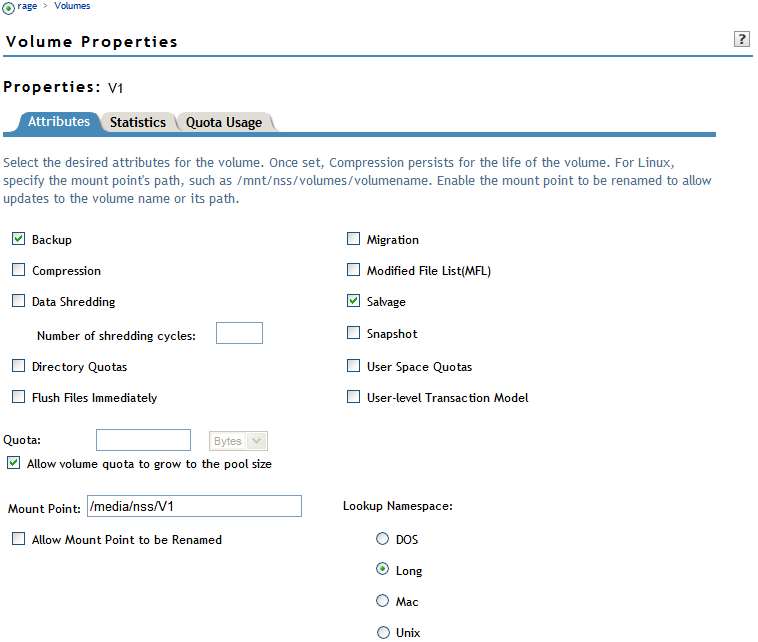
-
Select the check box.
-
Click or to save the change, or click to back out of the process.
If you click , iManager saves the change and remains on the device page. If you click , iManager saves the change and takes you to the main Storage page. If you do not click or , the setting is not implemented.
23.1.3 Enabling and Disabling the Flush Files Immediately Attribute for All Volumes on a Server
Use the NSS attribute to enable and disable the capability for all volumes on the server.
To enable the attribute, enter the following at the server console:
nss /FlushFilesImmediately
To disable the attribute, enter the following at the server console:
nss /NoFlushFilesImmediately