

  |
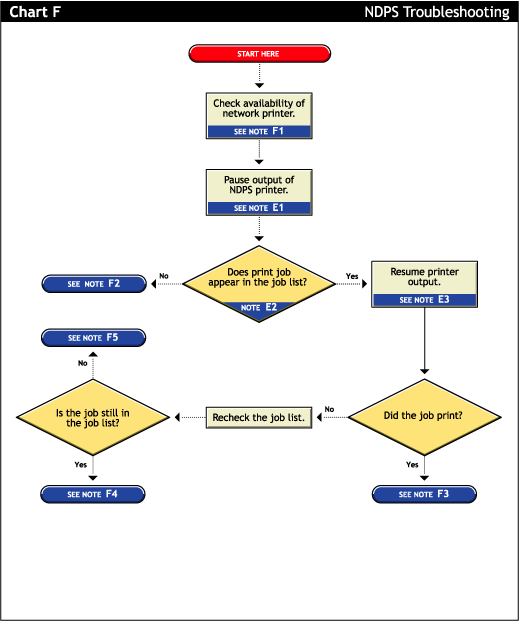
Make sure that the printer is set to accept jobs. In Novell iManager, verify that input is not paused.
With many printing problems, an error will be reported on the printer, the client trying to print, or the server. If an error condition exists, use the information provided to try to resolve the problem and then try again. If the error is on the printer, see your printer's operating manual.
Also confirm that your NDPS objects are configured properly.
If the test file prints but jobs from the application do not, then there is a problem with the way the job is being formatted by the application or handled by the driver. Reinstall the current print driver provided by the printer manufacturer. Also try printing from different applications to determine whether one application works while another does not. If this is the case, the problem is related to the application itself.
The job is being held in the job spooler. Check for job holds, delays, and priority settings. If one of these conditions exists, change the status to print the job. If the job prints, then see F3. Test file prints but jobs from application do not.
If the job did not print but it is not in the job list, then the job was sent to the printer and no error was reported back to the system. Make sure you are checking the right physical printer.
  |