Two private routing realms, BLR and Provo, connected by a public realm to the Internet
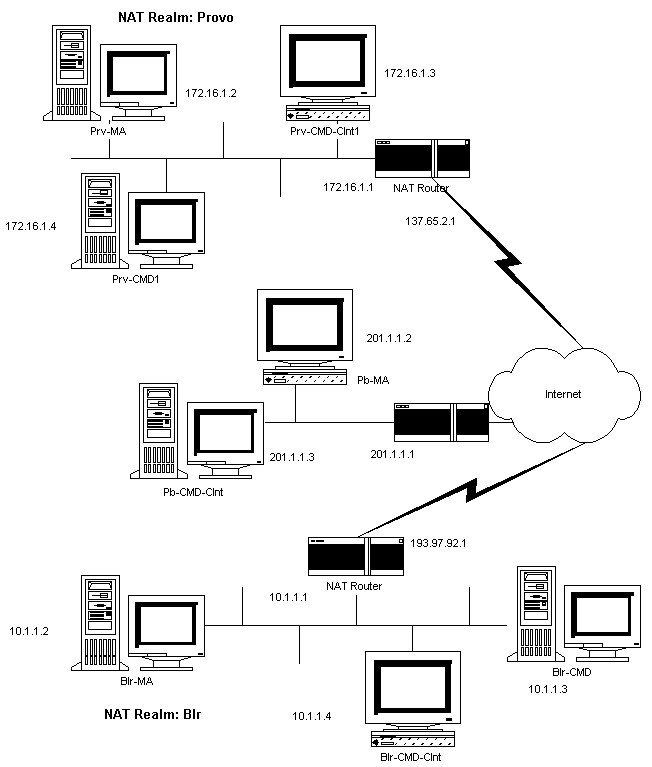
Compatibility Mode can be loaded in two different modes. When you enter the command, SCMD.NLM, the product is loaded in Compatibility Mode Server mode. To enable the Migration Agent (MA) use the /MA option.
By default, loading SCMD.NLM makes a server a simple Compatibility Mode server. To force it to act as a Migration Agent, enter the following command:
Load Scmd.Nlm /ma
The Compatibility Mode will act as a Migration Agent which can communicate and exchange details about connected Internetwork Packet Exchange (IPX) service information with similar Migration Agents. This facilitates connecting disconnected IPX segments across an IP backbone.
This option can be used when the SCMD.NLM is running either in the Compatibility Mode Server or Migration Agent mode.
By default, the CMD IPX network number is set to FFFFFFFD. This can either be changed through the Monitor screen or using the SET command line parameter.
Set Cmd Network Number=XXXXXXX
The SCMD module must be loaded before changing the value. Subsequently, unload and reload the module for the change to take effect permanently.
Optionally, the CMD network number can be changed dynamically while loading the module. To do this, at the console prompt type:
Load Scmd /Net=XXXXXXX
IMPORTANT: In NetWare 4.11 this option changes the network number temporarily. Once you unload and reload without specifying the /Net option, it will reset to the original network number.
If multiple IP interfaces are present in the server, you can set the preferred IP address to be used by CMD. Enter the following command:
Set Preferred IP Address=XX.XX.XX.XX
This option can be used when the SCMD.NLM is running either in the Compatibility Mode Server mode or Migration Agent mode.
Optionally, the Preferred IP address can be changed dynamically while loading the module. To do so, at the console prompt type:
Load Scmd /PrefIP=XX.XX.XX.XX
The CMD server when configured on the network, will register itself with Service Location Protocol (SLP) and register information about the Migration Agents. It will query the SLP Server Agent or Directory Agent every five minutes to refresh its records. CMD clients attached to this server can access all the services that the server can access. This option can be used only when SCMD.NLM is running in CMD Server mode.
If there are any Migration Agents available on the network, the CMD server will discover the registered Migration Agent from the SLP database and register it with the Migration Agent.
IPX services discovered by the Migration Agent are not registered with the SLP database. The Migration Agent will initially register its own services with SLP and get information about all the registered services. Once the CMD server has registered with the Migration Agent, it will get updates from the Migration Agent through a transfer.
The CMD server algorithm will discover the best Migration Agent registered with SLP. However, you can statically set the list of Migration Agents by typing:
Set Preferred Migration Agents List = IP Address/
You can specify a list of preferred migration agents which this node will be using. The list should not exceed five, should be separated by semi-colons, and end with a slash (/). For the changes to be effective, unload and reload the SCMD.NLM.
By default, IP Backbone is enabled when the SCMD.NLM is loaded using the /MA option. Ensure the following:
To check whether IP Backbone is working, enter the following command:
Display Servers
This command will display all the services of which the server is aware.
You can configure CMD not to be dependent on SLP to discover other Migration Agents in the network. By default, the product uses SLP to discover Migration Agents in the network. To make it SLP independent, enter the following command at the console prompt:
Set No SLP Option = ON
When the product is operating in the SLP independent mode, you can set the time for the Migration Agents to exchange discovery information with each other. The default value is 10 minutes.
NOTE: The time set using this option will not affect the actual service and route information exchange.
To set the communication time, enter the following command:
Set MA Communication Time = X minutes
The communication time should be the same for all the Migration Agents on the network.
Optionally, you can load CMD in the SLP-independent mode and set the communication time for the Migration Agents to communicate with each other. To do so, at the console prompt type:
Load Scmd /Noslp /Synctime = X minutes
You can specify the Preferred Migration Agents which this node will be using. To set the Preferred Migration Agent List, enter the following command:
Set Migration Agent List = IP Address/
This list should not exceed five, the IP addresses should be separated by a semi-colon, and the list should end with a slash (/). Optionally, you can load CMD specifying the preferred Migration Agents which this node will be using. To do so, enter the following command at the console prompt:
Load Scmd /ma/ noslp /MAADDR=XX.XX.XX.XX;XX.XX.XX.XX/
You can configure the migration agent to act as a designated router. To do so, enter the following command at the console prompt:
load scmd /ma /dr
NOTE: This /dr option can also be used with other migration agent options.
You can configure the Migration Agent to filter some of the IPX services and/or networks between two Migration Agents. This option can be used only when SCMD.NLM is running in Migration Agent mode. Before using the filtering option, run the FILTCFG utility to set the filters. Refer to the FILTCFG documentation available at http://www.novell.com/documentation/lg/nw5/docui/index.html.
To enable filtering, enter the following command:
Scmd /filter
You can in identify the number of Migration Agents the CMD server knows at any point. To view the information, enter the following command:
Scmd /MAList
You can update the SAP and RIP information in the Router table using the following command:
Scmd /Sync
The information will be gathered from the Migration Agents to which the CMD server is connected, and the Router table will be updated. This option can be used when the product is running in CMD server mode.
You can use the statistics option to view the current status of the CMD server or Migration Agent. Enter the following command to view the information on the CMD information screen:
Scmd /stat
If you want the information to be sent to a file, enter the following command:
Scmd /stat [/Dump]
The information will be written in the CMDSTAT.DAT file in the SYS:\ETC\ directory.
You can use the /search option to list the names of the services the CMD server or the Migration Agent have located. You can also search for the net number of the CMD server or Migration Agent. Enter the following command:
Scmd /search [NAME=service name] [NET=net number] [/Dump]
The parameter service name can take one of the following values:
For the parameter net number you can enter FFFFFFF to list all the services in the network, or you can enter the matching net number.
Network Address Translation (NAT) provides a transparent routing solution using the hosts in a private network that can access an external network and vice versa. IP address translation is required when a network's internal address cannot be used outside the network either for reasons of privacy or because the IP addresses are invalid for use outside the network. Since CMD packets have IP addresses inside their payload, IP address translation cannot work over NAT without this feature.
The following diagram is an example on how NAT support can be implemented. The CMD network spreads across the intranet (which uses the private addressing scheme) and Internet (which uses the public addressing scheme). A network with NAT enabled at its border is called a private realm. The network may or may not use private IP addresses. The Internet is called a public realm. A realm should be assigned a unique name. The next figure depicts two private routing realms, BLR and Provo, connected by a public realm to the Internet. To enable CMD communication between BLR and Provo, use the options mentioned in Configuring CMD to Support NAT .
Figure 17
Two private routing realms, BLR and Provo, connected by a public realm to the Internet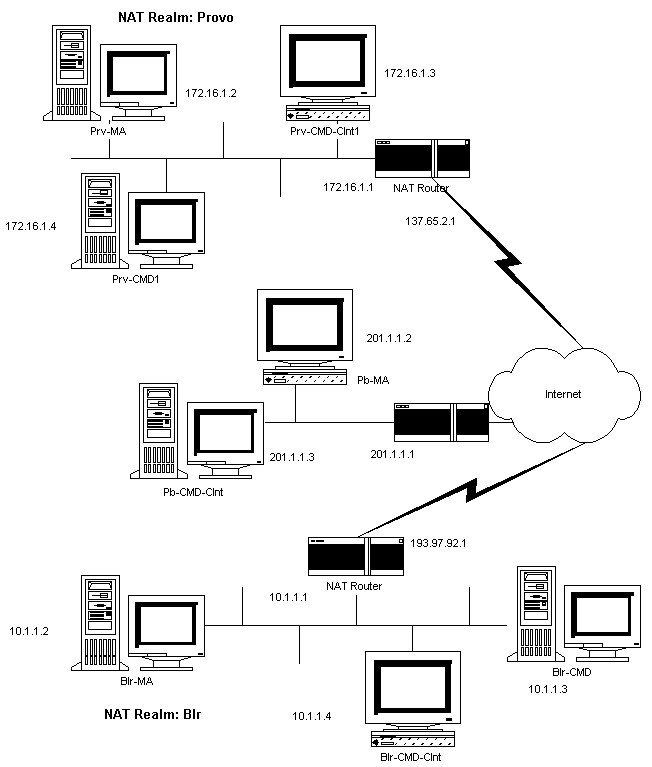
A sample configuration for a section of the network is given below:
The NAT support feature cannot be used when CMD is running in SLP-independent mode. The CMD to MA communication across NAT is not supported. We recommend that the CMD should be loaded as an MA for such a communication to happen.
To enable the NAT support feature through the SET command, enter the following command:
Set Cmd Nat Support Option = ON
If SCMD.NLM is running, unload and load the NLM for the changes to be effective.
To configure CMD to support NAT, as a load line command, enter:
scmd /ma /nat;Public IP Address;Public IP Subnet;Nat Realm Name;Local IP Network no.1;...Local IP Network no.n /
The load line command is equivalent to using the SET command options given below. The parameters are explained in NAT Support Configuration Parameters .
If the MA is in a public realm, enter the following command to support NAT:
scmd /ma /nat
Here, parameters like Public Address, Private IP Subnet, etc., will be assigned default values.
You can also use the SET command to configure the CMD for NAT support. These options are listed below. To assign the public IP address, enter the following command:
Set Public IP Address = XX.XX.XX.XX
To assign the public IP subnet, enter the following command:
Set Public IP Subnet = XX.XX.XX.XX
To assign the NAT realm, enter the following command:
Set NAT Realm Name = "string"
To assign the local clients IP network numbers, enter the following command:
Set Local Clients IP NetNumber List = XX.XX.XX.XX;XX.XX.XX.XX/
Public IP Address
This is the IP address assigned by the NAT device to a server. Enter the value in dotted decimal format. By default, the value is set to "0.0.0.0". The public address is a unique global IP address that is statically configured in the NAT router.
Public IP Subnet
This is the subnet number of the public IP address assigned by the NAT device to a server. Enter the value in dotted decimal format. By default, the value is set to "0.0.0.0".
NAT Realm
This is a realm identifier given to a private routing realm. Enter a string (not exceeding 30 characters). By default, the value is set to "NONE". The name should be unique for all private realms.
Local IP Network no.1...Local IP Network no.n
These are a list of IP clients network numbers. Enter the value in dotted decimal format ; separate each network number by a semi-colon. These network numbers correspond to clients on the private realm of the CMD server. You need to specify network numbers of local CMD clients when CMD clients on the public network are statically pointng to CMD servers or MAs in the private realm to avoid any errors. If no CMD clients in the public network are pointing to CMD servers or MAs in the private realm, it is not necessary to set this parameter.
If the NAT support feature is not working, check whether:
Set the value for NAT Dynamic mode to pass through to "ON". Also, use display SLP services to see if the services are visible on both sides of the NAT router.