5.2 Installing and Configuring an Archive Server
This section discusses the following tasks:
5.2.1 Unsupported Service Combinations
IMPORTANT:Do not install any of the following service combinations on the same server as the Novell Archive and Version Services.
Although not all of the combinations will cause pattern conflict warnings, Novell does not support any of the combinations shown.
-
Novell Domain Services for Windows
-
Xen Virtual Machine Host Server
5.2.2 YaST Install
-
During installation of OES Services, in the Software Selection page, select Novell Archive and Version Services option, the dependent components are selected along with the service.You have to additionally select the following dependencies:
-
iManager: Allows to configure server, defaults, and job settings and to manage jobs.
-
Novell NetStorage: Provides a Web based interface to users for file version retrieval and restoration.
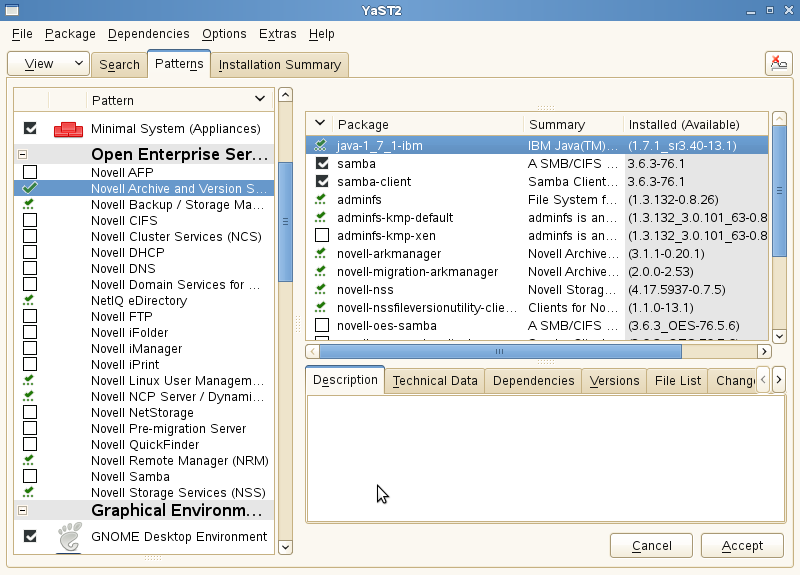
Click Accept and follow the on-screen instructions.
-
-
On the Novell Open Enterprise Server Configuration screen, you can do one of the following:
-
Click Next to use the default Arkmanager configuration and continue to Step 3. If you use the default Arkmanager configuration, Archive service starts its own instance of PostgreSQL database.
-
If you need to configure Archive and Version Services with an existing PostgreSQL database, select Arkmanager to change the credentials of database and continue to Step 2.a.
NOTE:The existing PostgreSQL database needs to be running. Archive server creates its own instance of database, if it is not running.

-
(Optional) On selecting Arkmanager, a Archive Versioning Server Configuration screen is displayed. Enter the inputs for the fields, refer Table 5-1 for details on the fields.
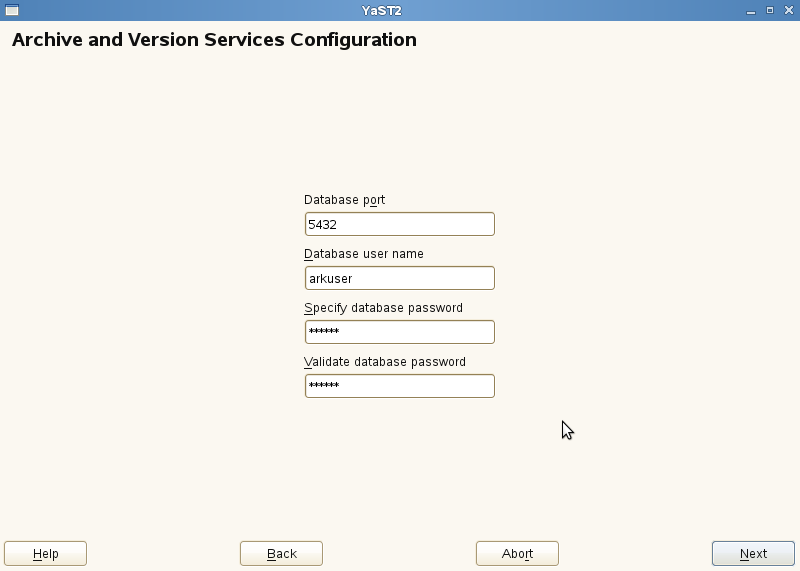
Table 5-1 Default Configuration File Parameter Description
Parameter
Description
Database port
Specify the port number to use for the archive database communications. Port 5432 is the default.
Database user name
Specify username for the administrator of the archive database (the PostgreSQL database for the archived data).
IMPORTANT:The PostgreSQL user must be an unprivileged user, not the root user.
Specify database password
Specify the password for the user specified in the Database user name field.
Validate database password
Specify the password for the user again to validate the password.
The database runs with the credentials configured by you.
-
-
Click Next
Follow the on-screen instructions to complete the Archive server configuration.
-
The Archive server is now configured with the same eDirectory credentials you have logged in. You must create an NSS Pool and NSS Volumes to store the archive data.
Server Patch
To run the Archive and Version Services as non-root user, you must install the server patch.
-
Install the Archive Server Patch # 15269. On installation of the patch, you need to reconfigure the Archive and Version Services.
IMPORTANT:If you have already configured the Archive server, you can retain the existing configuration and user data. For more information, see the TID 3858638 at Novell Technical Support website.
5.2.3 Creating an NSS Pool
You must create an NSS pool on the server where you plan to store the archive data. For information, see Section 16.1, Creating a Pool in the OES 11 SP3: NSS File System Administration Guide for Linux.
5.2.4 Creating NSS Volumes
You must create two encrypted or non-encrypted NSS (Primary and Archive) volumes on same or different NSS pool.
The Primary volume contains the data to be versioned and Archive volume contains the versions or the archived data. One versioning job can be defined for each Primary volume.
To create an non-encrypted NSS volume through iManager, see Section 19.3, Creating and Configuring Unencrypted NSS Volumes in the OES 11 SP3: NSS File System Administration Guide for Linux.
If your implementation requires an encrypted NSS volume to store the file versions, use the NSS Management Utility (NSSMU) to create the encrypted volume. The iManager Storage plug-in does not provide an encryption option. For information, see Section 20.3 Creating an Encrypted Volume in the OES 11 SP3: NSS File System Administration Guide for Linux.
To archive file versions, you must define versioning jobs to run on the archive server. Continue with the next section for configuring jobs using iManager.
5.2.5 Configuring Jobs using iManager
A job specifies the property settings to use when archiving file versions for a specified volume that resides in the same eDirectory tree as the archive server.
You must establish a schedule for each versioning job that meets users’ requirements for file versioning, given limited storage and bandwidth resources. Versioning occurs for eligible files at scheduled intervals, called epochs. We recommend you to schedule 30-minute epochs for the volume.
You can only define one job for a given Primary volume. If you attempt to define multiple jobs for a volume on the same or different server, Archive and Version Services does not run as designed and data integrity in the archive database is compromised.
The iManager utility allows you to configure Archive volume and create and manage jobs. For information on configuring jobs using iManager, see Section 7.0, Configuring Jobs in iManager.
5.2.6 Restoring Versions
After configuring a job, you can access file versions using NSS File Version Utility or Web based Archive function using Novell NetStorage. For more information on restoring files, see OES 11 SP3: Novell Archive and Version Services User Guide.
You must LUM-enable the user who needs to restore the file versions using NSS File Version Utility. To do this, Click the Linux User Management > Enable Users for Linux task.
In the example, we have used the name of Primary server as Arcprime-server. The context of the server is finance. The name of the user is Carlos and group is Archivegp.
-
In the Select Users window, select Carlos and click Next.
-
Every Linux user must belong to a primary group. In the Select Primary Group window, select novlxtier object and click Next.
IMPORTANT:A user must be a part of the novlxtier group to use the NSS File Version Utility for restoring versions.
-
In the Select Workstations window, select UNIX WorkStation-Arcprime-server.finance and click Next.
The user Carlos is LUM-enabled and his primary group is novlxtier. Carlos is also given access to UNIX WorkStation-Arcprime-server.finance workstation.
NOTE:In addition to novlxtier group, user can be added to another groups using iManager. To add a user to Archivegp group, click Users>Modify User task. Select the user Carlos and click OK. Select the tab Group Memberships and add Archivegp group.
The user Carlos is now a member of novlxtier and Archivegp groups.
For more information on LUM, refer the OES 11 SP3: Novell Linux User Management Administration Guide.