A.1 TSA Options
A.1.1 Backup Options
All backup types contain advanced options to allow you to customize your backup. You can choose specific subsets of a data set to exclude from or include in the backup session by selecting major resources, such as volumes, files, directories, or path. You can specify how to scan what you are backing up. These options allow you to perform the following tasks.
Choosing Subsets of Data to Back Up
Whenever you perform a custom backup or restore, you can use the exclude and include options to select subsets of what you want to back up.
Whether you use exclude or include usually depends on the size of the data you want to back up, compared to the size of the data you do not want to back up.
Exclude
To back up most of the file system structure or eDirectory tree structure while omitting only a small part, use the Exclude option to omit the part you do not want to back up. Everything that you do not specifically exclude is included.
After you exclude part of the structure such as a volume, directory, or container, you cannot include any subdirectories, files, or objects beneath that excluded volume, directory, or container. A list of existing mount points is maintained by SMS, by default these mount points are excluded.
Include
To back up a small part of the file system structure, use the Include option to specify the data you want. Everything you do not specifically include is excluded.
When you select only part of the file system structure to include (such as a volume), all directories, subdirectories, and files under that selection are included in the backup by default.
In the figure shown below, volume VOL1 is selected as an Include option. All other areas of the file system structure are excluded from the backup. You can exclude some subdirectories or files beneath your selection if necessary.
Figure A-1 Include option with a specific volume included, and all others excluded

The same principle applies when you specify a directory with the Include option. The figure below shows that all directories, subdirectories, and files under the NetUsers directory are included in the backup. All other areas of the file system structure are excluded from the backup.
Figure A-2 Include option with a specific directory included, and all others excluded

The reverse is true when you select a major TSA resource, a directory, or a file as an exclude option. All other areas of the file system structure are included in the backup.
Combining Include and Exclude Options
By combining the include and exclude options, you can control what is backed up.
For example, the following command sequence results in volume home being included in the backup with the exception of the mary directory and the widget.exe file.
Include major TSA resources home:
Exclude directories (full path): /media/nss/HOME/netusers/mary
Exclude path/files /media/nss/HOME/netusers/karl/project/widget.exe
Figure A-3 Example combining nbackup Include and Exclude options
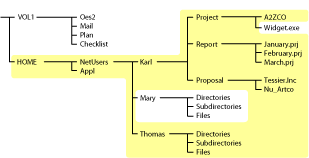
Scanning Data Sets
You can specify a different type of data set to be scanned.
A data set is a group of data that can be manipulated by nbackup. Each data set in the file system structure can be classified as a parent or a child, and each class includes different types of data items.
Within nbackup, a parent might be a server, eDirectory, a volume, or a directory. A child is a file, which is the lowest level of the directory structure.
The unit below a parent is not necessarily a child; it might be another parent, or the line might end with the parent. The unit above a child must always be a parent.
Figure A-4 Parent and child levels in a file system

Items in a data set for either a parent or child should be items that do not frequently change. You might choose to exclude from the backup session one or more items in the data set of your target.
Overwriting a Parent or Child
nbackup allows you to overwrite all existing parents or children. Children can be overwritten only if the date on the data set on the hard disk is more recent than the date of the data set backup.
A.1.2 Restore Options
For a custom restore session, you can specify exactly which data to restore. Several options work together to allow you maximum flexibility in your restore session. These options allow you to do the following:
-
Choose subsets of data to restore
-
Open mode options
-
Overwrite an existing parent (such as a container) or child (such as an object)
Subsets of Data to Restore
You can choose specific subsets of a backup session to include in or exclude from the restore session by selecting major resources (such as volumes, server-specific info, or containers) or minor resources (such as directories, paths, files, or objects).
For more information about including and excluding, see Backup Options.
Open Mode Options
Open mode options allows you to customize data for restore. File system data can either be included or excluded for the session. The speed of the restore depends on the options you set.
Overwriting Existing Parents or Children
Be careful when you perform a selective restore and choose whether to overwrite existing parents or children, especially eDirectory objects. Objects such as groups and users have references to other objects in the eDirectory tree structure that will be affected by a selective restore.
For example, suppose a part of the eDirectory tree structure gets corrupted and several users are deleted from the tree. There is a group that contains those users, but when the users are gone, the group purges the membership list to remove those users; the group, however, continues to exist in the eDirectory tree structure.
If you perform a selective restore and choose not to overwrite existing objects, the group membership list remains empty even if you restore the users. You need to either add the users manually to the group membership list or restore the original group.