A.0 Troubleshooting QuickFinder
This section provides some troubleshooting topics that can help you resolve search and print performance issues. It offers possible causes for issues you might encounter, as well as suggested actions for resolving them.
If the problem you are working with doesn’t appear in this section, visit the Novell Support Web site.
On Failure of Index Optimization
-
Schedule the index for update/optimize more frequently, for example, update once a day and optimize once or twice a week.
-
If the size of the data to be indexed is more, split the single index into multiple small indexes. This helps in getting the index generation/optimization quickly.
On Failure of Synchronization, Indexing Fails in a Cluster Environment
Characters of descriptions or titles appear as unintelligible characters
For more information, see Section 14.0, Internationalizing Search Services.
Several titles or descriptions contain the same text
Some titles are returned as the URL of the document instead
QuickFinder Admin Login Fails Consecutively
-
Run the Quickfinder setup from YAST again and reconfigure the Quickfinder. Clean the cookies from the browser and login to the Admin console.
-
Run the Admin setup command as given below with the password set in QF_ADMIN_PWD variable on the console. Then restart Tomcat and apache.
/var/lib/qfsearch/bin/create-admin-user.sh 2 'admin' 'o=novell' 'o=novell' 'cn=admin,o=novell'
Clean the cookies from the browser and login to the Admin console.
Indexing Fails on NSS Volumes
dns/db: critical: NWCallsInit failed with error code:-1
-
Reconfigure LUM
-
Ensure LUM users exist in eDirectory, by running namuserlist novlxregd and namuserlist novlxsrvd from the command line.
-
View the status of xregd user by entering the command:
rcnovell-xregd status
If the xregd user is not running, enter rcnovell-xregd start command.
-
Open the terminal console and stop the xregd user by entering the following command:
rcnovell-xregd stop
-
Navigate to /var/opt/novell/xtier/xregd/db/ and enter ls -l to verify that the folder db is empty. If the folder is empty, continue with step 4.
-
If any files exist inside the db folder, move all the files to the temporary folder, for example /tmp.
-
Generate files inside the xtier registry by using the following command:
/opt/novell/xtier/bin/regutil -i /etc/opt/novell/xtier/xtier_registry.xml
-
Navigate to /var/opt/novell/xtier/xregd/db/ and ensure that the following files are generated:
xtier_registry.db
xtier_registry.lck
xtier_registry.rfl
-
Start the xregd user by entering the following command:
rcnovell-xregd start
-
Navigate to the xtier registry by using the following command:
/opt/novell/xtier/bin/regedit
-
At the regedit prompt, execute the cd local_machine command and enter the ls -l command to view the content inside the directory. If the folder software is present in the local_machine directory, then the registry is rebuilt without any error.
-
Similarly, enter the following commands in the listed sequence and enter the ls -l command to view the content in the respective directories:
cd software
cd Novell
cd Xtier
cd Configuration
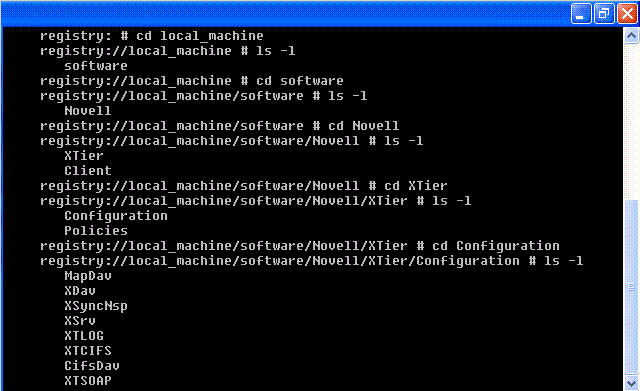
If the content exist in all the respective directories, then the xtier registry is completely rebuilt.
-
Enter exit.
-
Restart the machine.
Losing Registry Information After an Upgrade From OES 2 SP2 to OES 2 SP3
Losing Registry Information After an Upgrade From OES 2 SP2 to OES 2 SP3in the OES 11 SP3: NetStorage Administration Guide for Linux.