17.7 Onlining or Offlining a Pool Snapshot
You can mount a pool snapshot as a pool in order to make the point-in-time versions of the volumes available.When it is mounted, the pool snapshot appears on the Pools page by its snapshot name. The volumes on the pool appear on the Volumes page with an _SV appended to the name, such as VOL1_SV.
For example, you might want to mount a snapshot as a pool to back up data from the snapshot version of the volumes. Snapshot functions occur while the snapshot pool is active, whether the snapshot is mounted or dismounted. Snapshots are typically not mounted for general user access purposes.
17.7.1 Using iManager to Online a Pool Snapshot
You can use iManager to online or offline pool snapshots.
-
In iManager, log on to the tree for the server you want to manage.
-
In Roles and Tasks, click Storage > Pools to open the Pools page.
-
Select the server that contains the original pool of the snapshot you want to manage.
-
In the Pools list, select the original pool of the snapshot you want to manage, then click Snapshot to open the Snapshots page.
-
Select one or more pool snapshots that you want to manage, then click Actions > Online.
This activates the selected pool snapshots and their volumes. The volumes are not mounted automatically.
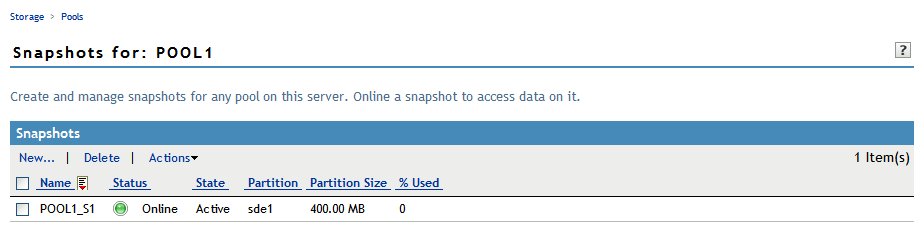
-
If you need to access a pool snapshot volume, mount the volume.
-
In Roles and Tasks, click Storage > Volumes to open the Volumes page.
-
If you need to verify NSS metadata information for the snapshot volume while it is online, select the snapshot volume, then click Update eDirectory to create a Volume object for the volume.
-
On the Volumes page, select the snapshot volume you want to manage, then click Mount.
-
17.7.2 Using iManager to Offline a Pool Snapshot
You can use iManager to offline pool snapshots.
-
In iManager, log on to the tree for the server you want to manage.
-
In Roles and Tasks, click Storage > Pools to open the Pools page.
-
Select the server that contains the original pool of the snapshot you want to manage.
-
If the snapshot volumes for the pool snapshot are currently mounted, go to the Volumes page, select the mounted snapshot volumes, then click Dismount.
-
In the Pools list, select the original pool of the snapshot you want to manage, then click Snapshot to open the Snapshots page.
All snapshot volumes are automatically offlined at this time.
-
Select one or more pool snapshots that you want to manage, then click Actions > Offline.
This makes the selected pool snapshots and all the volumes in them unavailable to users. It does not destroy volumes in the snapshots, nor does it destroy the data contained in the volumes.
17.7.3 Using NSSMU to Online or Offline a Pool Snapshot
You can use NSSMU to online or offline the pool snapshot.
-
Open a terminal console, then log in as the root user.
-
At the terminal console prompt, enter
nssmu
-
In NSSMU, select Snapshot.
-
Select the pool snapshot that you want to manage, the press F7 to mount or dismount the pool snapshot.
The pool snapshot functions continue even though the snapshot is not mounted for general user access.