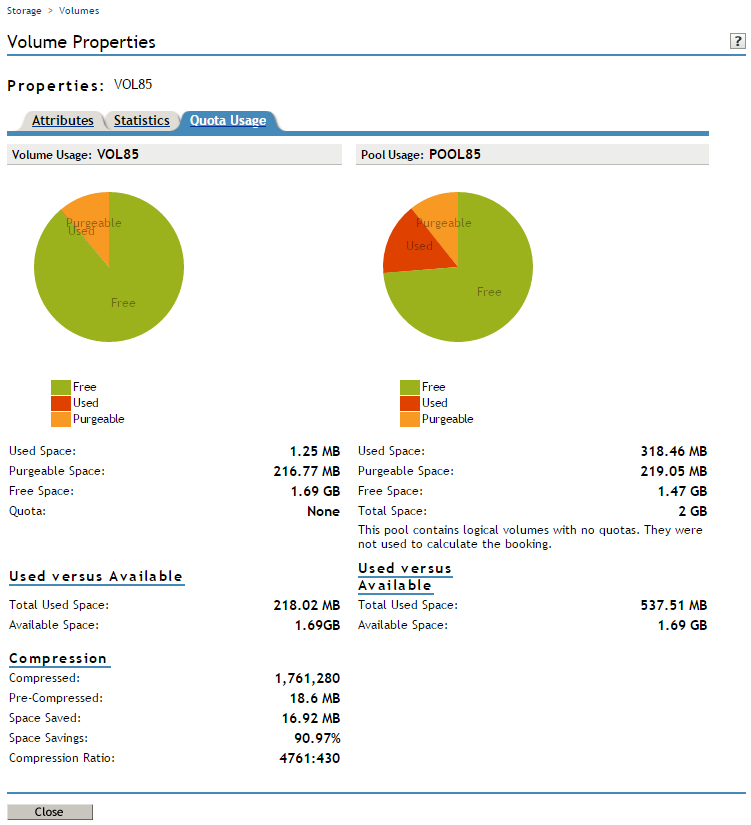18.7 Viewing Properties of an NSS Volume
After you set up and configure NSS volumes, you can view the properties, such as attribute settings, volume statistics, and volume usage.
-
In iManager, click Storage > Volumes.
For instructions, see Section 9.1.5, Accessing Roles and Tasks in iManager.
-
Select a server to manage.
For instructions, see Section 9.1.6, Selecting a Server to Manage.
-
In the Volumes list, select a volume that you want manage.
-
Click Properties.
The Properties page has three tabs: Attributes, Statistics, and Quota Usage. It opens by default to the Attributes tab.
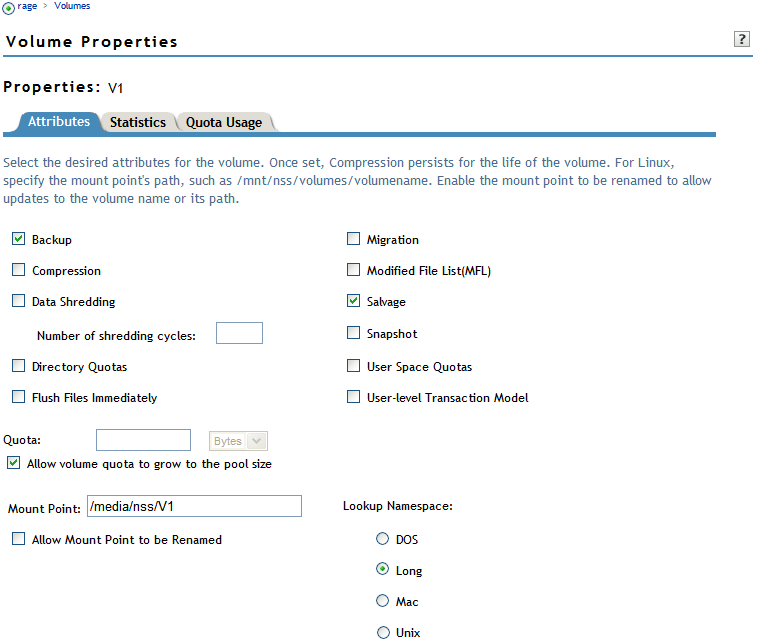
Use the Attributes page to view the volume’s attribute configuration, the volume quota, and the volume mount point. For information about modifying attributes, see Section 18.8, Modifying Attributes of an NSS Volume.
-
Click the Statistics tab to view the current space usage statistics for the selected volume.
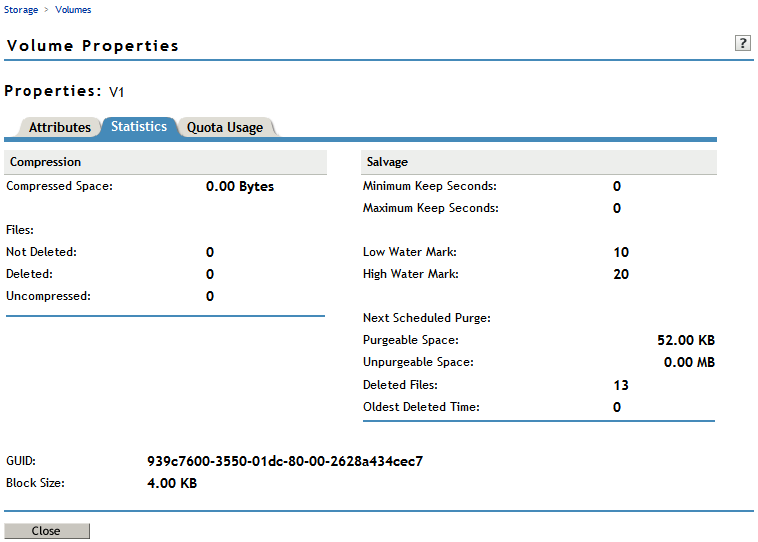
If the Salvage attribute is enabled, values are displayed for the salvage parameters. The low and high watermark displays the default settings for the pool-level watermarks for the pool where the volume resides. For information about managing salvage parameters, see Section 23.0, Salvaging and Purging Deleted Volumes, Directories, and Files.
If the Compression attribute is enabled, statistics are displayed for the compression data. For information about configuring compression parameters, see Section 21.0, Managing Compression on NSS Volumes.
-
Click the Quota Usage tab to view the volume and pool space usage for the selected volume.