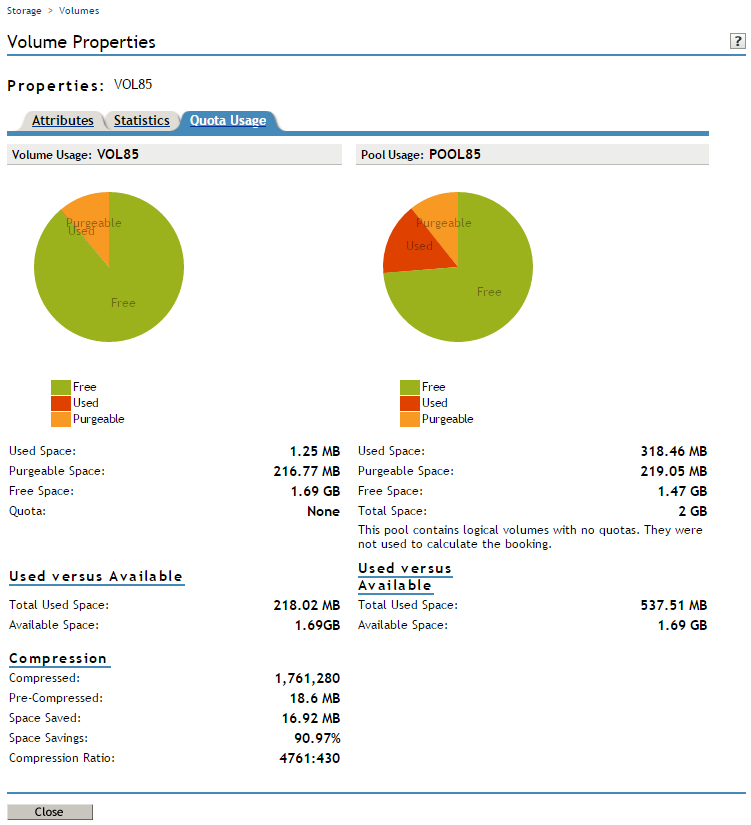18.9 Modifying the NSS Volume Size
-
In iManager, click Storage > Volumes.
For instructions, see Section 9.1.5, Accessing Roles and Tasks in iManager.
-
Select a server to manage.
For instructions, see Section 9.1.6, Selecting a Server to Manage.
-
In the Volumes list, select a volume that you want manage.
-
Click Properties.
The Properties page has three tabs: Attributes, Statistics, and Quota Usage. It opens to the Attributes tab.
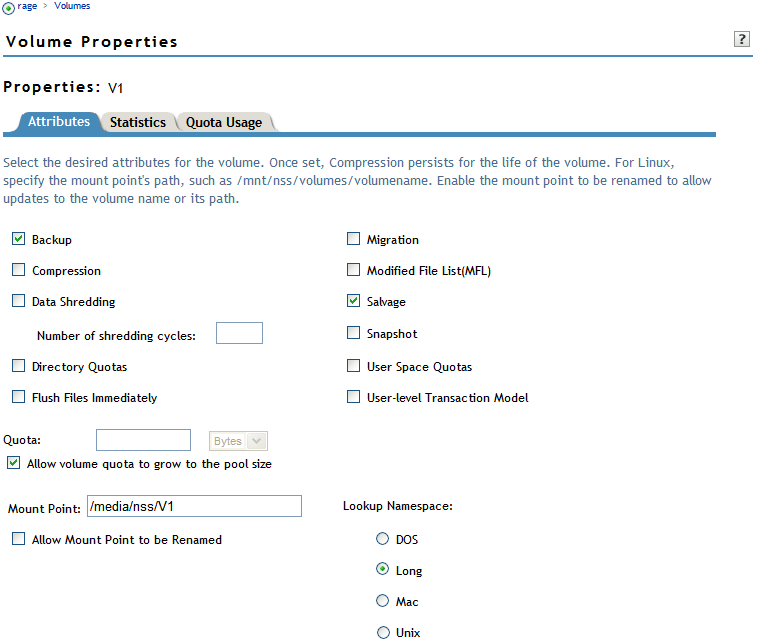
-
In the Quota field, do one of the following:
-
No Quota: Select Allow Volume Quota to Grow to the Pool Size. NSS pools allow overbooking so the administrative sum of all volumes’ quotas in a pool can exceed the physical pool quota.
-
Quota: Deselect Allow Volume Quota to Grow to the Pool Size, then specify the maximum size you want to allow volume to grow. The quota cannot exceed the pool size.
If you set a quota that is less than the volume’s current size, no files can be saved to the file until you purge files to make room on the volume.
-
-
Click Apply.
-
Click the Quota Usage tab to view the volume and pool space usage for the selected volume and to verify the new setting.