7.3 Provisioning Wizard Interface
The Provisioning Wizard provides a single interface to configure services on DSfW and is divided into the following panes:
Figure 7-1 Snapshot of the Provisioning Wizard
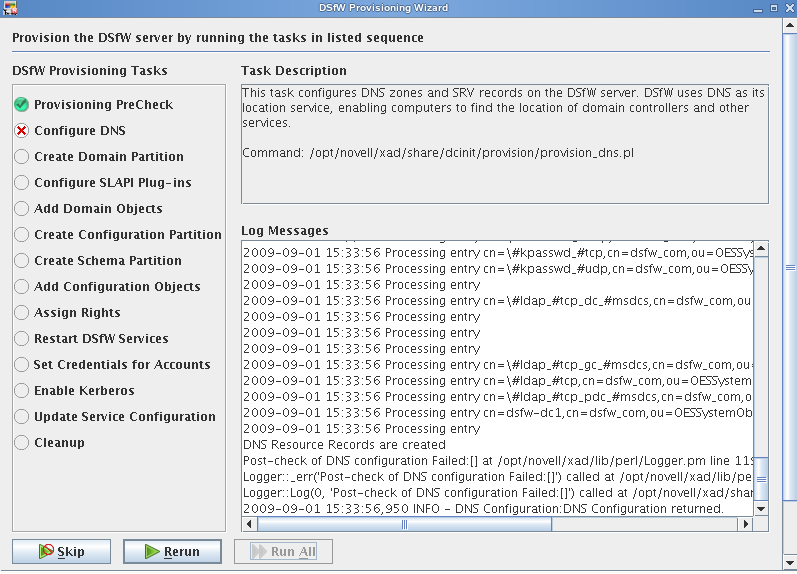
Task List : The task list displayed on the left pane of the wizard varies with the installation scenario. The configuration information provided during DSfW installation serves as input for the Provisioning Wizard to compute the list of tasks to be displayed.
For example: If you selected a non-name-mapped scenario for DSfW installation, the tasks to be performed for provisioning are different from the tasks to be performed if you selected a name-mapped scenario for installation. For details on the tasks for each provisioning scenario, see Section 7.6, Provisioning Tasks for Name-Mapped and Non-Name-Mapped Scenarios.
Task Description : The Task Description pane displays a short description of the task currently being performed. If you need more information on the task, select the option. This displays detailed help for the wizard.
Log Messages : The Log Messages pane displays details of events happening in the background and the status of each operation. To read more about logs, see Section 7.7, Logging.
The following table describes the functionality of the buttons in the Provisioning Wizard:
Table 7-1 Provisioning Screen Buttons
|
Option |
Description |
|---|---|
|
|
This option can be used in cases where you have already executed a task manually and then decide to execute rest of the tasks by using the Provisioning Wizard. When you click the option, the next task is selected. |
|
|
Select this option if you want all the tasks to be executed sequentially without manual intervention. |
|
|
Executes the current task. |
|
|
This option is displayed when a task fails to complete because of an error. Select this option to execute the task again. |
|
|
Cancels the current task. |
|
|
Displays descriptive help for each task. |