9.3 Sending Messages to Logged-In Users
You can use the Connection Manager to send a message to NCP clients that are connected to the NCP Server via the Novell Client. Broken connections and users that are not logged in through Novell Client software do not receive the message. You typically send messages before you shut down, reset, or restart your server for any reason. You might also want to send a message to a specific user before you close an open file or clear a connection.
For example, the message appears in a dialog box at the users’ workstations.
Figure 9-1 Example Message Delivery
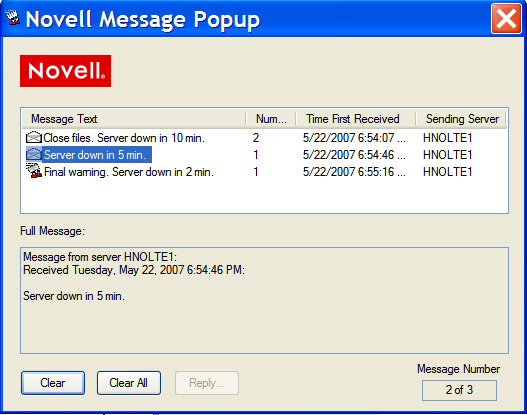
9.3.1 Enabling or Disabling Broadcast Message Support
The ability to send broadcast messages is enabled by default. You can disable this feature by enabling the DISABLE_BROADCAST parameter. The parameter’s default setting is 0, which allows messages.
-
In Novell Remote Manager for Linux, select .
-
In the Server Parameter Information list, click the Parameter Value link for the DISABLE_BROADCAST parameter.
-
Specify the new value as 0 (default, enables broadcasting) or 1 (disables broadcasting), then click .
9.3.2 Broadcasting a Message to All Users
-
In Novell Remote Manager, click to open the page.
-
Type the message in the field.
You can enter up to 252 characters and spaces in the message.
-
Click .
9.3.3 Sending a Message to a Specific User
-
In Novell Remote Manager, click to open the page.
-
Scroll down to view the connections in the report.
-
Optionally sort the list by clicking the icon
 in the column heading of interest.
in the column heading of interest.
-
Click the link for a specific connection to view details about it.
-
Type the message for the user in the field.
You can enter up to 252 characters and spaces in the message.
-
Click .
9.3.4 Configuring the Novell Client for Sending and Receiving Messages
For OES 2 SP1 and later, the Send Message capability is available in the Novell Client 4.9x for Windows XP/2003, the Novell Client 1.0 SP1 for Vista, and the Novell Client 2.0 for Linux.
The ability for a user to send and receive broadcast messages on the user’s workstation is controlled by four NCP client property settings in the Novell Client Properties (right-click Red N, then select Novell Client Properties).
Table 9-4 Novell Client Properties for Broadcast Messages
|
Property |
Description |
Settings |
|---|---|---|
|
Receive Broadcast Messages (under the Advanced Settings tab) |
Specifies which broadcast messages, if any, to be received by this client. |
|
|
Enable Send Message (under the Advanced Menu Settings tab) |
Enables or disables the Send Message function for this client. |
On (default) or Off |
|
Enable Send Message to Server Dialog (under the Advanced Menu Settings tab) |
Enables or disables the ability of this client to send broadcast messages to the NCP server where the user is logged in. |
On or Off (default) |
|
Enable Send Message to User Dialog (under the Advanced Menu Settings tab) |
Enables or disables the ability of this client to send broadcast messages to specific NCP users. |
On (default) or Off |
A user can send a broadcast message by doing the following:
-
Right-click the Red N to open the menu, then select to open the Send Message dialog box.
-
From the list of available servers, double-click the server to see a list of users and groups connected to that server.
-
Type the message.
You can enter up to 252 characters and spaces in the message.
-
Select the users and groups to send the message to. Press and hold down the Control key to select multiple users or groups.
Only users who are logged in are eligible to receive the messages. Broken connections, users who are not logged in through Novell Client software, and users who are logged in with a Novell Client that does not support the Send Message feature cannot receive the message.
-
Click.
The Send Message Results dialog box appears, showing the users and groups to whom the message was sent.