2.3 Printer Agent Information Page
If you select a Printer Agent from the iPrint Manager main page, the following page appears. This section describes the information presented on the Printer Agent Information page.
Figure 2-2 Printer Agent Information Page
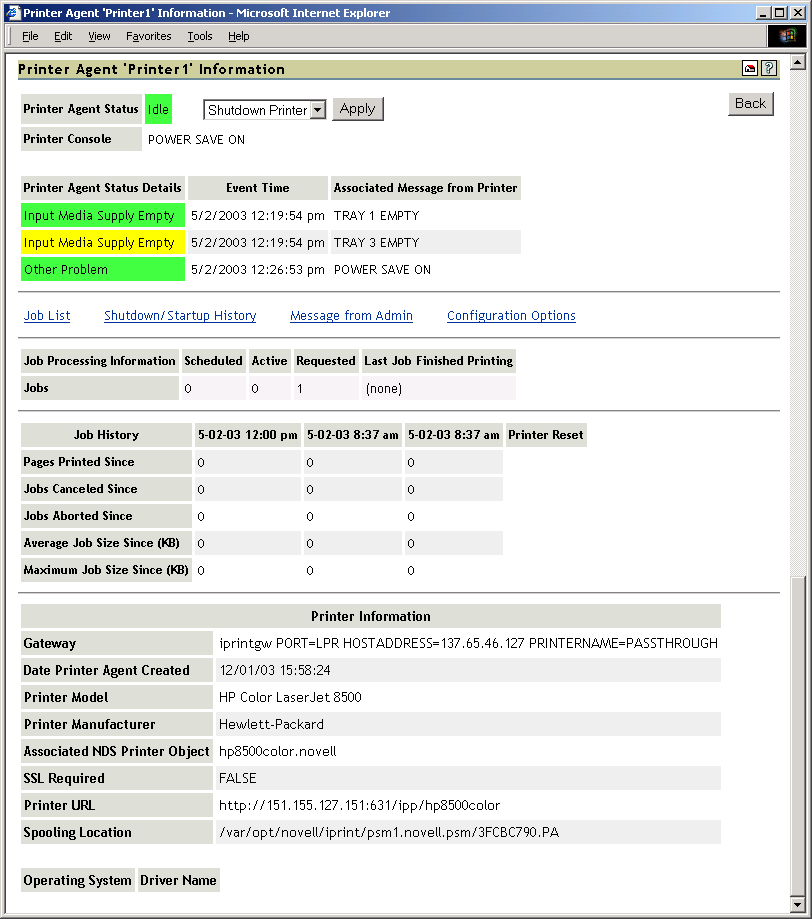
2.3.1 Printer Agent Status
Displays the current status of each Printer Agent. A Printer Agent can have one or more of the following status messages.
Table 2-3 Types of Status Error Messages
|
Status |
Description |
|---|---|
|
Error Printing |
See Printer Agent’s information page for details about the problems. |
|
Idle |
Waiting for a job to print. |
|
Input Paused |
Printer Agent will not accept new jobs. |
|
Not Bound |
No gateway is attached. |
|
Output Paused |
Printer’s output is paused. |
|
Printing |
Job was opened by the gateway and is not yet closed. |
|
Shutdown |
Printer Agent is not accessible. |
In addition to the status messages above, the column uses the following colors to indicate status.
Table 2-4 Status Color Indicators
|
Color |
State |
|---|---|
|
Red |
Critical - Users cannot print to this printer. |
|
Yellow |
Warning - The printer is available to users, but the printer or Printer Agent might need attention to successfully print the job. |
|
Green |
Good - Users can print to the printer. |
To configure how the iPrint Manager should handle the different status, use Configuring the Monitoring Thresholds along with the Advanced iPrint Manager Information page.
Shutdown or Startup/Pause Input or Output for Printer
Select the action you want from the drop-down list and click . You can shut down or start up the Printer Agent or pause input or output on the printer. When the Printer Agent starts up, the most current printer status might not be returned. You might need to refresh the page. The drop-down list appears only if you have manager or admin rights to the Printer Agent.
2.3.2 Printer Console
Displays the information that the printer’s display (usually the LCD) is showing. If the Printer Console field displays , then the Health Monitor does not have access to the information. If the field displays , the Health Monitor was able to get the information, but it no longer can access the printer’s display. This usually occurs when the gateway has changed. This feature uses SNMP to gather the information. If there is more than one message, additional Printer Console lines are displayed.
2.3.3 Printer Agent Status Details, Event Time, Message
The Printer Agent Status Details, Event Time, and Message table displays only when problems have been detected for this Printer Agent. The table lists current problems and the time the problem was reported along with any associated message. Red entries indicate problems that prevent printing. Yellow entries indicate warnings that should not stop printing.
2.3.4 Job List
Displays the current job list for this Printer Agent. This option is available only to administrators; the link appears only if you have manager or admin rights to the Printer Agent. Jobs in the Job List are associated with one of the following colors:
Table 2-5 Job Status Color Indicators
|
Color |
Description |
|---|---|
|
Gray |
Job is waiting to be printed. |
|
Cyan |
Job is printing. |
|
Yellow |
Job is not in a printable state because of a Job Hold or Printing Pause. |
Figure 2-3 Job List Page
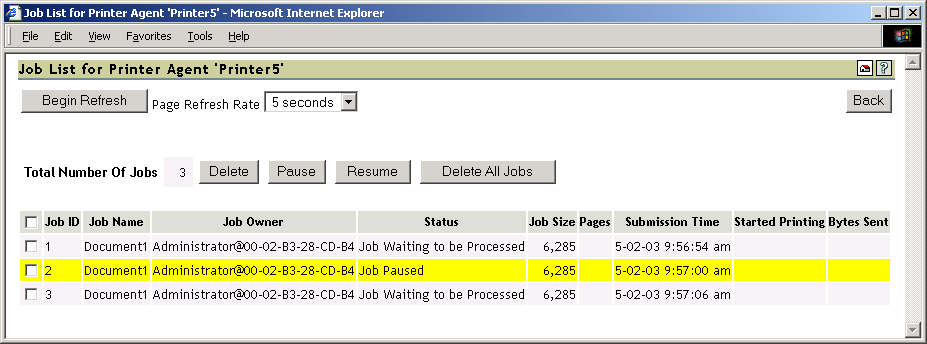
2.3.5 Shutdown/Startup History
Displays a history of the startup and running times for this Printer Agent since the last time the iPrint Manager was loaded. When a Printer Agent has been restarted many times, it usually indicates that a problem exists and warrants further investigation. This link appears only if you have manager or admin rights to the Printer Agent.
Figure 2-4 Print Manager Shutdown and Startup History

2.3.6 Message from Admin
Lets you attach a note about this Printer Agent. When a message exists, this link is highlighted in yellow. To remove the message, you must delete the characters in the message box and then click . This link appears only if you have manager or admin rights to the Printer Agent.
Figure 2-5 Message from the Administrator Page
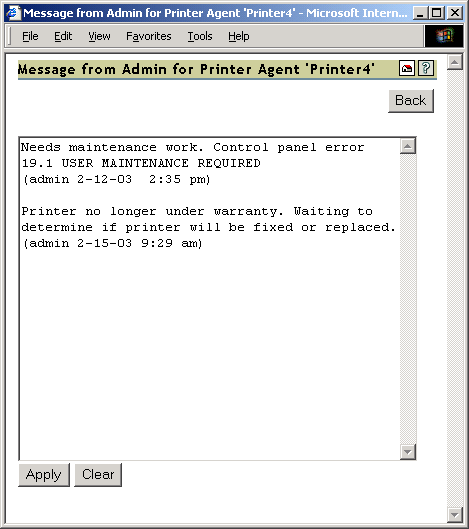
This is useful for notes about the state of this printer. For example, you can leave a message when a printer is offline because of maintenance so that other administrators cannot delete the Printer Agent for the printer.
2.3.7 Configuration Options
Lets you configure the following options for the printer. After modifying this page, you must click for the changes to be saved.
Figure 2-6 Configuration Options Page
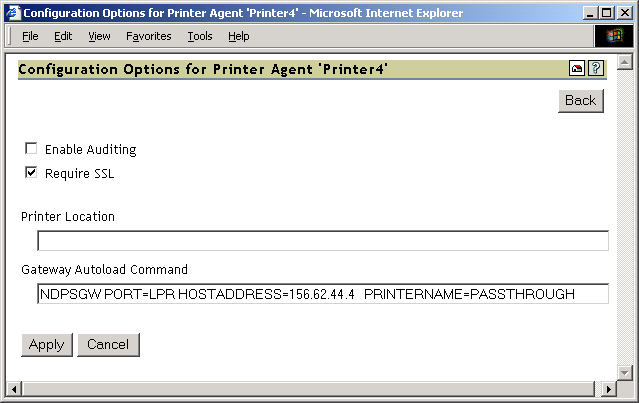
Table 2-6 Configuration Options Descriptions
|
Option |
Description |
|---|---|
|
|
Enables auditing for this printer, which tracks who printed how many pages to this printer. |
|
|
Clients must use SSL to communicate with this printer. This option requires the printer to be an iPrint printer. |
|
|
Lets you specify a printer location associated with this printer. Use this field to add information that helps you and users locate this printer. |
|
|
Lets you edit the gateway load string for this printer. You must restart the Printer Agent for the changes to take effect. |
2.3.8 Job Processing Information
Displays information about processing jobs and about the last job that finished printing. This information is useful when troubleshooting.
2.3.9 Job History
The Job History includes the following fields:
Jobs Printed, Canceled, and Aborted Since
Displays statistics about the number of jobs that have been printed, canceled, and aborted in the last hour, in the last day, and since the iPrint Manager was started.
refers to the number of jobs that have been printed since this value was reset to 0 (zero). This value was initialized to 0 when a Printer Agent was created. There should not be a need to reset this value to 0.
Average Job Size Since (KB)
Displays the size of the average print job (in kilobytes) that was processed since the indicated time. This information coupled with is useful in troubleshooting print problems as well as determining the throughput of your print system.
Maximum Job Size Since (KB)
Displays the size of the largest print job (in kilobytes) that was processed since the indicated time. This information coupled with is useful in troubleshooting print problems as well as determining the throughput of your print system.
2.3.10 Printer Information
The Printer Information includes the following:
Gateway
Displays the gateway load string for this printer. This helps you identify the IP address for the printer.
Date Printer Agent Created
Displays the date and time this Printer Agent was created. You can use this information with the print job statistics to determine the printer’s overall use. For example, if the Printer Agent was created a long time ago and it has processed only a few print jobs, you might want to move the printer to a more useful location.
Printer Model and Printer Manufacturer
The gateway populates the iPrint Manager’s database with the printer model and manufacturer information, if available, obtained by communicating with the printer. The first row of this table displays the manufacturer and model of the physical printer. Subsequent rows display which driver is to be downloaded for the specified client operating system. This information is used by the iPrint Manager for automatic driver download.
Associated NDS Printer Object
Displays a list of the NDS® Printer objects associated with this Printer Agent. Access to these links is restricted to managers of this iPrint Manager object. If no NDS objects are associated with a printer, then the printer is a Public Access Printer.
Clicking a link displays the NDS attribute information for the object.
SSL Required
Identifies if SSL has been enabled for this printer. False means that SSL has not been enabled. True means that SSL is required and that print data is encrypted between the client and server. For more information, see Setting Up a Secure Printing Environment
in the iPrint Administration Guide for Linux.
Printer URL
Displays the URL for this Printer Agent. When a printer is installed using iPrint, this URL is the port assignment for the printer on the Windows* workstation.
Spooling Location
Displays the location on the server where print jobs are spooled.
2.3.11 Operating System and Driver Name
Displays the printer driver associations for this printer for each operating system.