1.2 iPrint Component Overview
iPrint consists of three main components: the Print Manager, the Driver Store, and the iPrint Client. Other supporting components include Apache Web Server, Novell iManager, and eDirectory.
Figure 1-2 iPrint Component Overview
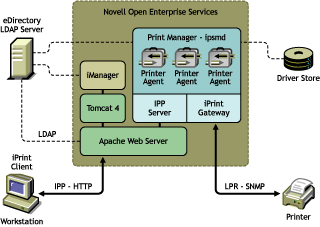
1.2.1 Print Manager
The Print Manager is an object in the eDirectory tree as well as software that runs on an OES 2 Linux server. The Print Manager provides a platform for Printer Agents to reside on the server. Printer Agents are representations of actual printers. As print jobs are submitted to the Print Manager, the print job is forwarded to a printer, when the printer is ready.
Figure 1-3 Print Job Flow through the Print Manager

A single Print Manager can handle print jobs for multiple printers. Depending on your network configuration (for example, remote locations), you can create additional Print Managers on other servers, but only one Print Manager can exist on any one server. Using access control, the Print Manager allows authorized users to print.
Printer Agent: The Printer Agent is an entry in the Print Manager database that represents the physical printer. When you create a printer, a Printer Agent is created in the Print Manager’s database and a Printer object is added to eDirectory. The Printer Agent manages the processing of print jobs; answers queries from network clients about a print job or attributes of a printer; and provides SNMP information that is displayed in the Print Manager Health Monitor.
IPP server: The IPP server’s main function is to handle IPP requests from the Web server and deliver the requests to the Print Manager or to the Broker.
iPrint Gateway: The gateway maintains communication with the printers. When a printer is ready, the gateway requests print jobs from the Print Manager for the printer. The print jobs are sent to the printer using LPR over the TCP/IP protocol. Using SNMP, the gateway also queries printers to get their status and other printer information.
1.2.2 Driver Store
The Driver Store is an eDirectory object. Only one Driver Store is required on a network; however, depending on your network configuration, you can create additional Driver Stores. The fewer Driver Stores running, the better, because you do not need track which Driver Store has which printer drivers.
The Driver Store is a repository of printer drivers for your print system. When the first user of a printer installs that printer, the Print Manager requests the associated printer driver from the Driver Store, and the Print Manager saves the printer driver to disk for future uses. When the printer is installed later, the Print Manager checks to see if there is an updated printer driver in the Driver Store. If an updated driver exists, the Print Manager caches it and subsequent printer installs use the newer drivers. However, printers already installed on workstations with the older driver are not updated. For additional information on Driver Store, see Technical Information Document (TID #3281477) on the Novell Support Site.
1.2.3 iPrint Client
The iPrint Client is available on the following platforms:
Linux iPrint Client
This client lets Linux workstations install iPrint clients and includes the following components:
-
Browser plug-in: The iPrint Client contains a browser plug-in for Mozilla-based browsers. This plug-in lets you install printers through your Web browser.
-
Console utility: The Linux iPrint client includes the iprntcmd utility that lets you install printers, print test pages, and upload drivers to a driver store from a console prompt. For more information, see Section 4.6, Using iprntcmd on Linux and Macintosh.
-
CUPS Integrator: The client integrates with the CUPS back end and uses the CUPS local spooler to send print jobs to the Print Manager.
For more information, including client requirements, see Section 4.1.1, Linux: iPrint Client.
Macintosh iPrint Client
The Macintosh iPrint Client contains a browser plug-in for the Safari Web browser that lets you install printers through your Web browser. For more information, see Section A.1, iPrint Client Supported Browsers.
The client integrates with the CUPS back end and uses the CUPS local spooler to send print jobs to the Print Manager.
For more information, including client requirements, see Section 4.1.2, Macintosh: iPrint Client.
Windows iPrint Client
The Windows iPrint Client lets you install iPrint printers and configure iPrint on your workstation and includes the following components:
-
Print Provider: The iPrint Print Provider communicates directly with the Windows Spooler, which takes print jobs from applications and delivers them to a print provider. Upon startup, the iPrint Client ensures that the iPrint Print Provider is the first one in the list of providers. When a print job is destined for an iPrint printer, the iPrint Print Provider delivers the print job to the Print Manager.
-
Browser plug-in: The iPrint Client contains a browser plug-in for Mozilla-based browsers and Internet Explorer. The Internet Explorer plug-in is an OCX-based plug-in lets you install printers through your Web browser.
-
Client configuration: Through the iPrint Client configuration screen, you can take advantage of several advanced client features. For more information on each of these features, see the associated documentation. These features include the following:
-
Command line utilities: The iPrint MS-DOS commands let you install iPrint printers without a Web browser and capture LPT ports to iPrint printers. These commands are useful when you have legacy applications that require output to an LPT port, or when you want to add printers through a login script.
For more information, see Section 4.5.4, Implementing iPrint by Using the Command Line.
For more information, including client requirements, see Section 4.1.3, Windows: iPrint Client.
1.2.4 Apache Web Server
Apache 2.0 is the Web server for iPrint. The Web server serves up HTML pages, handles secure (SSL/TLS) and non-secure requests, and utilizes LDAP for authentication.
1.2.5 Novell iManager
Use Novell iManager to create, configure, and manage your iPrint system. For complete management, including uploading printer drivers and PostScript Printer Description (PPD) files, you need to access iManager from a workstation with the iPrint Client installed. For more information, about iPrint tasks in iManager, see Section 3.0, Installing and Setting Up iPrint on Your Server and Section 9.0, Managing Your Print System. For more information about Novell iManager, see the Novell iManager Admin Guide.