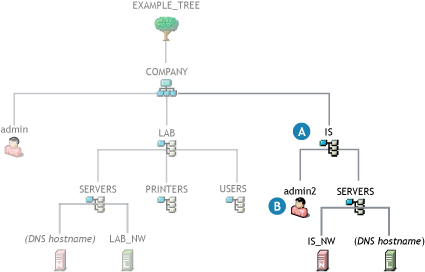3.2 An Introduction to eDirectory Planning
If you want an efficient and intuitive eDirectory design, you and your organization need to base it on two things:
-
The layout of your network
-
The structure of your organization
You and your team should carefully think through the issues and design considerations discussed in Designing Your Novell eDirectory Network
in the Novell eDirectory 8.8 Administration Guide.
3.2.1 Your Lab’s eDirectory Tree
Figure 3-1 illustrates an eDirectory tree like the one you will use in the lab exercises found in this guide. It also illustrates and explains the basic elements you should consider when designing an eDirectory tree.
NOTE:The IS Organizational Unit object is included for explanatory purposes and is not created in this guide.
Figure 3-1 Your Lab’s eDirectory Tree
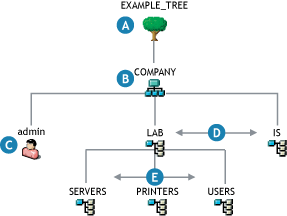
3.2.2 Your Current Lab Tree
The eDirectory tree you have created by installing OES 2 in your lab is illustrated by the darker objects in Figure 3-2. The objects that are dimmed are for explanatory purposes and do not exist in your current tree. When you finish with this guide, the upper level organization of your tree will look more like Figure 3-1, except that the IS Organizational Unit shown in that illustration will not be created.
Figure 3-2 Your Current Lab Tree
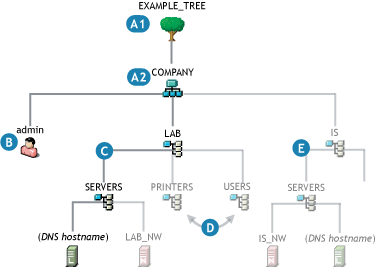
3.2.3 Expanding Your Lab Tree
The instructions in this guide cover only the installation of an OES 2 and a virtualized NetWare® 6.5 SP8 server in the tree.
If you were to decide to install additional servers in the tree, the processes you would follow could involve some additional planning tasks, as illustrated in Figure 3-3.
Figure 3-3 An Expanded Tree