8.6 Managing Existing Index Files
After it is created, an index can then be edited or deleted. You can also view an index’s log file.
8.6.1 Editing an Index
-
On the QuickFinder Server Manager Global Settings page, click in the row of the virtual search server that you want to work with.
-
On the Index Management page, click in the column of the index you want to work with.
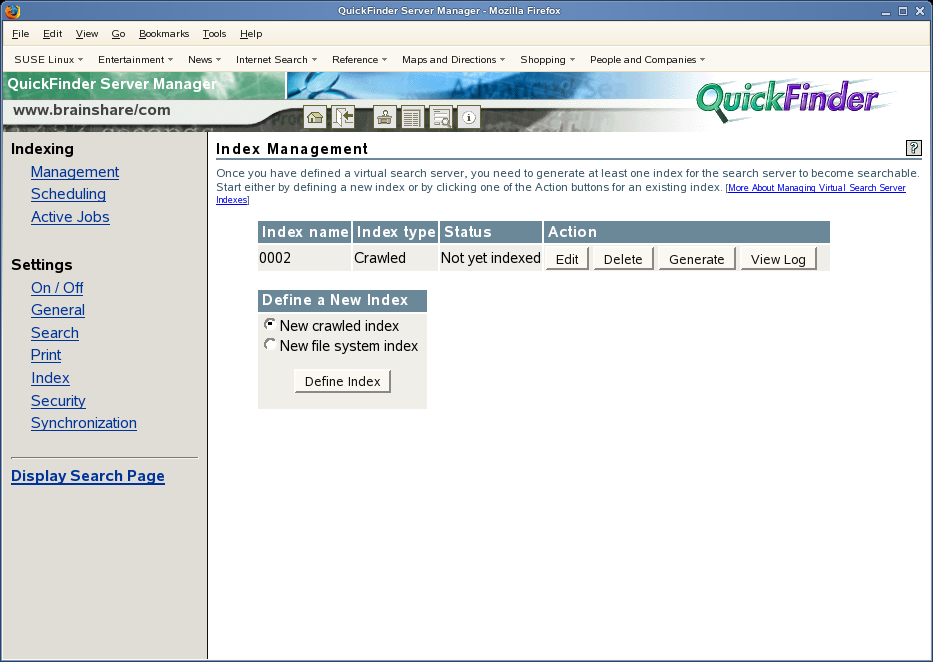
-
Make any of the changes you need to, then click .
If you used the Advanced page to create the index, it appears automatically. However, you can also click to make advanced changes to an index you created using the standard Index Definition page.
-
If you added new paths or URLs or modified any of the existing ones, you should regenerate the index to include the new content.
8.6.2 Deleting an Index
-
On the QuickFinder Server Manager Global Settings page, click in the row of the virtual search server that you want to work with.
-
On the Index Management page, click in the column of the index you want to delete.
-
On the > page, click to proceed, or click .
WARNING:After an index has been deleted, it cannot be restored. You must generate a new index.
8.6.3 Working with the Log File
The purpose of the log file is to help you identify any errors (and their possible causes) during an indexing job.
In addition to reporting when the indexing job started and stopped, the log file also lists all files that were indexed, files that could not be found but were linked to, and even errors that might have occurred during the indexing process.
To view an index’s log file:
-
On the QuickFinder Server Manager Global Settings page, click in the row of the virtual search server that you want to work with.
-
Click in the column of the index that you want to work with.
-
Review the contents of the log file.
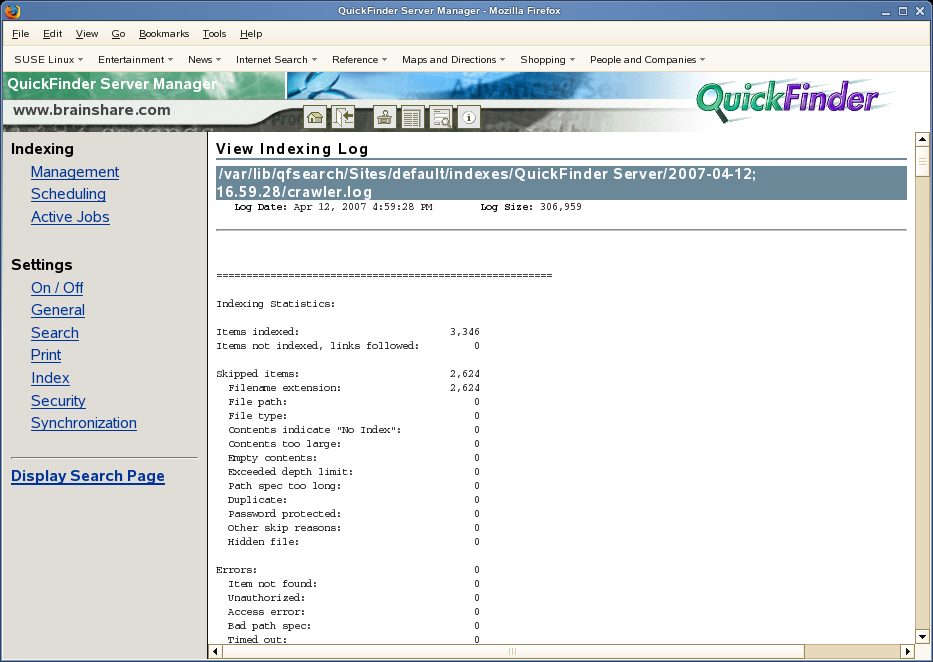
-
Click your browser’s button to return to the Index Management page, or click in the left frame of the QuickFinder Server Manager.