3.2 Installing NCP Server and Dynamic Storage Technology
NCP Server for Linux and Dynamic Storage Technology can be installed during the OES 2 Linux installation, or on an existing server. Before you set up DST volumes on the server, ensure that you configure the DST global policies.
3.2.1 Installing on a New OES 2 Linux Server
NCP Server for Linux and Dynamic Storage Technology can be installed during the OES 2 Linux installation. For general installation instructions, see the OES 2 SP3: Installation Guide.
-
During the YaST install, on the page, click to view details.
-
Select from the options.
When you select , the following additional options are automatically selected:
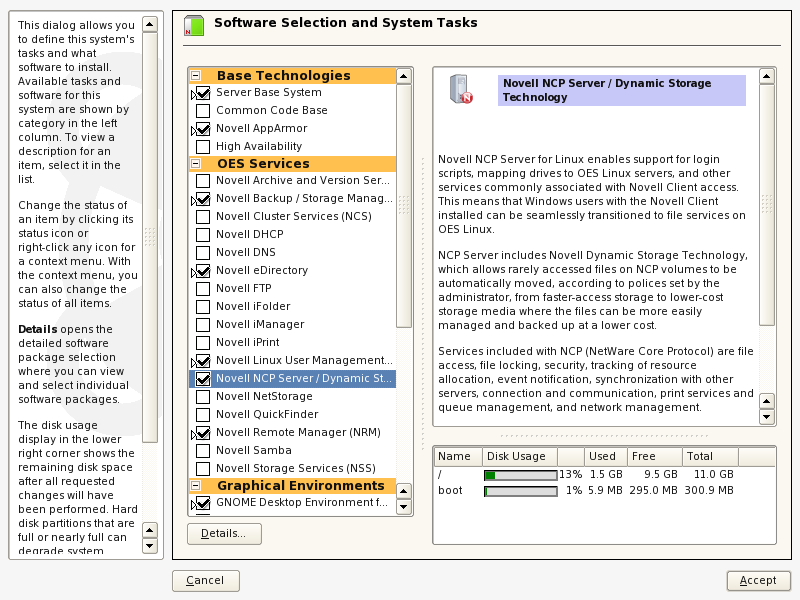
-
-
Select from the options.
IMPORTANT:DST shadow volumes are supported only for Novell Storage Services volumes.
-
(Optional) Select from the options.
You must install Novell iManager somewhere in your network, but it is not necessary to install it on every server.
-
(Optional) If you plan to configure shared DST shadow volumes in a cluster, select from the options.
For detailed information about configuring cluster settings after the install for Novell Cluster Services for Linux, see
Configuring Novell Cluster Services
in the OES 2 SP3: Novell Cluster Services 1.8.8 Administration Guide for Linux. -
(Optional) If you plan to provide access to DST shadow volumes for CIFS users, select one of the following from the options:
-
(supported for OES 2 SP3 Linux and later)
-
-
-
Click to continue with the installation.
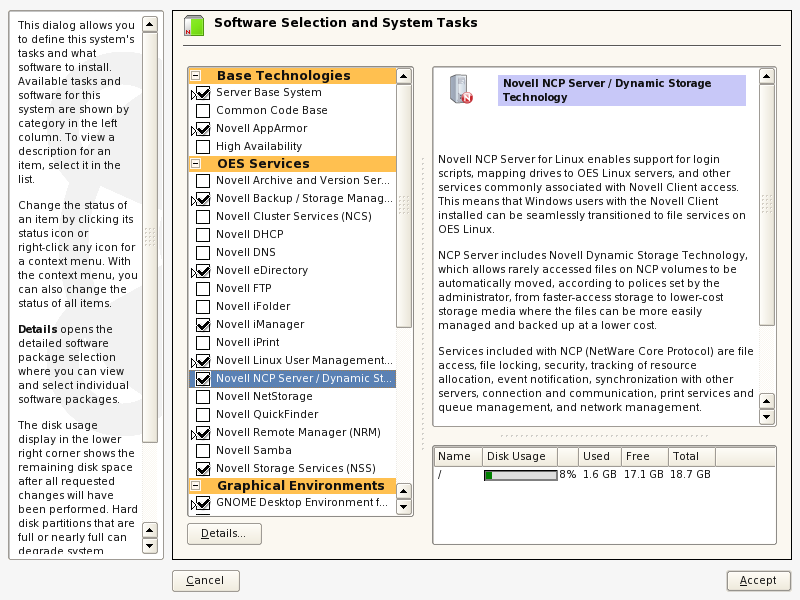
-
After you have installed and configured the server, continue with Section 3.3, Configuring Global Policies for DST.
3.2.2 Installing on an Existing OES 2 Linux Server
You can install NCP Server and Dynamic Storage Technology at any time after the initial OES 2 Linux install by using > > . For general instructions for installing and configuring OES 2 components on an existing OES 2 Linux server, see Installing or Configuring OES 2 SP3 on an Existing Server
in the OES 2 SP3: Installation Guide.
-
Log in to the server as the root user, then launch YaST.
-
In YaST, select > .
-
On the Software Selection page under , select and any other compatible OES components that you want to install.
IMPORTANT:Services that are already installed are indicated by a blue check mark in the status check box next to the service. If a service is already installed, do not select it again.
When you select , the following additional options are automatically selected:
-
-
If it is not already installed, select from the options.
-
(Optional) If it is not already installed, select from the options.
You must install Novell iManager somewhere in your network, but it is not necessary to install it on every server.
-
(Optional) If it is not already installed, and if you plan to configure shared DST shadow volumes on a cluster node, select from the options.
For detailed information about configuring cluster settings after the install for Novell Cluster Services for Linux, see
Configuring Novell Cluster Services
in the OES 2 SP3: Novell Cluster Services 1.8.8 Administration Guide for Linux. -
(Optional) If you plan to provide access to DST shadow volumes for CIFS users, select one (not both) of the following protocol solutions from the options if it is not already installed:
-
(supported for OES 2 SP3 Linux and later)
-
-
-
Click to continue with the installation.
-
After you have installed and configured the server, continue with Section 3.3, Configuring Global Policies for DST.