14.2 Initializing a SAN Device
Before you begin, you must initialize the SAN device to set up its device format. You can also initialize a device to wipe its current structure and reconfigure it.
WARNING:Initializing a device removes all partitions and data from the device. Do not initialize the device that contains the operating system.
Devices that you want to use for a clustered Linux LVM volume group should contain no partitions and be in an unshared state. When you initialize the SAN device by using NSS management tools, ensure that the Shareable for Clustering option is disabled. CLVM handles the sharing for clustered LVM volumes.
IMPORTANT:NLVM and NSSMU do not support using Linux software RAID devices and NSS software RAID devices with Linux POSIX file systems. You can use a hardware RAID device to achieve device fault tolerance for Linux POSIX volumes.
Initializing a device formats it with an MSDOS or a GPT partitioning scheme. MSDOS supports devices up to 2 TB in size. GPT supports devices of any size. The default is MSDOS. If the device size is greater than 2 TB and the partitioning scheme is not specified, the default partitioning scheme of MSDOS applies, and the device size is truncated to 2 TB with the remainder as unusable space.
Devices that have never been initialized have a format of None (NLVM commands) or Uninitialized (in NSSMU). Devices that are being used for a Novell Cluster Services SBD (split brain detector) partition also have a format of None. You should not use the nlvm init command to remove an SBD partition. For information about removing an SBD partition, see Section 10.18, Creating or Deleting Cluster SBD Partitions.
Use either procedure in this section to initialize the SAN device that you want to use for the LVM volume group. Do not mark it as shareable for clustering.
14.2.1 Using NSSMU to Initialize a Device
-
Ensure that the SAN device is attached to all of the nodes in the cluster.
-
Log in as the root user to the master node of the cluster, then open a terminal console.
-
Launch NSSMU:
nssmu
-
In the NSSMU main menu, select Devices, then press Enter.
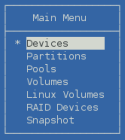
-
In the Devices list, select the SAN device (such as sdf), then view information about it.
A device that has never been initialized reports a partition type of Uninitialized. If the device contains partitions or data, be prepared to lose all data on the device when it is initialized. The clustered volume group requires the entire device.
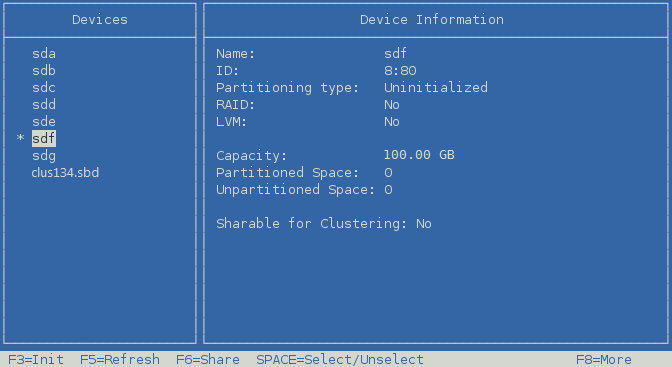
-
Press F3 to initialize the selected device.
You are prompted to confirm the initialization. If you continue, any existing partitions on the device are deleted, and a new partition table is created.
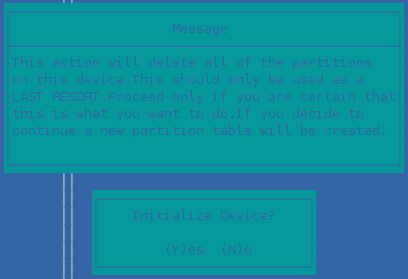
-
Read the advisory message, then do one of the following:
-
Specify the partitioning scheme to use as DOS or GPT, then press Enter.
DOS supports devices up to 2 TB in size. GPT supports devices of any size.
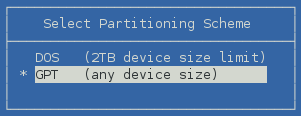
-
Select the device and view its details to verify that the device is initialized and unshared (that is, Shareable for Clustering is set to No.) If Shareable for Clustering is set to Yes, press F6 to unshare the device.
This ensures there are no partitions on the device, and the entire device is available to Clustered LVM (CLVM). In OES 11 SP2 and later, if the device is shared but it contains no other partitions, NSSMU and NLVM will automatically clear the shared setting and use the entire device.
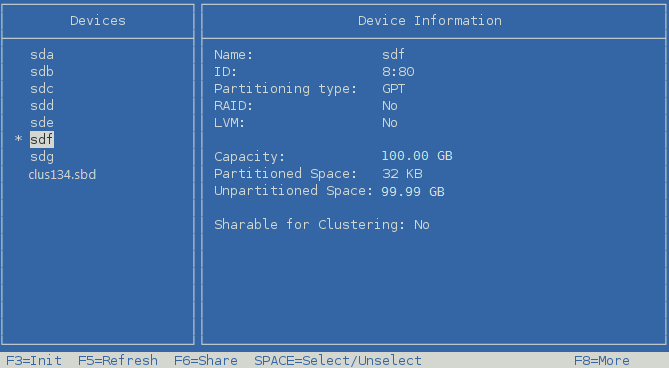
-
Press Esc twice to exit NSSMU.
14.2.2 Using NLVM Commands to Initialize a Device
-
Ensure that the SAN device is attached to all of the nodes in the cluster.
-
Log in as the root user to the master node of the cluster, then open a terminal console.
-
At the command prompt, enter
nlvm [--force] [--no-prompt] init <device_name> format=<gpt|msdos> unsharedReplace device_name with the device node name of the device to be initialized, such as sdf. This must be the first command option to follow init.
Specify the partitioning scheme as gpt or msdos. The default is msdos.
Specify the unshared option to ensure that the device is not marked as shareable for clustering.
You can specify the --force NLVM option to force the initialization.
You are automatically prompted to confirm the initialize action. Respond by pressing y (Yes) or n (No). You can use the --no-prompt NLVM option to suppress the confirmation.
For example, enter
nlvm init sdf format=gpt unshared
-
Confirm that the device was initialized and is unshared. At the command prompt, enter
nlvm list device <device_name>Replace device_name with the device node name of the device that you initialized, such as sdf.
The command returns information about the device, such as its major:minor number, device size, partitioning format, and whether the device is shared.
For example, enter
nlvm list device sdf
