9.13 Moving a Cluster, or Changing the Node IP Addresses, LDAP Servers, or Administrator Credentials for a Cluster
Use the instructions in this section to change the IP address of the cluster, information about the LDAP servers that the cluster uses, or the credentials used to administer the cluster.
9.13.1 Changing the Administrator Credentials or LDAP Server IP Addresses for a Cluster
You can modify the administrator credentials or LDAP server settings that you assigned when you created the cluster. If eDirectory is not installed on a node, it looks to the LDAP server list for information about which LDAP server to use.
You must modify this cluster information in the following cases:
-
Changing the Administrator user name and password for the cluster
-
Changing the password for the existing Administrator user name
-
Changing the IP address information about the existing LDAP servers
-
Assigning a different LDAP server for the cluster to use
-
Changing the order of the servers in the LDAP server list
As a best practice, you should list the LDAP servers in the following order:
-
Local to the cluster
-
Closest physical read/write replica
-
-
Adding LDAP servers to the list of ones that the cluster can use.
You can modify these settings at any time. Novell Cluster Services can be running or not running.
To modify the LDAP server IP address or administrator credentials in the Novell Cluster Services configuration settings:
-
Ensure that the administrator user name that you plan to use meets the requirements specified in Section 4.1, Cluster Administration Requirements.
-
Ensure that the LDAP servers that you want to specify for the cluster are in the same eDirectory tree, and that the IP addresses meet the requirements in Section 4.2, IP Address Requirements.
-
Log in as the root user to the master node of the cluster.
-
In a text editor, create a text file, specify the configuration information for the Novell Cluster Services cluster in it, then save the file.
Two examples are shown below of the content of the file with sample values. The directives are self-explanatory.
IMPORTANT:Ensure that you change the values inside the quotation marks to the actual settings for your cluster.
The following lines are the content of a sample configuration file for a Novell Cluster Services cluster when you have a single LDAP server.
CONFIG_NCS_CLUSTER_DN="cn=svr1_oes2_cluster.o=context" CONFIG_NCS_LDAP_INFO="ldaps://10.1.1.102:636" CONFIG_NCS_ADMIN_DN="cn=admin.o=context" CONFIG_NCS_ADMIN_PASSWORD="password"
If you have multiple LDAP servers, the syntax is slightly different. The following lines are the content of a sample configuration file for a Novell Cluster Services cluster when you have multiple LDAP servers.
CONFIG_NCS_CLUSTER_DN="cn=svr1_oes2_cluster.o=context" CONFIG_NCS_LDAP_INFO="ldaps://10.1.1.102:636,ldaps://10.1.1.101:636" CONFIG_NCS_ADMIN_DN="cn=admin.o=context" CONFIG_NCS_ADMIN_PASSWORD="password"
-
As the root user, enter the following command at a command prompt:
/opt/novell/ncs/install/ncs_install.py -l -f configuration_filenameReplace configuration_filename with the actual name of the file you created.
-
Delete the configuration file that you created.
-
For each of the other nodes in the cluster, log in as the root user for the node, then repeat Step 4 to Step 6.
Modifying the information on each node allows iManager to manage the cluster after a different node becomes the master. This step is necessary because credentials are stored on CASA, and CASA does not synchronize across cluster nodes.
-
Push this update to all nodes on the cluster by entering the following as the root user on one of the cluster nodes:
cluster exec "/opt/novell/ncs/bin/ncs-configd.py -init"
9.13.2 Moving a Cluster or Changing IP Addresses of Cluster Nodes and Resources
If you move a cluster to a different subnet, you must change the IP addresses of the cluster nodes and the cluster resources, information about the LDAP servers used by the cluster, and possibly the administrator credentials for the cluster.
When you move the cluster to a new IP subnet, you must replace the existing unique static IP addresses with ones that are valid in that subnet. You can make the IP address changes in the old location or the new location. If you start the servers in the different IP subnet with the old IP addresses, the cluster does not come up until you make the changes described in this section.
To modify the IP addresses of servers being used in a Novell Cluster Services cluster, perform the following tasks in the order given:
Prerequisites
Before you begin, ensure that the IP addresses that you plan to use meet the requirements specified in Section 4.2, IP Address Requirements. Ensure that the administrator user name that you will use in the new location has sufficient rights as described in Section 4.1.3, Cluster Administrator or Administrator-Equivalent User.
Changing the IP Addresses of Cluster Resources
Before you modify the server IP address for a server in a cluster, you must change the IP addresses of all of the cluster resources that run on it:
-
In iManager, select Clusters > My Clusters.
-
Select the cluster that you want to manage.
If the cluster does not appear in your list, add the cluster to your list as described in Section 9.2, Setting Up a Personalized List of Clusters to Manage.
-
Offline the cluster resources whose IP addresses are changing. On the Cluster Manager page, select the check boxes next to the cluster resources, then click Offline.
-
For each NSS pool cluster resource, modify the IP address on the resource’s Protocols page.
-
On the Cluster Manager or Cluster Options page, click the pool cluster resource to open its Properties page.
-
Click the Protocols tab.
-
Modify the IP address for the NSS pool cluster resource.
-
Click OK to save the changes.
This changes the IP address for the NCS:NCP Server object for the resource, and updates the instances of the IP address in the resource’s load, unload, and monitor script.
Do not online the resource at this time.
-
-
For each non-NSS cluster resource, modify the IP address information for the RESOURCE_IP variable as needed in the resource’s load, unload, and monitor scripts.
-
On the Cluster Manager page or Cluster Options page, click the non-NSS cluster resource to open its Properties page.
-
Click the Scripts tab, then click the Load Script link.
-
Edit the script by replacing the RESOURCE_IP variable’s value with the new IP address. You might also need to edit the values used in the command lines if you did not use the variable there.
IMPORTANT:Do not comment out commands that are automatically generated for parameters that define the cluster resource, such as the mount point, IP address, volume group name, file system type, and mount device.
-
Click Apply to save the changed script.
-
Make similar changes to the non-NSS resource’s Unload Script and Monitor Script.
-
Repeat this process for each non-NSS cluster resource.
Do not online the resources at this time.
-
-
For each Linux cluster resource that has an NCP virtual server object, delete and re-create the NCS:NCP Server Object.
-
In iManager, select the Directory Administration > Delete Object, select the NCS:NCP Server object for the Linux resource, then click OK.
-
Re-create the NCS:NCP Server object with the new IP address:
-
On the master cluster node, open a terminal console, then log in as the root user.
-
In the console, use the cd command to go to the /opt/novell/ncs/bin directory.
-
At the terminal console prompt, enter
./ncs_ncpserv.py -c lv_volumename -i resource_ip_address
Replace the lv_volumename and resource_ip_address with the information for your particular solution.
Do not use periods in cluster resource names. Novell clients interpret periods as delimiters. If you use a space in a cluster resource name, that space is converted to an underscore.
For example, to create the NCS:NCP Server object for the lv44 cluster resource where the IP address is 10.10.10.44 and the cluster context is ou=clusters,ou=city,o=mycompany, enter
./ncs_ncpserv.py -c lv44 -i 10.10.10.44
The confirmation message is displayed:
NCP Server 'cn=cluster1_lv44_server,ou=clusters,ou=city,o=mycompany' created.
-
-
-
Stop Novell Cluster Services for every node in the cluster by entering the following at the command prompt as the root user:
rcnovell-ncs stop
-
Continue with Changing the IP Addresses of Servers in a Cluster.
Changing the IP Addresses of Servers in a Cluster
After preparing the cluster resources for the IP address change and stopping Novell Cluster Services (see Changing the IP Addresses of Cluster Resources), you are ready to change the IP addresses of the servers in the cluster.
-
For each server in the cluster, change the server’s IP address by following the instructions
Changing an OES 2015 SP1 Server’s IP Address
in the OES 2015 SP1: Planning and Implementation Guide. -
The server IP address changes are not complete until you make those changes known to Novell Cluster Services and eDirectory. Continue with Changing the IP Address of the Master IP Resource.
Changing the IP Address of the Master IP Resource
-
In iManager, click Directory Administration, then click Modify Object.
-
Browse to locate and select the Master IP Address Resource object of the cluster you want to manage.

-
In the Valued Attributes list, select the attribute NCS:CRM Load Script, click Edit, modify the IP address in the script, then click OK.
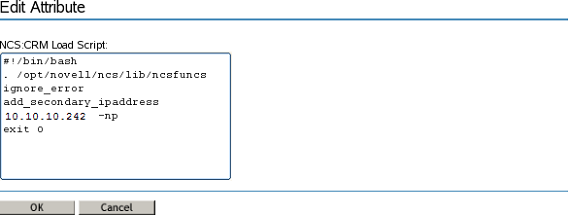
-
In the Valued Attributes list, select the attribute NCS:CRM Unload Script, click Edit, modify the IP address in the script, then click OK.
-
In the Valued Attributes list, select the attribute NCS:CRM Monitor Script, click Edit, modify the IP address in the script, then click OK.
-
At the bottom of the page, click OK to save the changes.
-
Continue with Modifying the Cluster Configuration Information.
Modifying the Cluster Configuration Information
Before restarting Novell Cluster Services, you must update the cluster configuration information in Novell Cluster Services and eDirectory with the new IP addresses. You might also need to update the IP address information for the LDAP server and administrator credentials that the cluster uses in the new subnet.
-
If the cluster is using a different LDAP server or administrator in the new IP subnet, change the LDAP server IP address and administrator credentials for the cluster in the Novell Cluster Services configuration settings.
Follow the procedure in Section 9.13.1, Changing the Administrator Credentials or LDAP Server IP Addresses for a Cluster.
-
For each node in the cluster, including that of the master IP address resource, modify the NCS: Network Address attribute of its Cluster Node object.
-
In iManager, select Directory Administration > Modify Object.
-
Browse to locate and select the Cluster Node object of the cluster node you want to manage.
-
In the Valued Attributes list, select the attribute NCS: Network Address, click Edit, modify the IP address, then click OK.

-
Repeat this process for each node in the cluster and the master IP resource.
-
-
For the cluster container of the cluster you want to manage, modify the NCS: Network Address and Network Address attributes of its Cluster object to specify the new IP address information. Both TCP and UDP addresses need to be replaced.
-
In iManager, select Directory Administration > Modify Object.
-
Browse to locate and select the Cluster object of the cluster you want to manage.
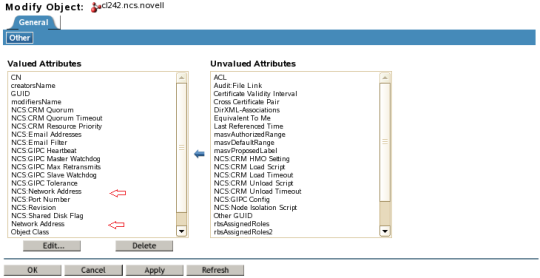
-
In the Valued Attributes list, select the attribute NCS: Network Address (the attribute for the TCP address), click Edit, modify the IP address, then click OK.
-
In the Valued Attributes list, select the attribute Network Address (the attribute for the UDP address), click Edit, modify the IP address, then click OK.
-
-
Ensure that the LDAP server is running before restarting Novell Cluster Services.
IMPORTANT:Novell Cluster Services requires LDAP.
-
Ensure that NSS is running if there are NSS cluster resources that you will bring online.
-
Start Novell Cluster Services by entering the following command at a command prompt as the root user:
rcnovell-ncs start
-
Online the cluster resources:
-
In iManager, select Clusters > My Clusters.
-
Select the cluster that you want to manage.
-
On the Cluster Manager page, select the check boxes next to the cluster resources, then click Online.
-