10.9 Configuring the NCP/NSS Bindings for an NSS Volume
10.9.1 Understanding the NCP/NSS Bindings Parameter
NSS volumes are automatically mounted by default on system restart in NSS, then in NCP Server. This is the desired behavior for all independent NSS volumes that are not in shadow volumes, and for NSS volumes that you use as primary storage locations in a DST shadow volumes. When an NSS volume is used as the secondary storage area in a DST shadow volume, you want the NSS volume to be mounted in NSS, but not in NCP Server. This allows DST to control access to the secondary storage area via the primary storage area. Files in the secondary storage area cannot be directly accessed by users.
The NCP/NSS Bindings parameter for an NSS volume governs whether the volume is automatically mounted on system restart in NCP Server. When the parameter is enabled, the NSS volume is automatically mounted for NCP Server. When it is disabled, the NSS volume is not mounted for NCP Server. The NCP/NSS Bindings parameter is enabled by default, making the volume NCP accessible.
In the NCP/NSS Bindings dialog, NSS volumes are enabled by default to be NCP Accessible, and have a setting of Yes.
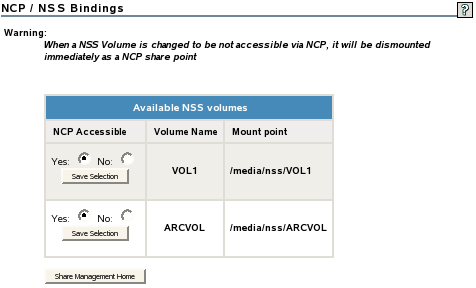
For example, if you plan to create a DST shadow volume that uses VOL1 as the primary storage location and ARCVOL as the secondary storage location, set NCP Accessible to Yes for VOL1, and set it to No for ARCVOL.
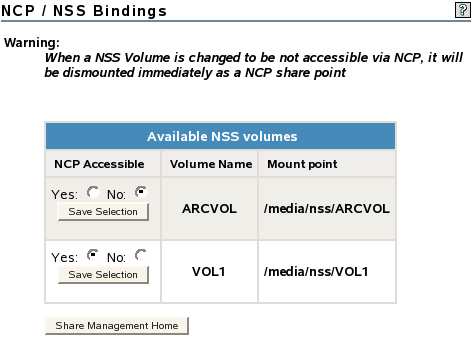
After you remove a shadow volume, the NCP/NSS Bindings parameter for the NSS volume that was used as the secondary storage area remains disabled until you enable it. You must enable the bindings and mount the volume in order to enable users to access the now independent volume.
10.9.2 Enabling the NCP/NSS Bindings for an NSS Volume
The volume’s NCP/NSS Bindings parameter must be enabled for NSS volumes that you use as primary storage locations in a DST shadow volumes, and for all independent NSS volumes that are not in shadow volumes. This is the default.
-
In Novell Remote Manager for Linux, select Manage NCP Services > Manage Shares.
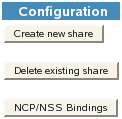
-
In the Configuration area of the NCP Shares page, click NCP/NSS Bindings to open the NCP/NSS Bindings page.
-
In the Available NSS Volumes list, locate the NSS volume that you want to enable.
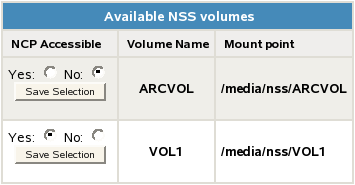
-
If the volume’s NCP Accessible setting is No, click Yes to make the NSS volume accessible to NCP so that the volume is automatically mounted in NCP after it is mounted in NSS.
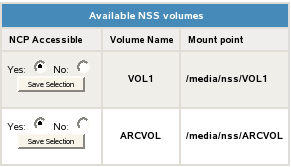
-
Beneath the volume’s setting for NCP Accessible, click Save Selection to save and apply the new setting.
-
Verify that the NSS volume is available for NCP by selecting Manage NCP Services > Manage Shares to view a list of active volumes.
If the NSS/NCP bindings are enabled, the NSS volume appears in the Volume Information list, and a Mount button is displayed next to it.
-
If you want users to be able to access the volume at this time, click Mount.
When the volume is successfully mounted, the volume’s name is hyperlinked, and an Unmount button is displayed next to it.
10.9.3 Disabling the NCP/NSS Bindings for an NSS Volume
The volume’s NCP/NSS Bindings parameter must be disabled for NSS volumes that you use as secondary storage locations in a DST shadow volumes.
-
In Novell Remote Manager for Linux, select Manage NCP Services > Manage Shares.
-
In the Configuration area of the NCP Shares page, click NCP/NSS Bindings.
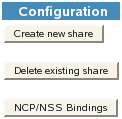
-
In the Available NSS Volumes list, locate the NSS volume that you want to disable.
-
In the NCP Accessible column, click No to make the NSS volume not accessible to NCP so that it is not mounted in NCP after it is mounted in NSS.
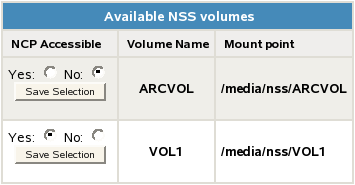
-
Beneath the volume’s setting for NCP Accessible, click Save Selection to save and apply the new setting.
-
Verify that the NSS volume is not available for NCP by selecting Manage NCP Services > Manage Shares to view a list of active volumes.
If the NCP/NSS bindings were successfully disabled, the NSS volume should not appear in the Volume Information list.