12.6 Generating and Viewing NCP Trustee Reports for NSS Volumes
In Novell Remote Manager, the new View Trustee Reports option allows you to generate a trustee report for a specified NSS volume. This includes Dynamic Storage Technology shadow volumes that are comprised of two NSS volumes. You can display the last trustee report in the Web browser, or send the report to the e-mail addresses that you have preconfigured for Novell Remote Manager. A trustee report shows the rights settings by folder for each user or group that is a trustee on the NSS volume.
12.6.1 Generating an NCP Trustee Report
-
Log in to Novell Remote Manager as the root user.
-
In the left navigation panel, select Manage NCP Services > View Trustee Reports.

-
On the NCP Trustee Reports page, locate the NSS volume in the list, then click its Create link in the Generate Report column.
-
View the NCP Trustee report.
A volume’s trustee report shows the rights settings by folder for each user or group that is a trustee on the NSS volume. For example, the following trustee report shows the rights for a folder in a Dynamic Storage Technology shadow volume.
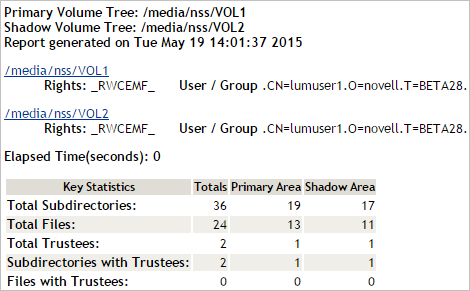
12.6.2 Viewing a Saved NCP Trustee Report
You can view the last saved trustee report for an NSS volume. The saved report provides the same trustee rights information that was available when the report was created.
-
Log in to Novell Remote Manager as the root user.
-
In the left navigation panel, select Manage NCP Services > NCP Trustee Report.
-
Locate the NSS volume of interest in the list, then click its Display link in the View Last Report column.