8.4 Updating the Server
After the server has been registered in the Novell Customer Center, you can apply updates via packages and patches. The default GNOME desktop indicates when there are updates available to the server. You can update the server from any of the following interfaces.
You could also patch an OES server using the following methods: Section 8.8, GUI Based Patching, Section 8.9, Using SUSE Manager to Patch an OES Server, Section 8.7, Patching From Behind a Proxy Server, and so on.
8.4.1 Updating the Server Using the Command Line
After you have registered the server in the Novell Customer Center, you can update the server by using commands at the command line. The following procedure specifies steps for updating the server with all available patches for SLES 11 SP4 and OES 2015 SP1.
-
Log in to the server as root or su to root.
-
At the command line, enter the following commands. The screen shots show example output.
-
Refresh all services:
zypper ref -s
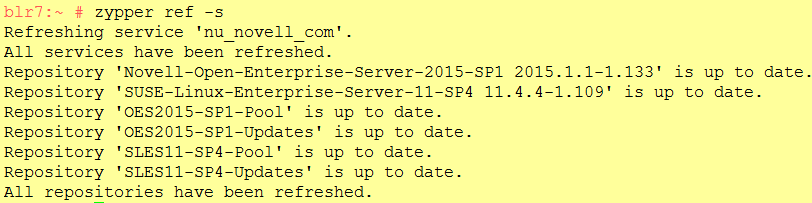
-
See whether updates are available for SLES 11 SP4 and OES 2015 SP1:
zypper patch-check --repo catalog1 --repo catalog2
For example,
zypper patch-check --repo SLES11-SP4-Updates --repo OES2015-SP1-Updates
Updates available

-
Update the server with all available SLES 11 and OES 2015 SP1 patches:
zypper up -t patch -r SLES11-SP4-Updates -r OES2015-SP1-Updates
NOTE:When you install CIFS package using the command line (patch install, rpm upgrade, zypper updates and so on), you will get the 16024 Add method error. You can ignore this error as it does not cause disruption to any service. Cause: While installing a newer CIFS version, the setup might try to pull in few NMAS methods that are existing on your server. This would be seen only when the patches are updated from the command line interface. The NMAS methods present in the server are retained and are not overwritten.
-
Repeat Step 2.b and Step 2.c until no more updates are available.
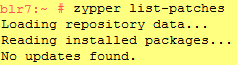
-
If the patching requires a server reboot, do so when intimated by the system.
Rebooting the server activates the new kernel if it has been updated and ensures that OES services that need restarting after patching are restarted.
-
IMPORTANT:Do not use the zypper up command by itself without the -t option to update an OES server. Always use the -t patch option as described in Section 8.4.1, Updating the Server Using the Command Line.
If the -t patch option is omitted, zypper includes SLES packages in the download that can cripple or completely break OES services.
The -t patch option also ensures that patch metadata (including script files, etc.) is downloaded so that SLES can correctly update the system.
For more information on zypper, see SDB:Zypper usage 11.3.
You can also update your server with specific maintenance patches.
-
Log in to the server as root or su to root.
-
At the command line, enter the following commands:
-
To refresh all services, enter:
zypper ref -s
-
To check for available updates, enter:
zypper lu -r SLES11-SP4-Updates -r OES2015-SP1-Updates
-
To list the patches and their status, enter:
zypper pch SLES11-SP4-Updates OES2015-SP1-Updates
-
To view specific patch information, enter:
zypper patch-info patch_name
For example:
zypper patch-info slessp4-sax2
-
To list all installed patches, enter:
zypper search -t pch -i
-
To update the server with specific patches, choose from the following:
-
To install all patches from one or more catalogs of a particular category:
zypper patch -r catalog1 -r catalog2 -g category_name
Replace category_name with security, recommended, or optional.
For example:
zypper patch -r SLES11-SP4-Updates -r OES2015-SP1-Updates -g security
-
To install one version of a patch without confirmation, enter:
zypper --non-interactive in -t patch patch_name-version
For example:
zypper --non-interactive in -t patch slessp4-sax2-12428
-
To install all versions of a patch, enter:
zypper in -t patch patch_name*
-
-
If the update requires a server reboot, do so when intimated by the system. This ensures that any changes to the kernel are activated, and applicable OES 2015 SP1 services are restarted.
-