5.3 Meeting the Upgrade Requirements
Meet the following requirements before you upgrade and install any OES 2015 SP1 components:
5.3.1 Securing Current Data
Before upgrading, secure the current data on the server. For example, make a backup copy of the data so that you can restore the data volumes later if needed.
Save your configuration files. Copy all configuration files to a separate medium, such as a removable hard disk or USB stick, to secure the data. This primarily applies to files stored in /etc as well as some of the directories and files in /var and /opt. You might also want to write the user data in /home (the Home directories) to a backup medium. Back up this data as root. Only root has read permission for all local files.
5.3.2 Ensuring That There Is Adequate Storage Space on the Root Partition
Before starting your upgrade, make note of the root partition and space available.
If you suspect you are running short of disk space, secure your data before updating and repartition your system. There is no general rule regarding how much space each partition should have. Space requirements depend on your particular partitioning profile and the software selected.
WARNING:If you require more root partition space and if it resides in an EVMS container, you might not be able to repartition or expand the size of the root partition without deleting data elsewhere on the device.
The df -h command lists the device name of the root partition. In the following example, the root partition to write down is /dev/sda2 (mounted as /) with 5.8 GB available.
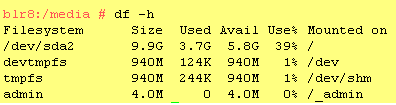
5.3.3 Preparing the Server You Are Upgrading
Complete the steps in Table 5-2 for your target server.
Table 5-2 Preparing the Server You Are Upgrading
|
If the Server Is Running |
Do This Before Upgrading the Server |
|---|---|
|
SLES 10 SP4 |
|
|
SLES 11 SP4 |
|
|
OES 2 SP3 |
|
|
OES 11 SP2 |
|
|
OES 11 SP3 |
|
|
OES 2015 |
|
5.3.4 Checking the Server’s IP Address
Ensure the server has a static IP address.
5.3.5 Checking the Server’s DNS Name
Ensure that DNS returns the correct static IP address when you ping the server's full DNS name. For example,
ping myserver.example.com
5.3.6 Ensuring That the Server Has a Server Certificate
IMPORTANT:Most OES servers have either an eDirectory certificate or a third-party certificate installed.
These instructions only apply when that is not the case.
Ensure that the server has a server certificate that has been generated and exported as a Common Server certificate.
To check for or add a certificate:
-
Launch YaST.
-
Click Security and Users > CA Management.
-
If no certificate authorities (CAs) are listed, create one by clicking Create Root CA.
If a CA is listed, you can use it by selecting the CA and clicking Enter CA.
-
If you are using a listed CA, you must provide the CA password (generally the root password).
-
Click Certificates > Add.
-
Fill out the forms required for a server certificate. After the last form is complete, a server certificate is created and listed in the certificate list.
-
Select the certificate you just created.
-
Click the Export button, then select Export as Common Server Certificate.
5.3.7 Changing the Mount Options Before an Upgrade
Before starting the upgrade from OES2 to OES 2015 SP1, ensure that the mount options for all the partitions are set to Device ID or Device Path. The default mount option in SLES 10 is Kernel Device Name, which is not persistent, and therefore it is unreliable for use during an upgrade process. The instructions in this section are applicable for upgrades from OES 11 SP2, OES 11 SP3, OES 2015 to OES 2015 SP1 on XEN virtual machines.
IMPORTANT:Mount options should not be changed when you are upgrading an OES 2 SP3 instance installed on XEN whose root partition is on EVMS. Before starting the upgrade, apply the latest patches for OES 2 SP3 and SLES 10, then proceed with the upgrade to OES 2015 SP1.
NOTE:After performing this procedure, do not attempt to boot the OES2 server. Instead, start the upgrade to OES 2015 SP1.
If the mount options are incorrect, use the following procedure to select the applicable one:
-
Log on to the OES2 server with root privileges.
-
In the terminal, type yast2 disk.
-
In the Warning dialog box, click Yes.
-
In the Expert Partitioner window, select a partition, such as root(/), then click Edit > Fstab Options.
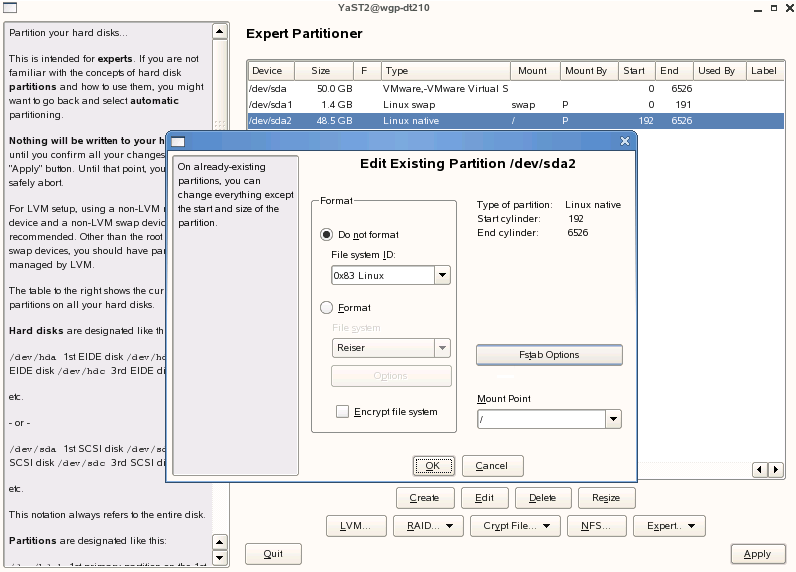
-
Under Fstab options:, click Device ID or Device path > OK > Finish.
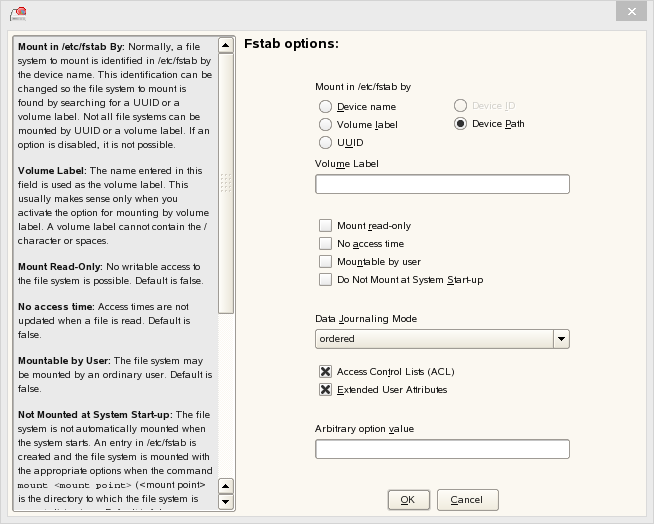
IMPORTANT:If you plan to clone your hard disks in the future, do not select Device ID as a mount option. The cloning process will fail. For more information, see
New default in SLES/SLED 10 SP1: mount "by Device ID"
. -
Repeat Step 4 and Step 5 for all the Linux partitions (not for NSS partitions).
-
After you have changed the mount options, click Next.
-
In the Expert Partitioner: Summary dialog box, click Finish.
The mount options are successfully changed.
5.3.8 Preparing an Installation Source
Review and complete the instructions for Setting Up a Network Installation Source. We recommend using the network installation option, especially if you are upgrading multiple servers.
5.3.9 Synchronizing the OES Configuration Information before Starting an Upgrade
The modifications that you make to an OES server using YaST are stored in the configuration files at /etc/sysconfig/novell. These crucial configuration information is used to upgrade an OES server.
You can also modify an OES server outside of YaST, and those changes are stored as part of the respective service configuration files. In this scenario, if you upgrade the OES server, your latest changes will not be part of the upgrade or the upgrade might fail. This happens because your latest changes are not captured as part of the configuration information at /etc/sysconfig/novell.
To synchronize the latest changes that you have done outside of YaST with the configuration files at /etc/sysconfig/novell, use the upgrade check script (/opt/novell/oes-install/util/oes_upgrade_check.pl) that is available beginning with OES 2015 or you can download the script from the OES 2015 SP1 documentation site. This script assumes that the respective OES service configuration file information is the latest and updates it with the configuration information at /etc/sysconfig/novell.
For example, if you have modified LUM outside of YaST, LUM configuration information is stored in the LUM configuration file at /etc/nam.conf. When you run the oes_upgrade_check.pl script, the upgrade script compares the LUM configuration information at /etc/sysconfig/novell against /etc/nam.conf. If there is a mismatch, the LUM configuration information from /etc/nam.conf is synchronized with /etc/sysconfig/novell.
Syntax: ./oes_upgrade_check.pl <all | OES service name>
OES service names include afp, lum, edir, cifs, iprint, dhcp, ifolder, ncs, netstorage, nss, and dsfw.
Examples:
-
To synchronize all the individual OES service configuration information with /etc/sysconfig/novell, execute the ./oes_upgrade_check.pl all command.
-
To synchronize any particular OES service configuration information, for example LUM, with /etc/sysconfig/novell, execute the ./oes_upgrade_check.pl lum command.