1.4 iPrint Solutions
The following examples demonstrate how iPrint solves current business needs.
1.4.1 Printing Across the Internet
Juan is an employee working at home who wants to send a document to a printer at his office. Juan does not want to dial in to the company’s network, but he has access to the Internet.
Figure 1-4 How iPrint Helps You Print Across the Internet
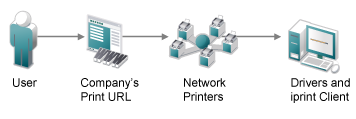
-
Juan points his web browser to the company’s print URL.
-
From the Web page, Juan selects the printer to install. The iPrint Client is automatically downloaded and is installed on his computer. The printer driver is also downloaded and the printer is installed on his computer.
-
From any application on his home computer, Juan can now print documents directly on his company’s printer.
1.4.2 Printing at a Remote Office
Olga is visiting her company’s branch office in Paris. She needs to print a handout for an upcoming meeting. Olga knows she can print to the branch office printer, even though she does not know the printer’s name, eDirectory context, make, model, or required printer driver.
Figure 1-5 How iPrint Helps You Complete Print Jobs at a Remote Office
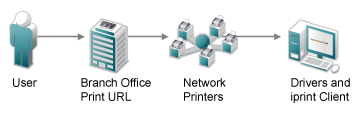
-
Olga connects her laptop to the company network, clicks the iPrint link on the company’s intranet Web page, then clicks a link for the branch office she is visiting. A map displays the branch office and the iPrint printers.
-
Olga locates the office she is using and clicks the icon for the printer just outside her office.
-
The printer driver is downloaded and a printer is created in her laptop’s Printer folder. She didn’t need to install the iPrint Client software again because she had used iPrint previously at a different branch office.
-
From her application, Olga prints her handouts for the upcoming meeting.
1.4.3 Printing Instead of Faxing
Dan has just returned to his hotel room in Chicago after visiting with some clients. While checking his e-mail, he is reminded that he needs to submit a report to his manager in the corporate office in New York. The report is due by 8:00 a.m. Although he could send the report by fax, he wants a high-quality printout in color and he does not want to incur long-distance telephone charges.
Figure 1-6 How iPrint Helps you Print Documents to Another Printer Instead of Faxing Them
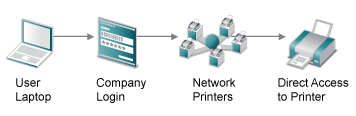
-
Dan uses his laptop to dial in to a local Internet Service Provider.
-
Using his web browser, Dan accesses the company’s intranet Web page. Using the iPrint map pages, he locates an iPrint color printer adjacent to his manager’s office.
-
After downloading and installing the printer driver, Dan uses his application to send the report to the printer.
-
Dan returns to the iPrint Web page and clicks the printer again to display printer management options. He monitors the printer job list to verify that his print job is complete.
-
Dan sends an e-mail to his manager telling him that the report is available at the printer.
1.4.4 Accounting With iPrint
Print Accounting: Novell iPrint integrates with third-party print accounting solutions to provide full support for accounting the print jobs including tracking all the print jobs and keeping a tab on the paper consumption. The print accounting feature enables the print administrator to have a clear understanding of who is printing what and when, and apply charge back capabilities if required.
Direct Print Accounting: A printer that is enabled for iPrint Direct sends print jobs directly to the printer instead of sending the job to the print server first. The print job is sent to the printer in LPR or raw 9100 format, depending on the setting in the gateway autoload command for the printer. Although this greatly reduces server communication, the ability to audit print jobs is lost. However, if you are running a third-party print accounting solution, Novell iPrint client can integrate with the third-party print accounting solution to provide support for accounting print jobs to direct printers.
To install and configure third-party print accounting solution, refer to their documentation.