19.1 Overview of Print Services
Novell iPrint lets Linux, Macintosh, and Windows users
-
Quickly locate network printers through a Web browser.
-
Easily install and configure a located printer through a native printer installation method.
-
Print to installed printers from any location (including the Web) through an IP connection.
The information in this section provides a high-level overview of Novell iPrint print services. It is designed to acquaint you with basic iPrint functionality so you understand the configuration steps you need to perform to provide iPrint print services, and understand how iPrint functions from the user’s perspective.
19.1.1 Using This Overview
If you already know that you want to provide OES print services for your users and you understand how iPrint works, skip the overviews and continue with Section 19.2, Planning for Print Services.
If you want to learn more about iPrint, continue with this overview section.
19.1.2 iPrint Components
A Novell iPrint installation consists of various components, most of which are represented by objects in your eDirectory tree:
-
Print Driver Store: This is a repository that stores the drivers on an OES server for your network printers. It is the first component you configure and is represented by an eDirectory object that you create. It corresponds to the Print Broker on NetWare.
-
Printer Drivers: These are the platform-specific printer drivers and PostScript Printer Description (PPD) files that are stored in the Driver Store and are installed on workstations when users select a target printer. Printer drivers and PPD files exist as file structures within the Driver Store and are not represented by objects in eDirectory.
-
Printer Objects: These are eDirectory objects you create that store information about the printers available through iPrint. The information stored in an object is used each time its associated printer is added to a workstation’s list of available printers.
-
Print Manager: This is a daemon that runs on OES. It receives print jobs from users and forwards them to the target printer when it is ready. It is represented by and controlled through an eDirectory object that you can configure.
-
iPrint Client: This is a set of browser plug-ins. On Macintosh and Windows workstations it is automatically installed the first time it interacts with iPrint. On Linux workstations, it must be installed manually. The client is required on each platform to navigate through the iPrint Web pages, select a target printer, and install the print driver.
19.1.3 iPrint Functionality
Figure 19-1 describes how iPrint functions from a user workstation perspective.
Figure 19-1 How iPrint Works
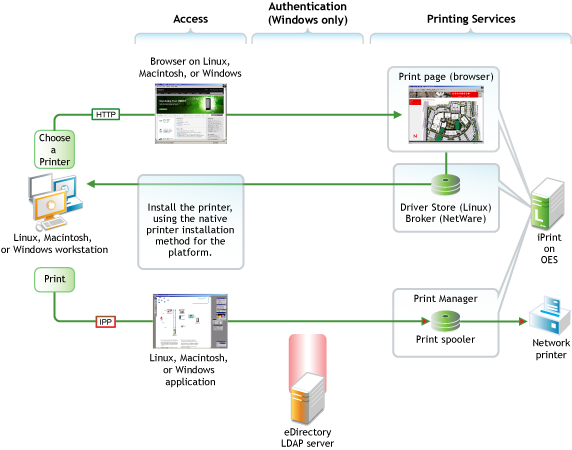
The following table explains the information illustrated in Figure 19-1.
Table 19-1 iPrint Functionality
|
Access |
Authentication |
Printing Services |
|---|---|---|
|
The iPrint Client must be installed on each workstation accessing iPrint services. A user needing to use a printer for the first time accesses the organization’s print page on the Web. When the user selects the target printer, its platform-specific driver is automatically installed and configured. After printer installation, users can print to the printer from any application. |
You can require authentication for Windows users if needed. The option to require authentication is not available for Linux and Macintosh users. Although shown separately, eDirectory could be installed on the OES server. |
Users with the iPrint Client installed and access to the OES server can install printer drivers and print to iPrint printers. By default, iPrint generates a printer list for the printers hosted on the server. A customized Web page lets users browse to the target printer by using location lists and maps that you have previously created for the site where the printer is located. |