6.2 Creating and Preparing a Pool Cluster Resource
Create a pool cluster resource, then create subdirectories on it that Samba will use.
The examples in this section use following setup. Make sure to replace the sample values with information for your configuration.
|
Variable |
Sample Value |
|---|---|
|
NSS pool name |
POOL44 |
|
Volume name |
VOL44 |
|
Clustered Volume name |
clus1_VOL44 \\CLUS1-POOL44-SERVER\VOL44 |
|
Mount point for the NSS volume |
/media/nss/VOL44 |
6.2.1 Creating a Pool Cluster Resource
Create and cluster enable an NSS pool and volume as described in Configuring and Managing Cluster Resources for Shared NSS Pools and Volumes
in the OES 2018: Novell Cluster Services for Linux Administration Guide. The shared disk will contain one NSS pool and one NSS volume. You specify NCP as an advertising protocol because it is required by NSS. You can also specify Apple Filing Protocol (AFP) as an advertising protocol for the resource. The CIFS option is not selected because the option is for Novell CIFS.
6.2.2 Creating Subdirectories on the NSS Volume
You must create some subdirectories for Samba to use on the shared NSS pool that you created in Section 6.1, NCS Installation and Configuration.
-
Log in to Novell iManager as an administrator user.
-
In Roles and Tasks, select Clusters > Cluster Manager, then browse to select the Cluster object for the cluster.
-
Verify that the pool resource is online. If it is offline, select the check box next to the pool resource name, then click Online.
-
At the root of the clustered volume, create the log subdirectory:
-
In Roles and Tasks, select Files and Folders > New Folder.
-
In the Path field, browse to locate the clustered volume object (clus1_VOL44), then select the clustered volume’s object , such as \\CLUS1-POOL44-SERVER\VOL44.
-
In the Folder Name field, type log, then click OK.
-
-
At the root of the clustered volume, create the share subdirectory:
-
In Roles and Tasks, select Files and Folders > New Folder.
-
In the Path field, browse to locate the clustered volume object (clus1_VOL44), then select the clustered volume’s object , such as \\CLUS1-POOL44-SERVER\VOL44.
-
In the Folder Name field, type share, then click OK.
-
-
In the share folder, create the locks subdirectory:
-
In Roles and Tasks, select Files and Folders > New Folder.
-
In the Path field, browse to locate and select the share folder, such as \\CLUS1-POOL44-SERVER\VOL44:share.
-
In the Folder Name field, type locks, then click OK.
-
-
In the iManager toolbar, select View Objects to go to the Tree View.
-
In the Tree View, browse the file system tree to verify that the folders have been created:
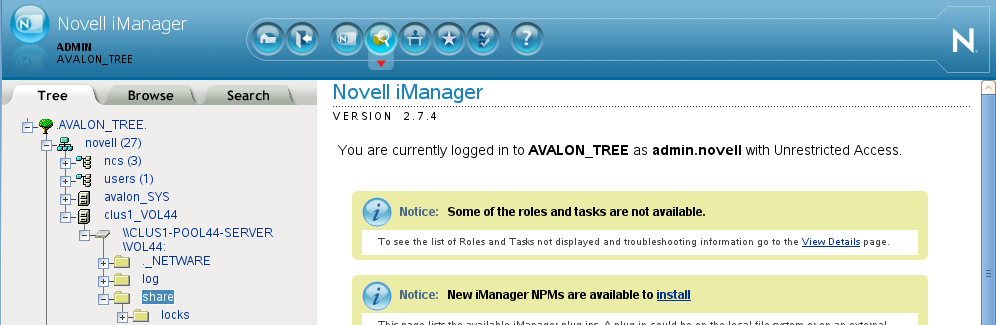
-
Continue with Section 6.3, Modifying the Pool Resource Scripts for Samba.