17.2 Configuring the Secure Logging Server Using iManager
If you use iManager on OES server, the Audit plug-ins for iManager are already installed. Otherwise, download and install the Novell Audit plug-ins from the Novell Web site.
This section contains the following information:
17.2.1 Logging Events to the Appropriate Channel
-
Log in to iManager.
-
Select .
-
Browse and select the logging server installed in the tree. It is typically located under .
-
Click .
-
In the field under the section, browse and select the required channel. For example,
For files: File.Channels.Logging Services
For MySQL: MySQL. Channels.Logging Services
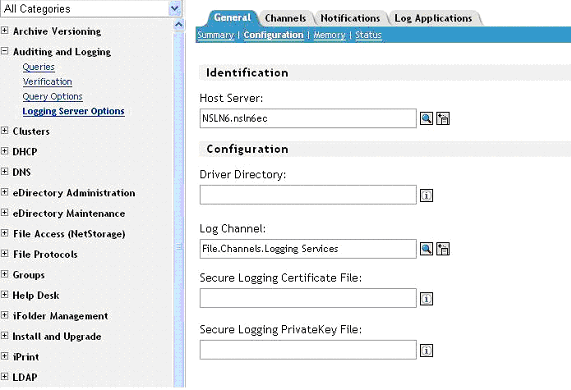
-
Click .
-
Select the required channel and edit the channel information to provide information about where the events are logged.
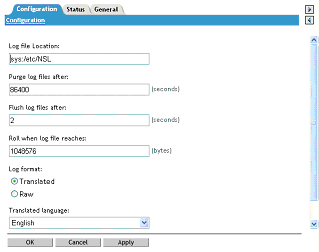
-
Click .
17.2.2 Reconfiguring Secure Logging Server with the SecureLogin Audit Schema
-
Click .
-
Select the check box.
-
Select .
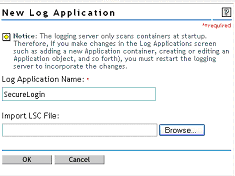
-
Type , in the field.
-
Browse to the SecureLogin.lsc file available in SecureLogin\Tools directory in the SecureLogin CD.
-
Click .
-
On the tab, select and verify all the configuration settings.
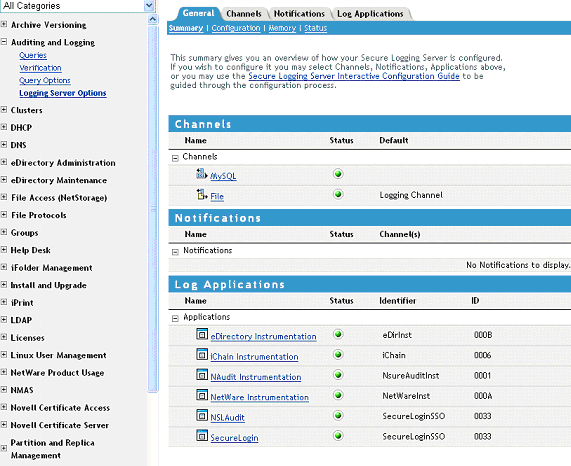
-
Click .
17.2.3 Setting SecureLogin Preferences
To enable logging from SecureLogin, set the following preferences:
-
Access the Administrative Management Utility.
For more information on how to access the Administrative Management Utility see Section 1.2, Administrative Management Utility and Section 1.3, Accessing the SSO Plug-In Through iManager.
-
Click
-
In Preferences, set the value of to .
-
Click .
Following events are logged:
Event ID 00330001: SSO AuditEvent Script Command Event ID 00330002: SSO Client Started Event ID 00330003: SSO Client Exited Event ID 00330004: SSO Client Activated By User Event ID 00330005: SSO Client Deactivated By User Event ID 00330006: Password Provided By A Script Event ID 00330007: Password Changed by the user in response to a ChagePassword command Event ID 00330008: Password Changed automatically in response to a ChagePassword command